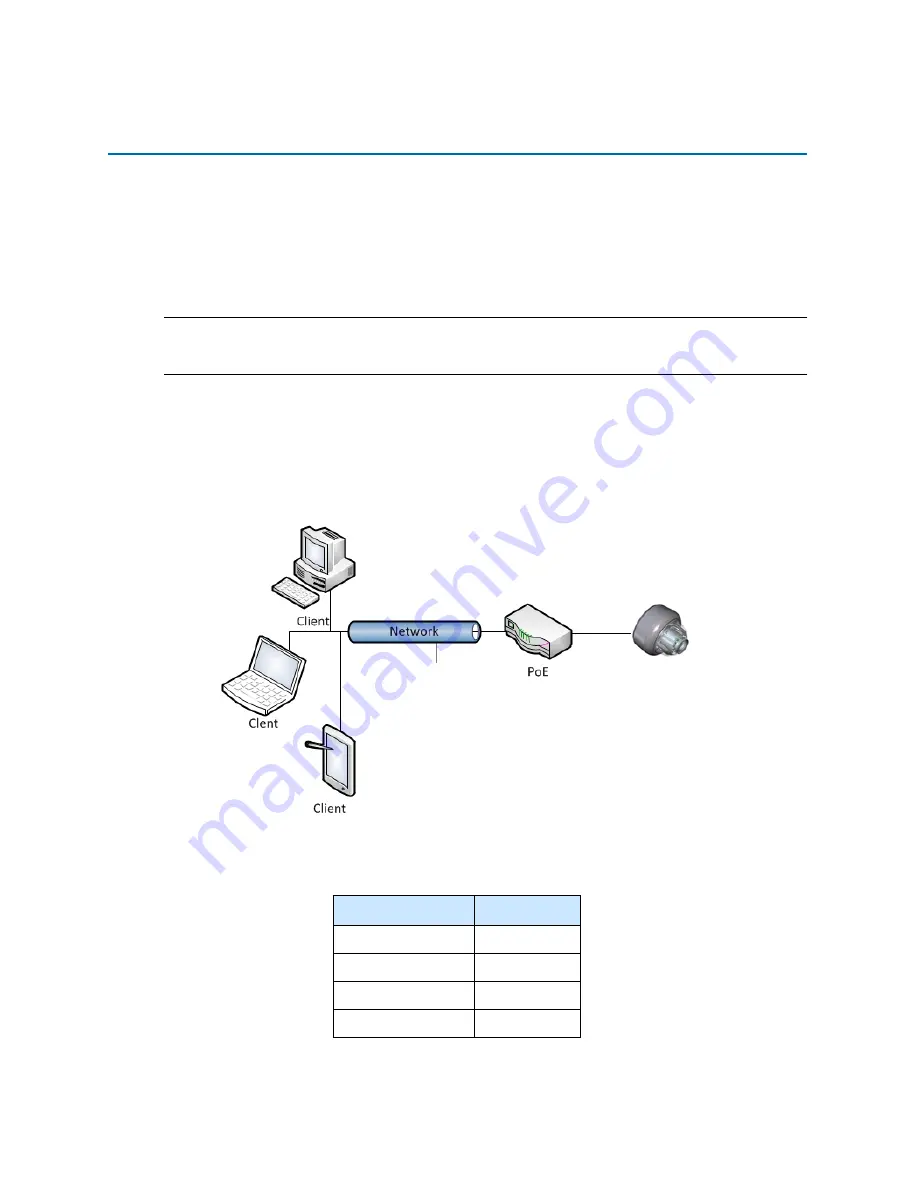
Illustra Flex 3MP Outdoor Bullet Quick Start Guide
8
8200-1456-03 D0
Network Connection
Default IP Address
Since this is a network-based unit, an IP address must be assigned at the very first bootup. The
default IP address of the unit is 192.168.1.168 and sub mask is 255.255.255.0.
However, if you have a DHCP server in your network, the unit obtains an IP address automatically
from the DHCP server so that you do not need to change the IP address of the camera.
Note:
If you assign the camera a Static IP address prior to DHCP being enabled, the camera first
reboots for approximately 30 seconds and then remains accessible at its Static IP until it connects to
a DHCP server.
• Connect to a PC directly: Directly connect the camera to a PC using a standard Ethernet
cable.
• Connecting a camera to a Local Area Network (LAN): To add the camera to an existing
LAN, connect the camera to the hub or switch on your network. If you want to provide the
camera power using the Ethernet connection, a PoE-enabled hub or switch is required.
Figure 12 Network connection diagram
Default camera settings
The following table describes the default camera settings.
Network Settings
Defaults
DHCP
Enabled
Static IP Address
192.168.1.168
Default Username
admin
Default Password
admin
All manuals and user guides at all-guides.com






































