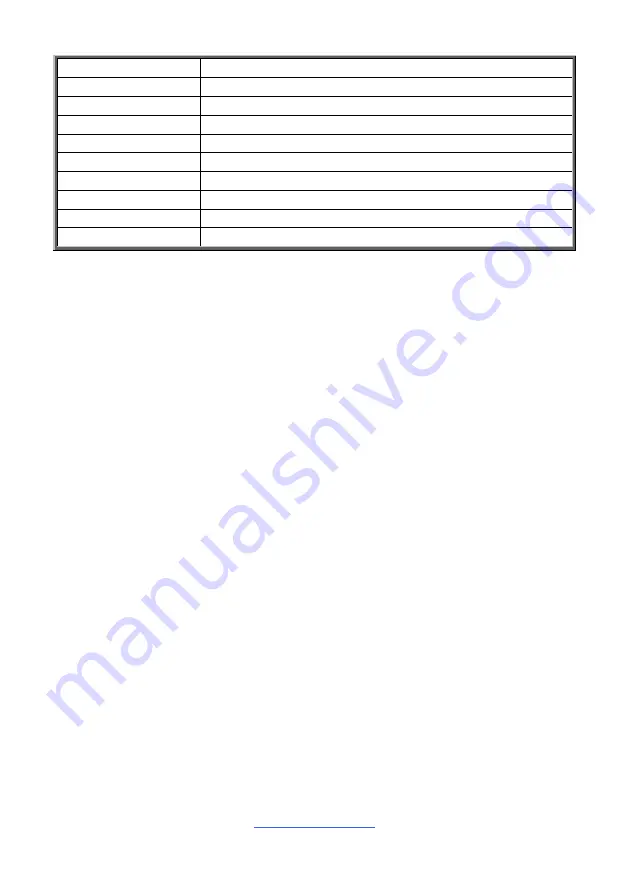
http://www.tyan.com
64
SYS_FAN_9
Fan Speed of SYS_FAN_9
SYS_FAN_10
Fan Speed of SYS_FAN_10
SYS_FAN_11
Fan Speed of SYS_FAN_11
SYS_FAN_12
Fan Speed of SYS_FAN_12
PSU0_Fan
Fan Speed of PSU0_Fan
PSU1_Fan
Fan Speed of PSU1_Fan
PSU0_Temp
Temperature of PSU0
PSU1_Temp
Temperature of PSU1
PSU0_Status
Current status of PSU0
PSU1_Status
Current status of PSU1
Summary of Contents for GX38-B5550
Page 1: ...1 http www tyan com GX38 B5550 Service Engineer s Manual ...
Page 2: ...2 http www tyan com ...
Page 14: ...http www tyan com 14 Appendix III FRU Parts Table 65 Appendix IV Technical Support 67 ...
Page 36: ...http www tyan com 36 S5550 Memory Location ...
Page 39: ...http www tyan com 39 3 Flip over the chassis to screw the HDD to the chassis 4 Connect cables ...
Page 43: ...http www tyan com 43 9 Reconnect cables to the MB and HDDs ...
Page 45: ...http www tyan com 45 3 Screw the Expansion Card to the chassis ...
Page 47: ...http www tyan com 47 3 Secure both inner rails to the chassis with four screws on each side ...
Page 49: ...http www tyan com 49 ...
Page 62: ...http www tyan com 62 BIOS Temp Sensor Name Explanation ...
Page 66: ...http www tyan com 66 NOTE ...





































