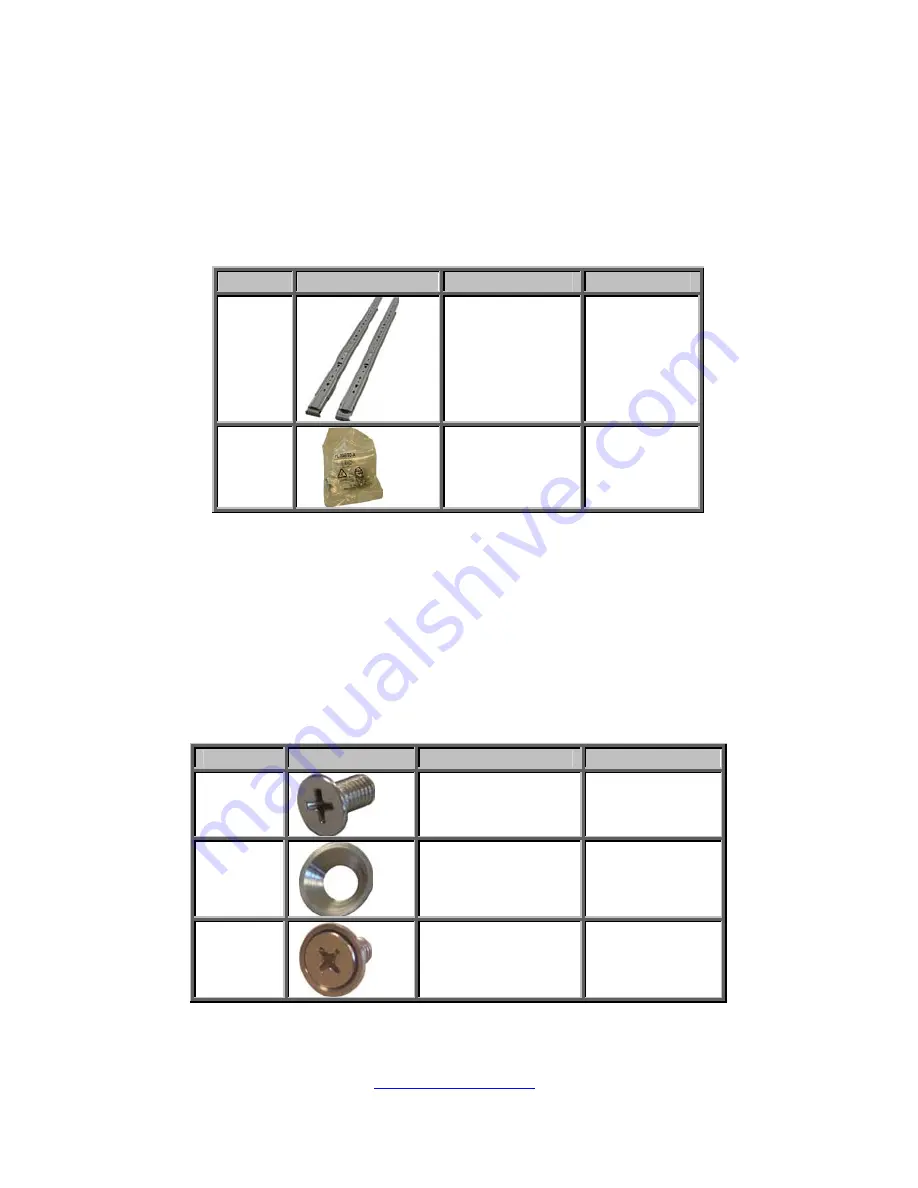
http://www.tyan.com
33
2.2 Rack Mounting
After installing the necessary components, the TYAN YR190-B7018
can be mounted in a rack using the supplied rack mounting kit.
Rack mounting kit
No.
Item
Description
Quantity
A
Sliding rails
2
B
Screw kit
1
2.2.1 Installing the Server in a Rack
Follow these instructions to mount the TYAN YR190-B7018 into an
industry standard 19” rack.
NOTE
: Before mounting the TYAN YR190-B7018 in a rack, ensure that
all internal components have been installed and that the unit has been
fully tested.
Screw Kit List
No.
Screw
Size
Quantity
A
M5 8
B
Washer 8
Total:
A+B
M5 and Washer
Total: 8 sets
Summary of Contents for YR190-B7018
Page 1: ...http www tyan com 1 YR190 B7018 Service Engineer s Manual...
Page 2: ...2 http www tyan com...
Page 15: ...15 http www tyan com Rail Kit Rail x 2 Screw Pack...
Page 20: ...20 http www tyan com NOTE...
Page 24: ...http www tyan com 24 3 Press the locking lever latch and pull the locking lever open...
Page 28: ...http www tyan com 28 3 Place the CPU in the CPU socket...
Page 40: ...http www tyan com 40 Front Components Node HDD PCBs FAN Front Panel Board SATA HDD Board...
Page 58: ...http www tyan com 58 NOTE...
Page 62: ...http www tyan com 62 NOTE...
















































