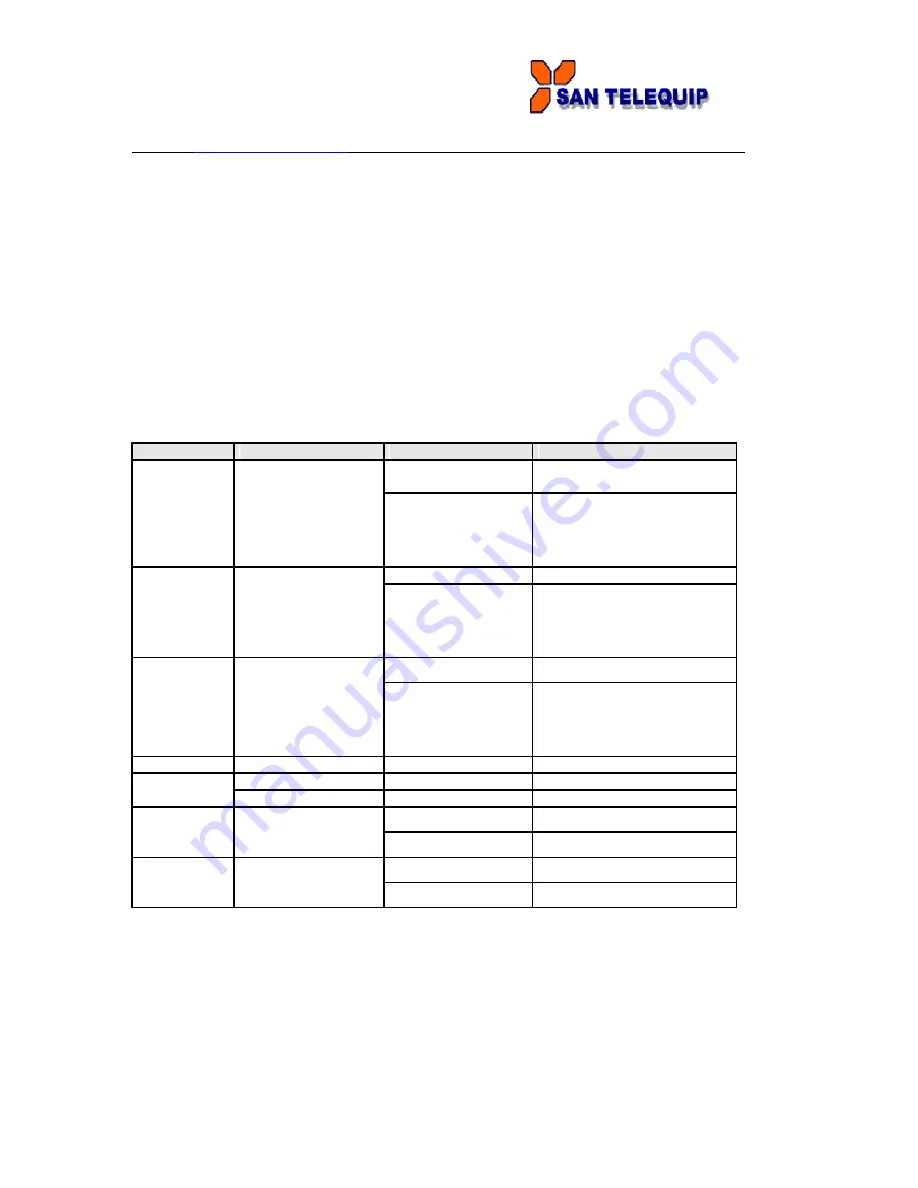
San Telequip (P) Ltd.,
504 & 505 Deron Heights, Baner Road
Pune 411045, India
Phone : +91-20-65001587, 9764027070, 8390069393 Connecting. Converting. Leading!
email :
U
SER
M
ANUAL
F
OR
SC10E4I
1.
LED for P.O.E. and system status. When the P.O.E. power connected, the green LED will be
light on.. (SC10E4I-P and SC10E4I-IP)
2.
LED for PWR1 and system status. When the PWR1 links, the green LED will be light on.
3.
LED for PWR2 and system status. When the PWR2 links, the green LED will be light on.
4.
LED for fault indicator. When fault occurred, this red LED will be light on.
5.
LED for Serial ports status. When data transmitted, the green LED will be light on. When
data received, the red LED will be light on.
6.
LED of 10Base-T connection on Ethernet port.
7.
LED of 100Base-TX connection on Ethernet port.
8.
10/100Base-T(X) Ethernet port. (P.O.E. PD port, SC10E4I-P and SC10E4I-IP)
9.
10/100Base-T(X) Ethernet port.
10.
RS-422/485 serial port with 2KV isolation. Mode configured by Serial Management Tool.
11.
RS-232/422/485 serial port. Mode configured by Serial Management Tool.
1.1 Front Panel LEDs
The following table describes the labels that stick on the SC10E4I.
LED
Color
Status
Description
On
Power supplied over Ethernet
cable.
P.O.E.
Green/Red
Indicates an IP conflict,
or
Red blinking
DHCP or BOOTP server did
not respond properly
On
DC power 1 activated.
Indicates an IP conflict,
or
PWR1
Green/Red
Red blinking
DHCP or BOOTP server did
not respond properly
On
DC power 2 activated.
Green/Red
Indicates an IP conflict,
or
PWR2
Red blinking
DHCP or BOOTP server did
not respond properly
Fault
Red
On
Fault event occurred.
S1 ~ S4
Green
Blinking
Serial port is transmitting data
Red
Blinking
Serial port is receiving data
Green/Amber
Green On/Blinking
100Mbps LNK/ACT
ETH1
Amber On/Blinking
10Mbps LNK/ACT
Green/Amber
Green On/Blinking
100Mbps LNK/ACT
ETH2
Amber On/Blinking
10Mbps LNK/ACT


































