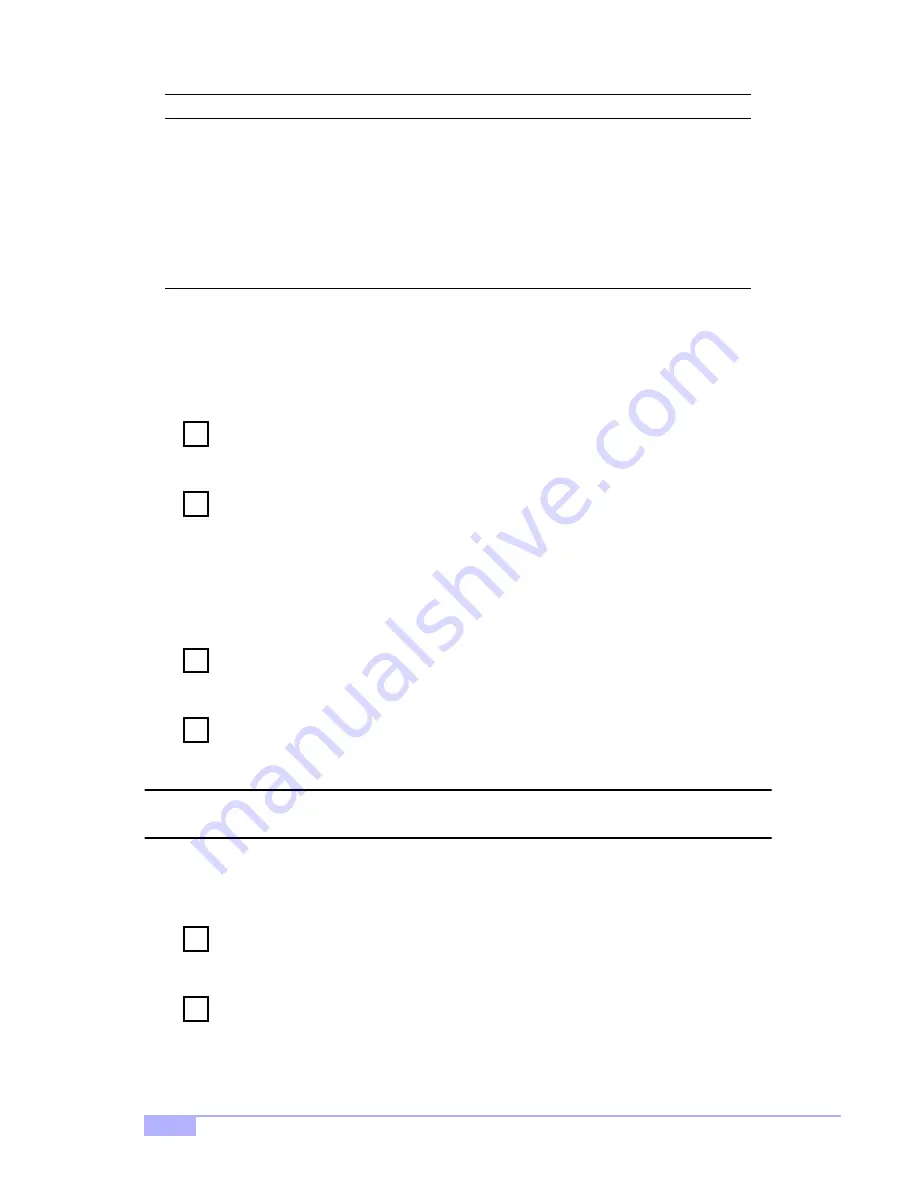
http://www.tyan.com
48
Follow these steps to start SCSI
Select
:
Turn on or restart your system.
During the startup process, pay careful attention to the messages that appear on your
screen.
When the following message appears on your screen, press the
[Ctrl]+[A
] keys simulta-
neously (this message appears for only a few seconds):
Press <Ctrl><A> for SCSISelect (TM) Utility!
Select SCSI Channel
A
or
B
. Most SCSI
Select
options can be set separately for each SCSI
channel.
From the menu that appears, use the arrow keys to move the cursor to the option you want to
select, then press
[Enter
].
Note: If you have difficulty viewing the display, press
F5
to toggle between color and mono-
chrome modes. (This feature may not work on some monitors.)
Exiting SCSI
Select
Follow these steps to exit SCSI
Select
:
Press
Esc
until a message prompts you to exit (if you changed any settings, you are
prompted to save the changes before you exit).
At the prompt, select
Yes
to exit, then press any key to reboot the computer. Any changes
you made in SCSI
Select
take effect after the computer boots.
Host Adapter BIOS
[Auto-sync]
Enabled
Disabled: Scan Bus Dis-
abled: Not Scan
Enabled
Domain Validation
b
[Auto-sync]
Enabled, Disabled
Enabled
Support Removable Disks Under BIOS as Fixed
Disks
b
Disabled,
Boot Only,
All Disks
Disabled
BIOS Support for Bootable CD-ROM
b
Enabled, Disabled
Enabled
BIOS Support for Int 13 Extensions
b
Enabled, Disabled
Enabled
a.Setting is valid only if Multiple LUN Support is enabled.
b.Settings are valid only if host adapter BIOS is enabled.
SCSI
Select
Options
Available Settings
Default Setting
1
Step
2
Step
3
Step
4
Step
1
Step
2
Step

























