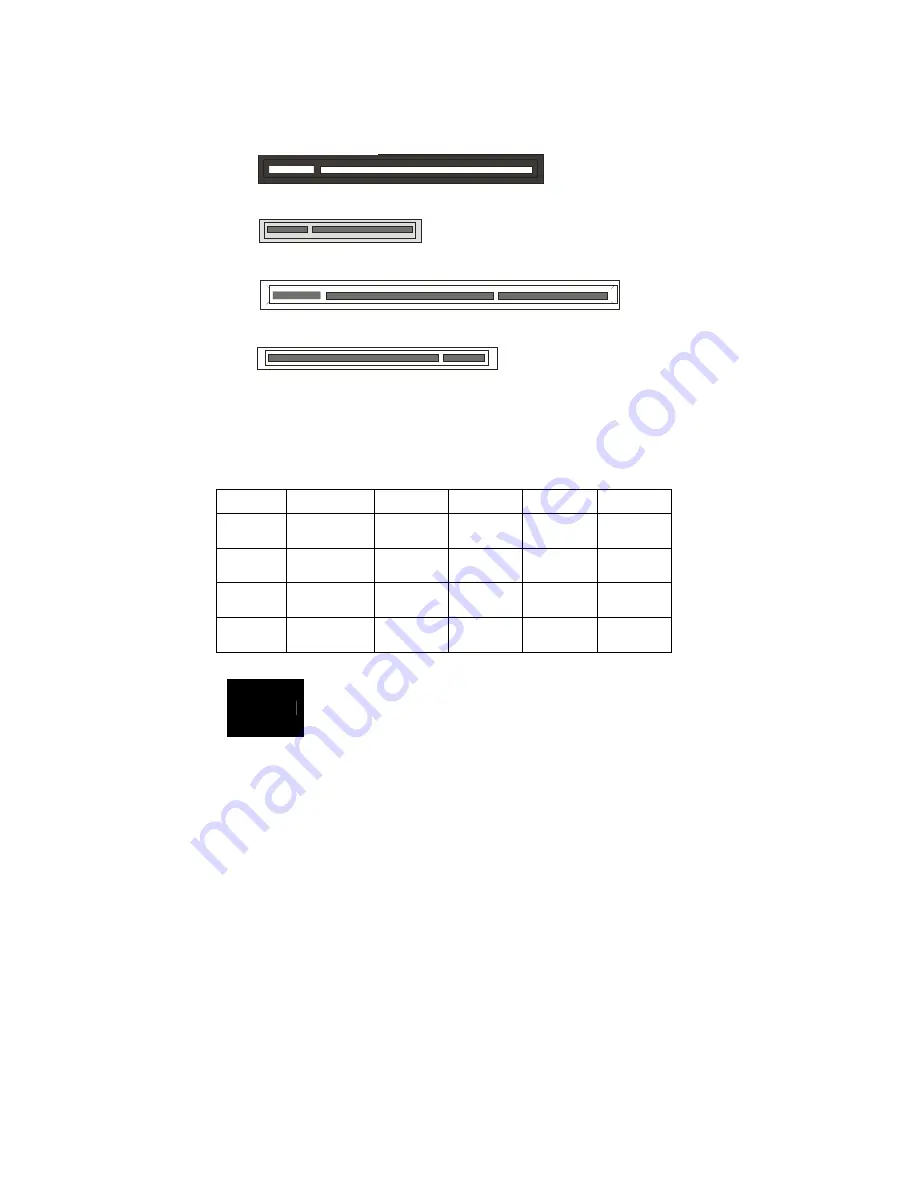
27
2.8 -
Installing Add-In Cards
Before installing add-in cards, it’s helpful to know if they are fully compatible
with your motherboard. For this reason, we’ve provided the diagrams below,
showing the slots that appear on your motherboard.
P CI-E X 16 S lot
P CI-E X 8 S lo t
P CI-X 133 S lot
P CI-X S lot
Simply find the appropriate slot for your add-in card and insert the card
firmly. Do not force any add-in cards into any slots if they do not seat in
place. It is better to try another slot or return the faulty card rather than
damaging both the motherboard and the add-in card.
PCI IDESELs and IRQ Assignments
Slot
or Device
IDSEL# PIRQ
0
(INT A)
PIRO 1
(INT B)
PIRO 2
(INT C)
IRQ 3
(INT D)
PCIX1
(J25)
ESB2
PCIX_AD25
ESB2
PCIX_IRQ
_N4
ESB2
PCIX_IRQ
_N5
ESB2
PCIX_IRQ
_N6
ESB2
PCIX_IRQ
_N7
PCIX2
(J28)
ESB2
PCIX_AD26
ESB2
PCIX_IRQ
_N8
ESB2
PCIX_IRQ
_N9
ESB2
PCIX_IRQ
_N10
ESB2
PCIX_IRQ
_N11
PCI (J20)
ESB2
P_AD20
ESB2
PCI_IRQ_
N_E
ESB2
PCI_IRQ_
N_F
ESB2
PCI_IRQ_
N_G
ESB2
PCI_IRQ_
N_H
Onboard
1394(U)
ESB2
P_AD21
ESB2
PCI_IRQ_
N_A
NOTE
YOU MUST ALWAYS
unplug the power connector from the
motherboard before performing system hardware changes.
Otherwise you may damage the board and/or expansion
device.
PCI-E x16 slot
PCI-E x8 slot
PCI-X 64bit 133/100/66MHz slot
PCI 32-bit 33MHz slot
Summary of Contents for TEMPEST I5000XT
Page 4: ...4 ...















































