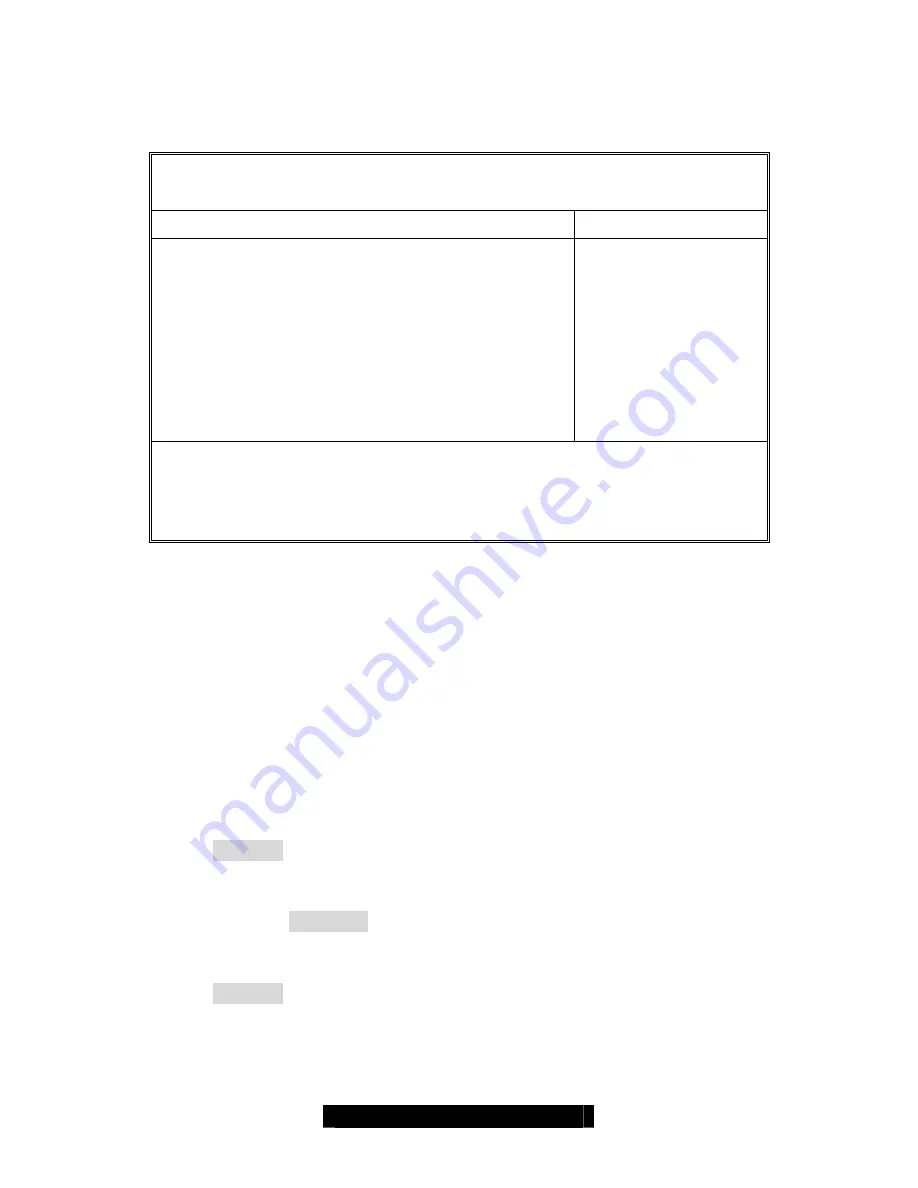
57
http://www.TYAN.com
3.3.2 Advanced Processor Options
This section allows you to fine-tune the processor options.
PhoenixBIOS Setup Utility
Main
Advanced
Power Boot
Exit
Advanced Processor Options
Item Specific Help
Hyperthreading:
Intel® Virtualization Technology
C1 Enhanced Mode
No Execute Mode Mem Protection
Set Max Ext CPUID = 3
Discrete MTRR Allocation
[Enabled]
[Disabled]
[Enabled]
[Enabled
[Disabled]
[Disabled]
F1
Help
↑↓
Select Item
-/+
Change Values
F9
Setup Defaults
Esc
Exit
←
→
Select Menu
Enter
Select
X
Sub-Menu
F10
Previous Values
Hyperthreading
Enable this only if you have an Intel Hyper Threading processor.
Hyper-Threading Technology enables multi-threaded software applications to execute
threads in parallel. Hyper-Threading Technology provides thread-level-parallelism (TLP)
on each processor resulting in increased utilization of processor execution resources. As a
result, resource utilization yields higher processing throughput. Hyper-Threading
Technology is a form of simultaneous multi-threading technology (SMT) where multiple
threads of software applications can be run simultaneously on one processor. This is
achieved by duplicating the architectural state on each processor, while sharing one set of
processor execution resources. Hyper-Threading Technology also delivers faster
response times for multi-tasking workload environments. By allowing the processor to use
on-die resources that would otherwise have been idle, Hyper-Threading Technology
provides a performance boost on multi-threading and multi-tasking operations for the Intel
NetBurst® microarchitecture.
Enabled
/ Disabled
Intel® Virtualization Technology
This feature is used to enable Virtualization Technology.
Enabled /
Disabled
C1 Enhanced Mode
This feature is used to enable the C1 Enhanced mode.
Enabled
/ Disabled
No Execute Mode Mem Protection
















































