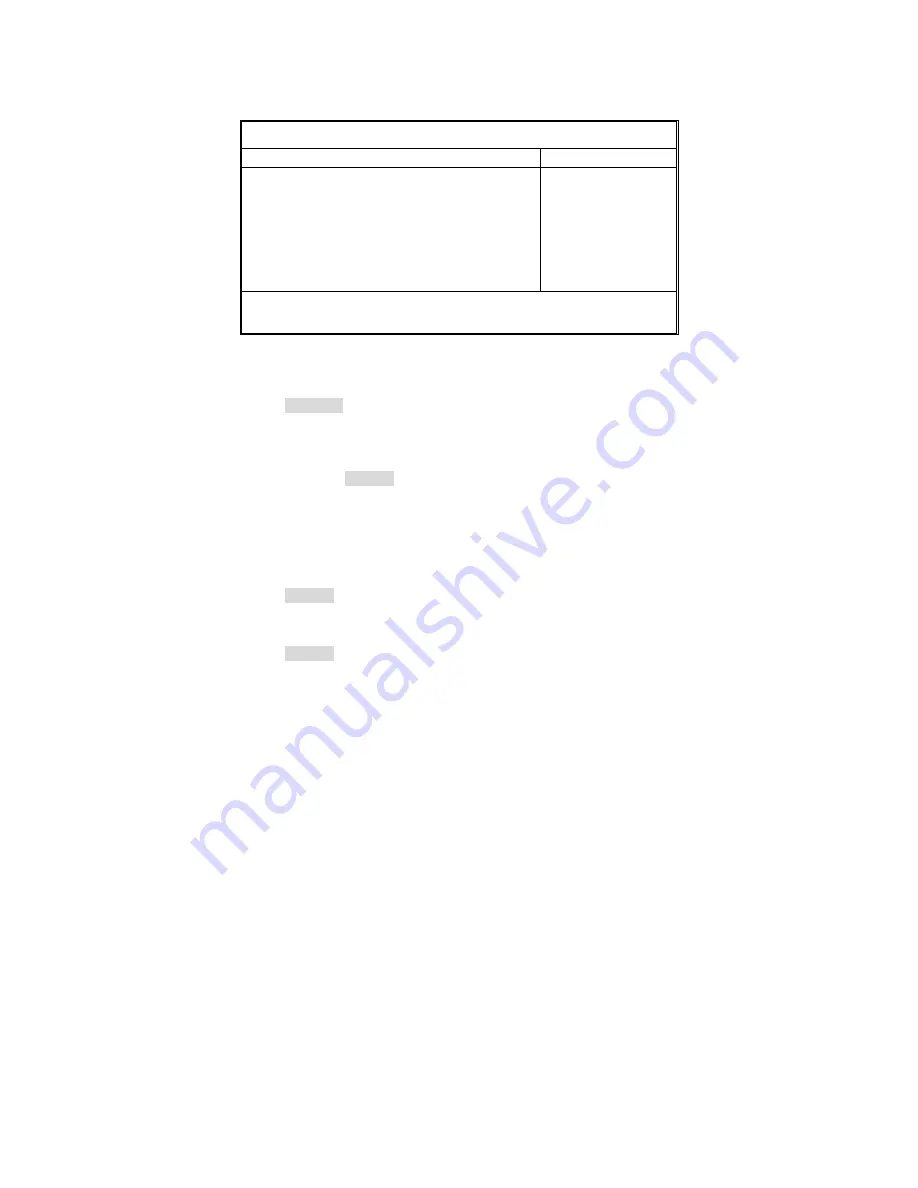
37
3.2.3 Boot Features
This option allows setting boot parameters. Press Enter to view the Boot
Features screen.
PhoenixBIOS Setup Utility
Main
Advanced Security Power Boot Exit
Boot Features
Item Specific Help
Halt on Errors
Keyboard Error Report
Summery screen:
Boot-time Diagnostic Screen:
QuickBoot Mode:
POST Delay Time
Extended Memory Testing
[All Errors]
[Enabled]
[Enabled]
[Enabled]
[Enabled]
[No Delay]
[Just zero it]
Enabled verifies floppy
type on boot; disabled
speeds boot.
F1
Help
↑↓
Select Item
-/+
Change Values
F9
Setup Defaults
Esc
Exit
←
→
Select Menu
Enter
Select
X
Sub-Menu
F10
Save and Exit
Halt on Errors
Select [All Errors] to halt POST on any errors or [No Halt] to continue POST on
any errors.
All Errors
/ No Halt
Keyboard Error Report
This feature allows you to enable or disable the function of keyboard error
report.
Disabled /
Enabled
Summary Screen
Enables or disables the display of the summary screen during boot up.
When Summary Screen is Enabled (the default), a Phoenix BIOS Setup Utility
summary screen appears during system boot after the power-on self-test
(POST). The summary screen lists many of the system setup settings. When
this option is set to Disabled, the summary screen does not appear.
Enabled
/ Disabled
Boot-time Diagnostic Screen
This feature is used to display the diagnostic screen during the boot process.
Enabled
/ Disabled
Quick Boot Mode
This BIOS feature allows you to decrease the time it takes to boot up the
computer by shortening or skipping certain standard booting procedures.
Summary of Contents for S5372-LH
Page 4: ...4 NOTE...
Page 9: ...9 2 2 Block Diagram Tempest i5000VS S5372 LH Block Diagram...
Page 12: ...12 JP4 JP3 JP2 CN12 CN22...
Page 14: ...14 CN20 CN19 CN11 CN14 CN21...
Page 16: ...16 CN8 SATA 0 1 2 3 CN10 CN13 CN14 CN9 CN17...
Page 62: ...62 NOTE...
Page 76: ...76 NOTE...















































