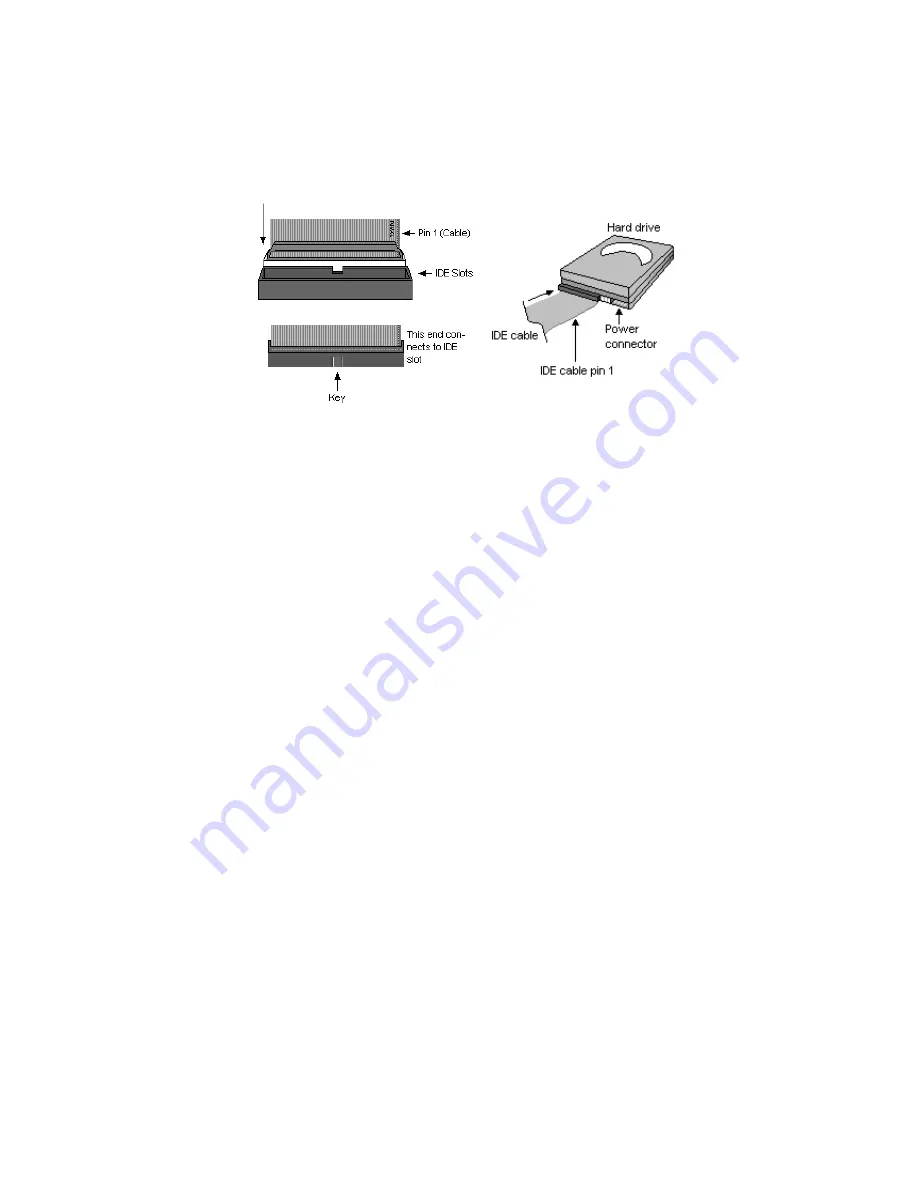
24
2.7 – Attaching Drive Cables
Attaching IDE Drive Cable
Attaching the IDE drive cable is simple. These cables are “keyed” to only
allow them to be connected in the correct manner. TYAN motherboards
have two on-board IDE channels, each supporting two drives.
The black
connector designates the Primary channel, while the white connector
designates the Secondary channel.
Attaching IDE cables to the IDE connectors is illustrated below:
Simply plug in the BLUE END of the IDE cable into the motherboard IDE
connector, and the other end(s) into the drive(s). Each standard IDE cable
has three connectors, two of which are closer together. The BLUE
connector that is furthest away from the other two is the end that connects
to the motherboard. The other two connectors are used to connect to drives.
NOTE
: Always remember to properly set the drive jumpers. If only using
one device on a channel, it must be set as Master for the BIOS to detect it.
TIP: Pin 1 on the IDE cable (usually designated by a colored wire)
faces the drive’s power connector.
Attaching Serial ATA Cables
The Tempest i5000VS S5372-LH is also equipped with 4 Serial ATA (SATA)
channels.
Connections for these drives are also very simple.
There is no need to set Master/Slave jumpers on SATA drives.
Summary of Contents for S5372-LH
Page 4: ...4 NOTE...
Page 9: ...9 2 2 Block Diagram Tempest i5000VS S5372 LH Block Diagram...
Page 12: ...12 JP4 JP3 JP2 CN12 CN22...
Page 14: ...14 CN20 CN19 CN11 CN14 CN21...
Page 16: ...16 CN8 SATA 0 1 2 3 CN10 CN13 CN14 CN9 CN17...
Page 62: ...62 NOTE...
Page 76: ...76 NOTE...
















































