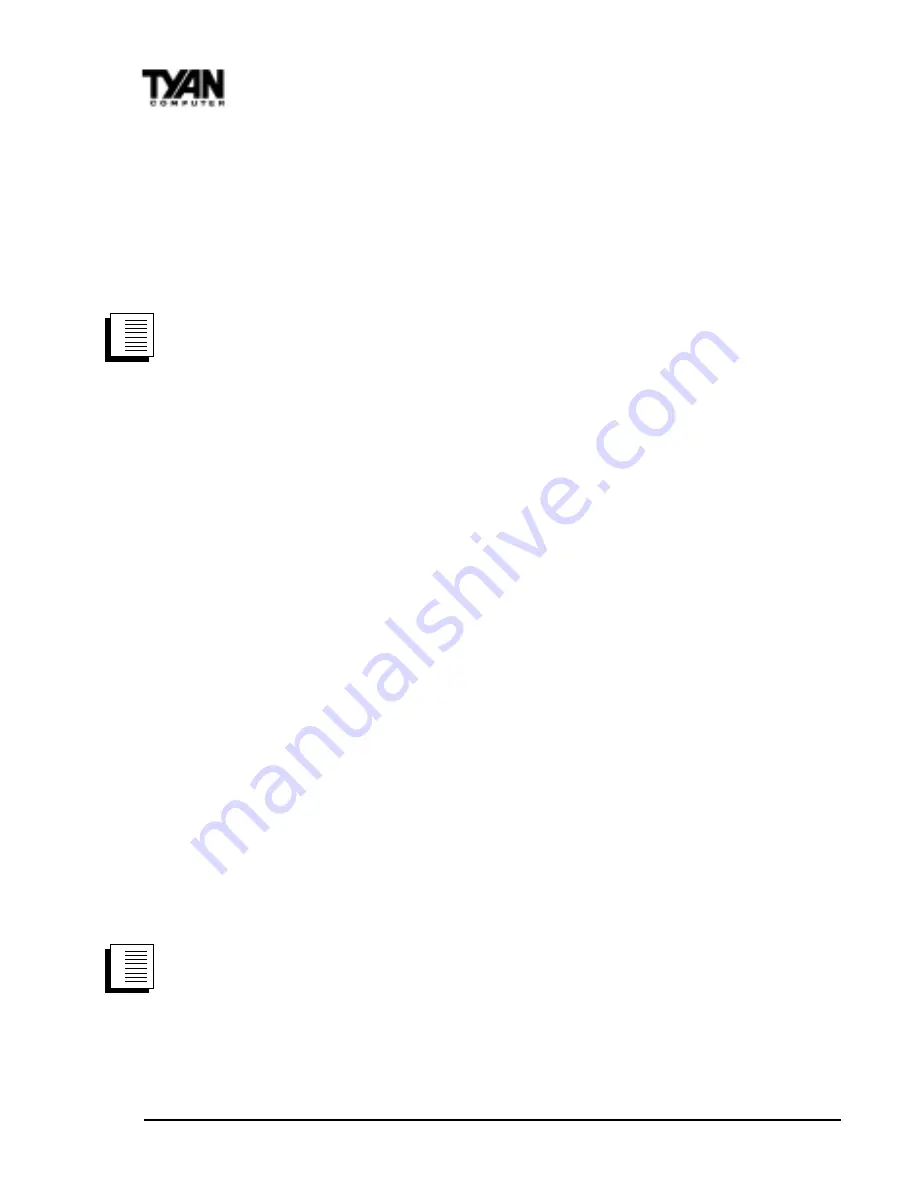
http://www.tyan.com
42
Chapter 2
Board Installation
Install network drivers - Windows NT Version 4.0 only
We recommend that you install the network drivers for the onboard Intel 82559
network adapter after NT has been installed. In other words, do not let NT
auto-detect the onboard network card during the installation. The following
steps will guide you through the installation procedure. You will need to have
the Tyan driver CD and the NT 4.0 CD for this procedure.
1. Boot NT 4.0
2. Get the Tyan Driver CD and copy the Intel LAN drivers to a directory on
your hard disk drive.
3. Double-click the Network icon in the Control Panel
4. Click the Adapters tab in the window that appears.
5. Click Add. A list of adapters appears.
6. Select the “Have Disk” icon and point it to the directory that you created on
your hard drive in step 2.
7. You will see “Intel PRO PCI Adapter”. Click OK.
8. Follow the NT prompts to complete the installation. (This will require the NT
4.0 CD)
9. Click OK in the main PROSet window to return to Windows NT.
10. Click close to finish.
11. Restart Windows NT when prompted.
12. To verify proper installation of the adapter, go to the Control Panel, double-
click the Network icon, select the Adapters tab. You should see the name
“Intel (R) PRO/100+ Management Adapter” in the network adapter window.
To install multiple adapters, repeat this procedure for each new adapter. See
“Installing Multiple Adapters” for specific information. To run the PROSet
software at any time, double-click the Intel PROSet icon in the Control Panel or
click the Adapter Properties button.
Install network drivers - Windows NT Version 3.5x only.
After putting the adapter in the computer and starting Windows NT, you need
to install the Intel drivers and test the adapter.
1. Double-click the Network icon in the Control Panel.
2. Click Add Adapter.
3. When the list of adapters appears, scroll to the end of the list and select
<Other> Requires disk from manufacturer.
4. Insert the Intel Configuration and Drivers disk/CD in the drive and click OK.
Drivers and the Intel PROSet utility are installed and PROSet starts. PROSet
procedure
1.
2.
3.
procedure
1.
2.
3.






























