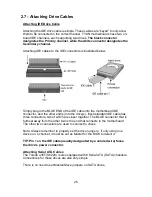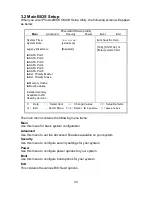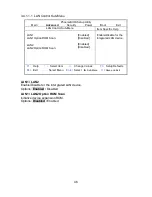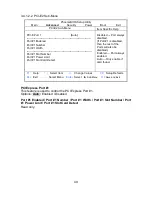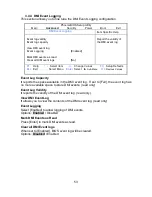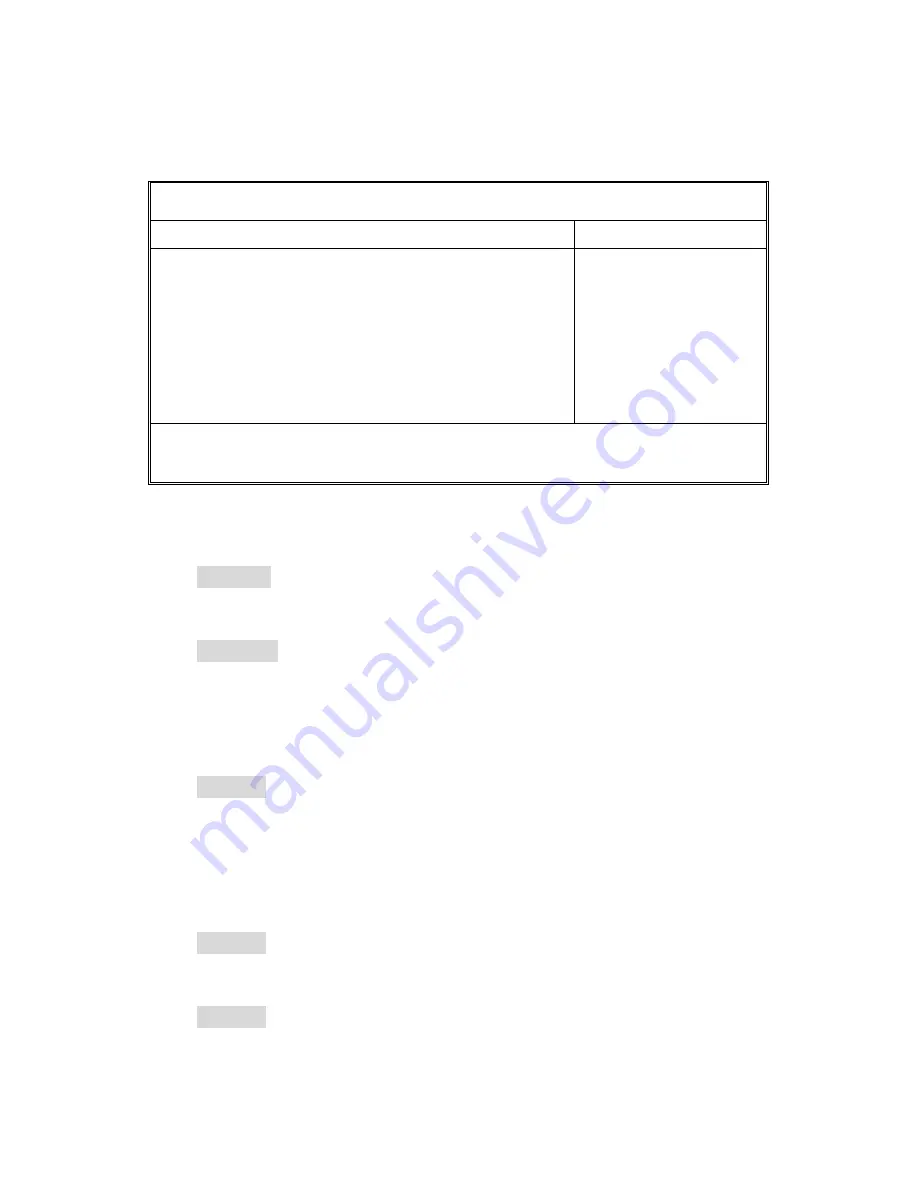
39
3.3.3 Boot Features
This setting allows you to tweak the various boot settings for optimal performance of
your system.
Press [Enter] to display the various boot features.
PhoenixBIOS Setup Utility
Main
Advanced Security Power Boot Exit
Boot Features
Item Specific Help
Floppy Check
Halt on Errors
Keyboard Error Report
Summery screen:
Boot-time Diagnostic Screen:
QuickBoot Mode:
Extended Memory Testing
[Disabled]
[All Errors]
[Enabled]
[Enabled]
[Enabled]
[Enabled]
[Just zero it]
Enabled verifies floppy
type on boot; disabled
speeds boot.
F1
Help
↑↓
Select Item
-/+
Change Values
F9
Setup Defaults
Esc
Exit
←
→
Select Menu
Enter
Select
X
Sub-Menu
F10
Save and Exit
Floppy Check
This feature is used to verify floppy type on boot. Selecting [Disabled] will speed the
boot process.
Options:
Disabled
/ Enabled
Halt on Errors
Select [No Errors] if users don’t want to stop POST with any error.
Options:
All Errors
/ No Errors / All, But Keyboard
Keyboard Error Report
Enabled BIOS keyboard error report; BIOS will display the keyboard error message
& save the event in DMI.
Disabled BIOS keyboard error report; BIOS will not warn & display the error
message.
Options:
Enabled
/ Disabled
Summary Screen
Enables or disables the display of the summary screen during boot up.
When Summary Screen is Enabled (the default), a Phoenix BIOS Setup Utility
summary screen appears during system boot after the power-on self-test (POST).
The summary screen lists many of the system setup settings. When this option is
set to Disabled, the summary screen does not appear.
Options:
Enabled
/ Disabled
Boot-time Diagnostic Screen
This feature is used to display the diagnostic screen during the boot process.
Options:
Enabled
/ Disabled