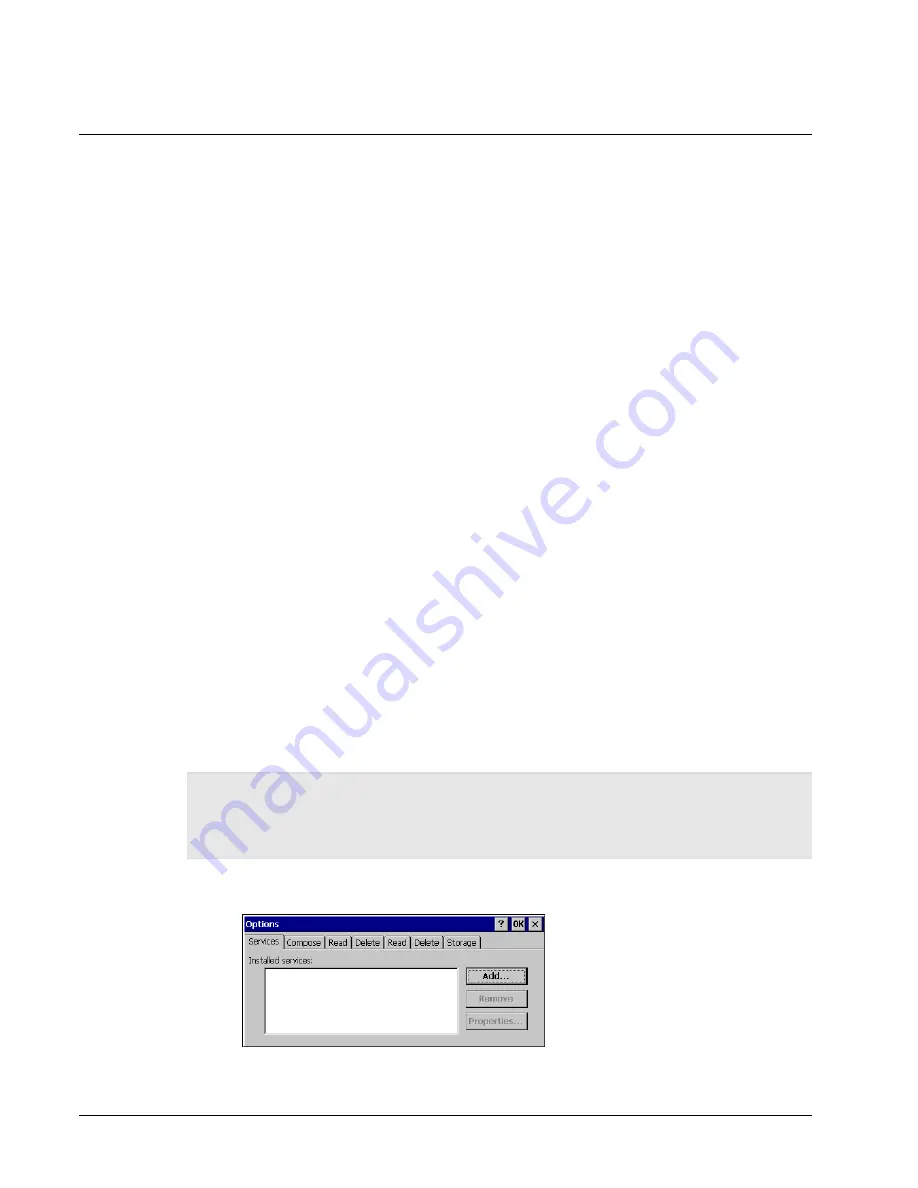
Network Connections
You can connect directly to a network through an Ethernet or dial-up connection to access e-mail,
access files available on the network server, and browse the Internet.
Creating a Network (Ethernet) Connection
To create a network (Ethernet) connection:
1.
On your device, insert the Ethernet card.
2.
Select
Start > Settings > Control Panel
. Tap the Network and Dialup Connections icon.
3.
Double-tap the connection icon for the adapter. For example, if you have a NE2000 Ethernet
adapter, double-click the
NE2000
connection icon.
4.
In the Ethernet Driver Settings dialog box, select
Obtain an IP address via DHCP
and tap
OK
.
5.
If prompted, enter the
User Name
,
Password
, and
Domain
name you use to log on to your
network.
6.
From the
Start
menu, select
Programs
and tap
Save Registry
.
Setting Up Identification for Remote Networks
To set up identification for remote networks:
1.
Select Start > Settings > Control Panel.
2.
Open the Owner icon.
3.
In the
Network ID
tab, enter the user name, password, and domain name you use to log on to
the remote network.
4.
From the
Start
menu, select
Programs
and tap
Save Registry
.
Connecting to a Mail Server
You can send and receive e-mail by connecting to a POP3 or IMAP4 server. Inbox contains an e-mail
service for each method you use. For either service, you must establish a connection to your Internet
service provider (ISP) or to the appropriate mail server in your local area network. In addition to
creating this connection, you must also create the e-mail service.
Prior to setting up a service, you should obtain the following information from your ISP or network
administrator: POP3 or IMAP4 server name, SMTP host name, user name, password and domain name
(for network connections only).
Notes: Windows CE .Net does not support other mail protocols such as AOL or services that use special
authentication, such as MSN. However, you can gain access to the Internet through these services. If you
use the same service to connect to different mailboxes, set up and name a different service for each
connection.
For additional information about the inbox, refer to Windows CE .NET online help.
To connect to your POP3 or IMAP4 mail server:
1.
Open Inbox. Select the
Services
menu and choose
Options
. The Options dialog box opens.
2.
Select the
Services
tab and tap
Add
. The Service Name dialog box opens.
Configuration
4-4






























