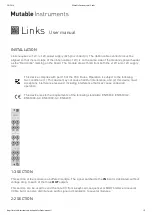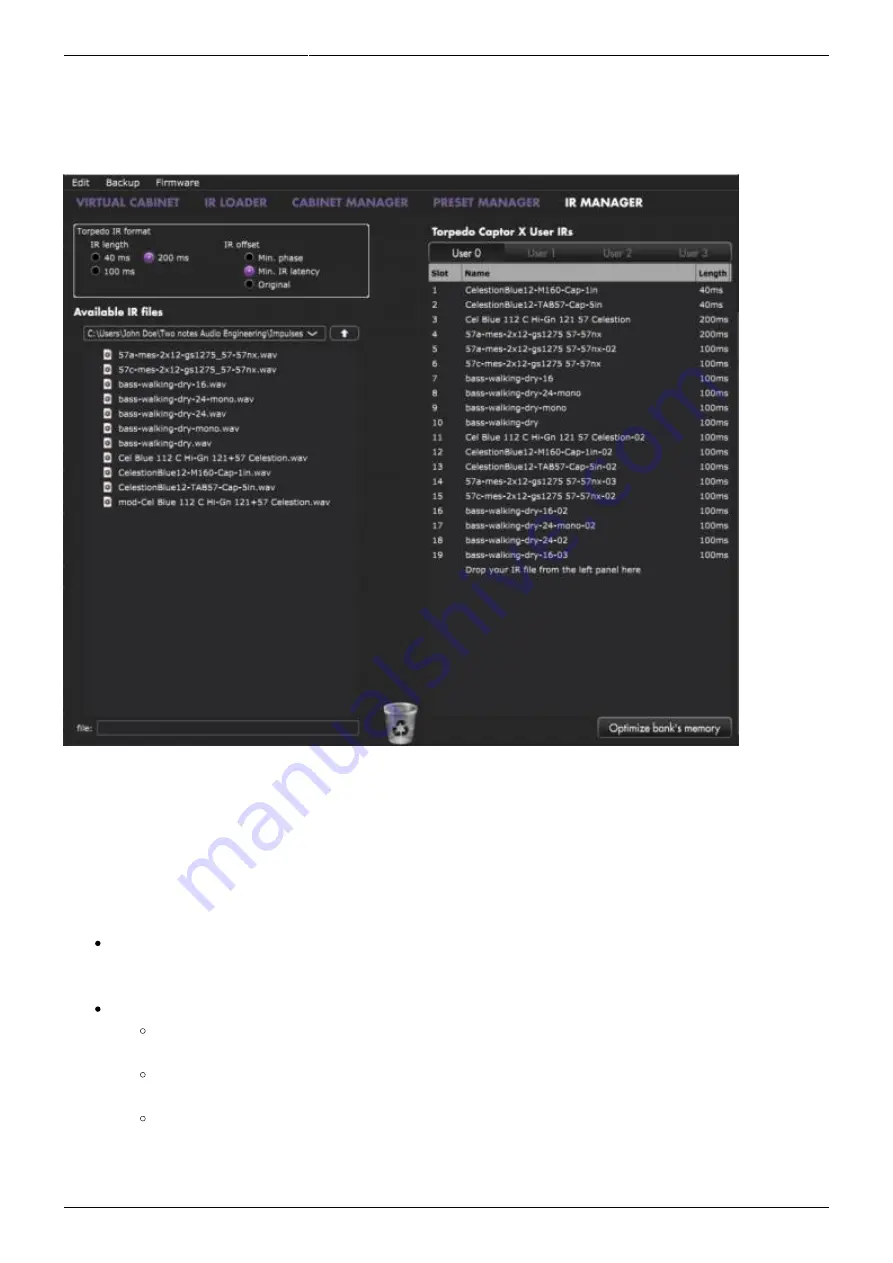
2020/09/07 17:45
19/36
Torpedo Captor X User's Manual
User's manuals - https://wiki.two-notes.com/
To import or remove 3rd-party IRs in the Torpedo Captor X, you need to register your Torpedo Captor
X via Torpedo Remote to your Two notes account. You cannot import or remove 3rd-party IRs when
using Torpedo Remote in Guest mode. To load a file into the Torpedo Captor X internal memory, use
the IR Manager window.
The left panel is the files on your computer. You can browse the folders where you have stored your
IRs. The right side represents the IR files that are loaded in the Torpedo Captor X. You can drag and
drop the IRs from the computer (left) to the Torpedo (right). If you wish to free memory slots in the
pedal, you can drag and drop the IRs to the bin at the bottom. (this does not delete the IR from your
collection, only from the Torpedo Captor X).
You have access to some options to modify the IR file for the transfer:
IR length: increasing the IR length will improve the resolution of the Torpedo processing (more
precision will lead to better accuracy in the low end). Please note that a 40ms IR will take 2 slots
in your Torpedo Captor X' s internal memory.
IR offset: you have access to 3 options that will change the way the IR file will be processed:
Min Phase: an algorithm will move the samples in the file so it will sound in phase with
any other IR file (provided you use that function to transfer the other files as well).
Min. IR Latency: the file is cut so there is no silence before the first sample, this can
lead to a change in the sound but your latency will be minimal.
Original: the samples in the file remain untouched. You may experience phase
cancellation issues with mixing it with other IR files.