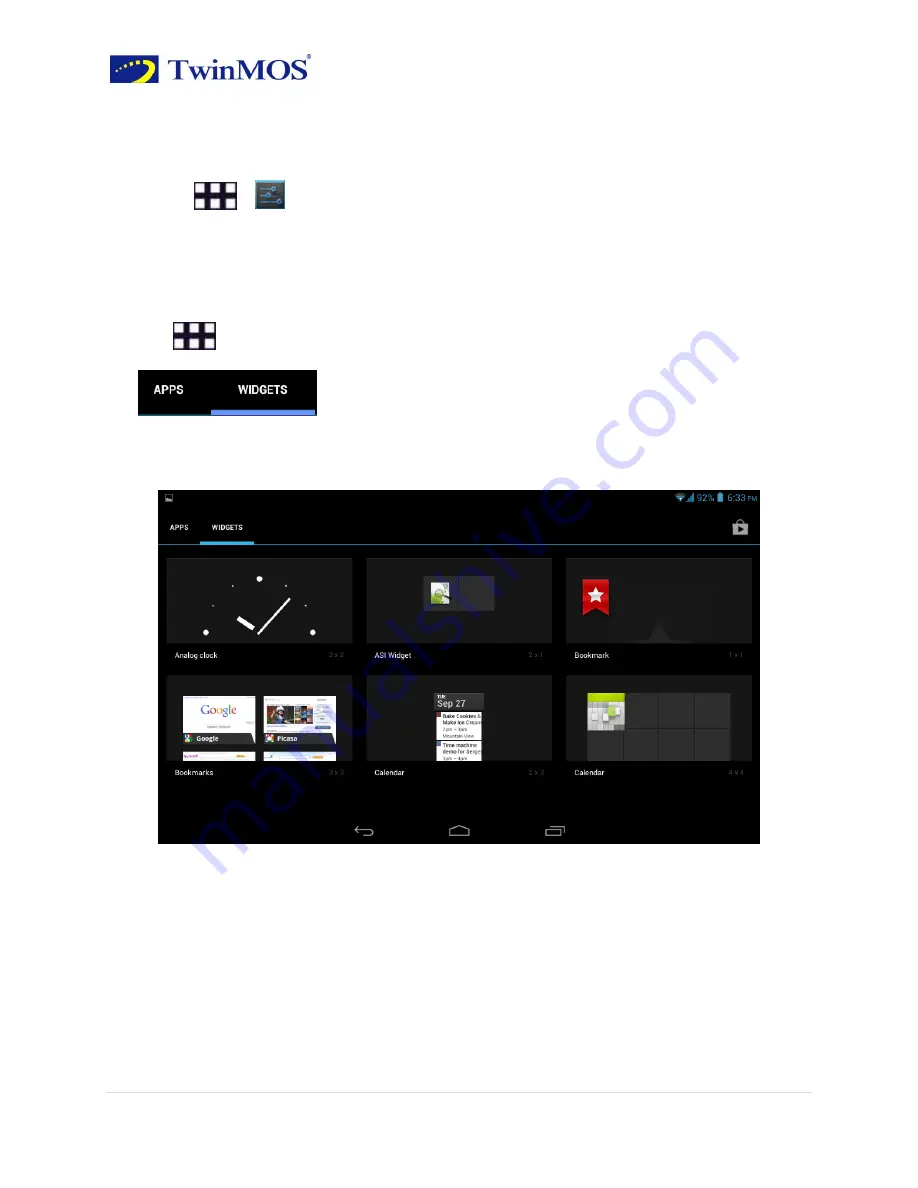
TwinTAB-T7283GD1 User Guide
6 |
P a g e
Click “Gallery” Can select the system your own pictures as wallpapers.
Click “Wallpapers” Can select the system pictures as wallpapers.
2.
Click
>
Settings>Display>Wallpaper
Widgets
You can add a clock, music player and calendar widgets on the main screen.
Click
to open the application menu, then click
Or sliding screen to the left into the widgets page, long press any widget drag it to the
screen.
Adding a widget to Home screen
A wide selection of widgets is available for you to choose from, such as Calendar, Music,
Photo Album, Friend Stream, and more.
1. Enter the main menu and slide to the right. Slide left and right to seek for the proper
widget.
2. Press and hold the widget to move to the main screen to you want to put it in.



























