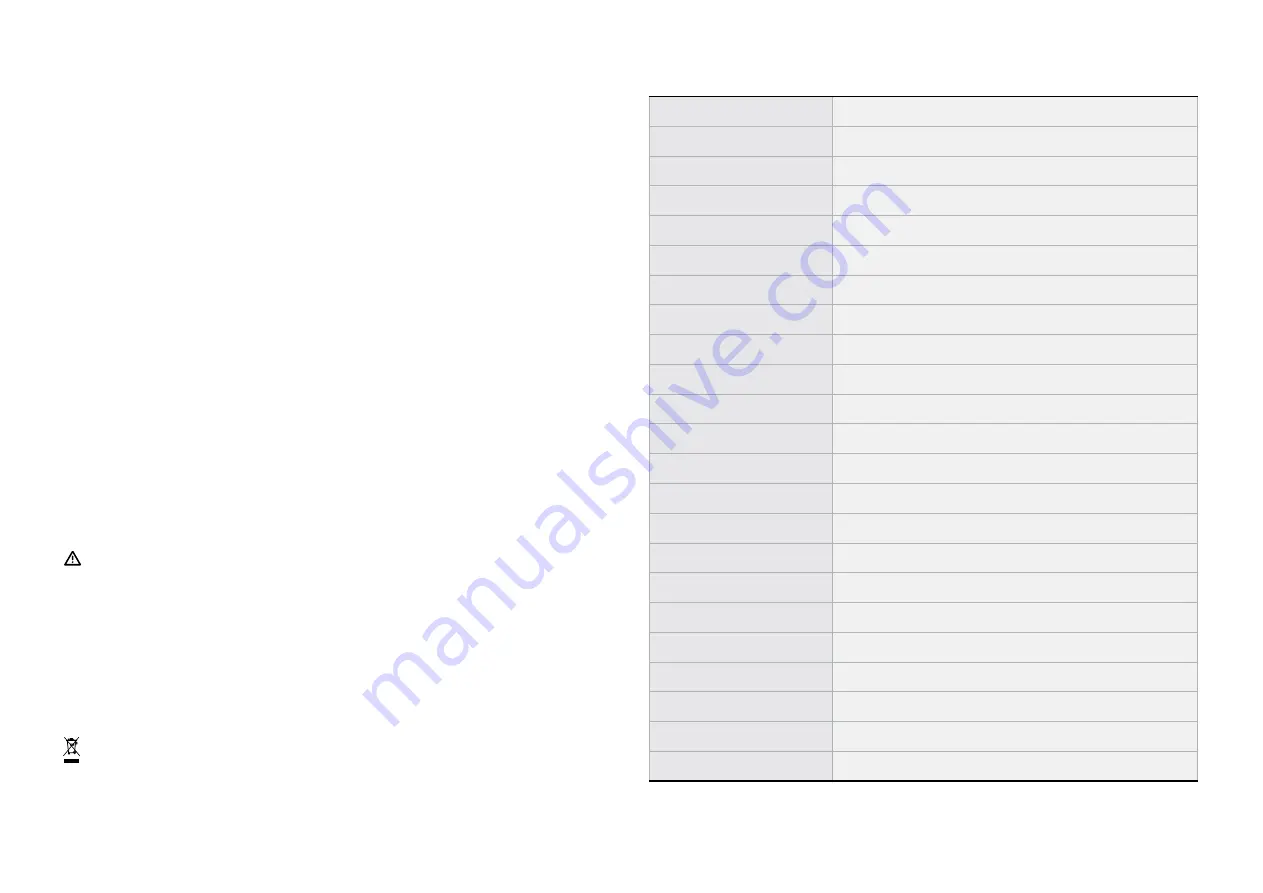
Class A Disclaimer: This equipment has been tested and found to comply
with the limits for a Class A digital device, pursuant to Part 15 of the FCC Rules.
These limits are designed to provide reasonable protection against harmful
interference in a residential installation. This equipment generates, uses, and
can radiate radio frequency energy and, if not installed and used in accordance
with the instructions, may cause harmful interference to radio communications.
However, there is no guarantee that interference will not occur in a particular
installation. If this equipment does cause harmful interference to radio or
television reception, which can be determined by turning the equipment off
and on, the user is encouraged to try to correct the interference by one or more
of the following measures:
i. Reorient or relocate the receiving antenna.
ii. Increase the separation between the equipment and receiver.
iii. Connect the equipment into an outlet on a circuit different from that to
which the receiver is connected.
iv. Consult the dealer or an experienced radio/television technician for help.
WARNING!
Do not connect the light string to the power supply while it is in the packaging.
The connecting cable cannot be repaired or replaced. THE LAMPS ARE NOT
REPLECEABLE. The lighting chain must not be used without all gaskets being
in place. Lighting chains not intended for interconnection. Do not connect
this light string electrically to devices from another manufacturer. CAUTION!
Strangulation hazard. Keep out of reach of young children.
The crossed-out wheeled bin symbol indicates that the item should be disposed
of separately from household waste. The item should be handed in for recycling
in accordance with local environmental regulations for waste disposal.
TECHNICAL SPECIFICATIONS
Height
4 m / 13.1 ft
Diameter
1.5 m / 5 ft
No. of frames
2
Material internal structure
Aluminium frame
Foliage type
Green spruce garland
Weight
90 kg
Bulb type
Addressable LED
Bulb color
RGB - Red, Green, Blue (+16 million colors)
No. of bulbs
3,000
Replaceable bulbs
No
LED type
F5 C Shrink Tube
Cable color
Green
Cable type
PVC UV protected
IP rating
IP65
Works with
Twinkly PRO Controller 1500 ETH
Connectivity
Wi-Fi (page 13) | Ethernet (page 14)
Operating system
Twinkly App available only on iOS 11 or newer
Power rating
300 W MAX
Adapter input voltage
120 - 240 VAC | MAX 50/60Hz
Temperature range
-15°C / 40°C | 5°F / 104°F
Storage temperature range
-20°C / 60°C | -4°F / 140°F
Lifespan
Over 30,000 hours
Warranty
24 months (not applicable if <1% defective bulbs)




































