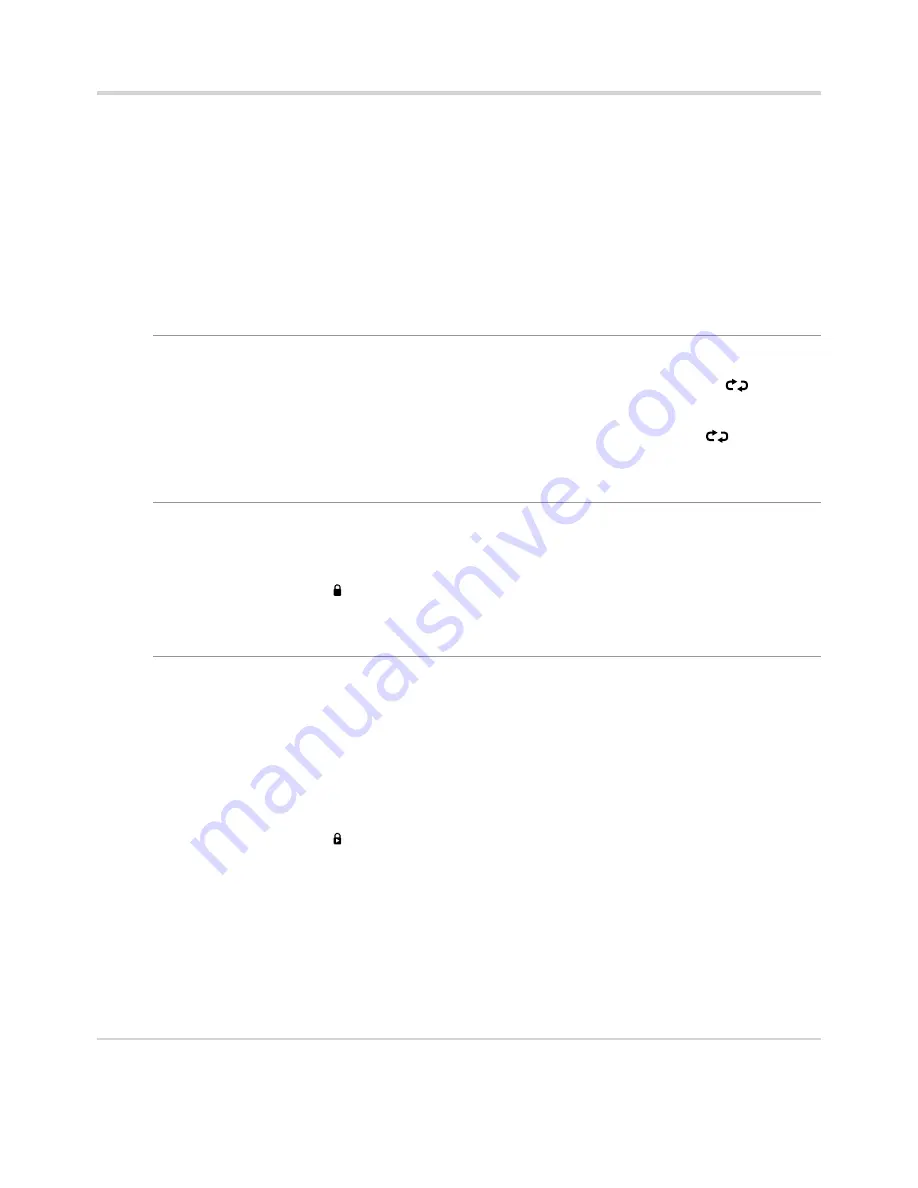
The Timers Screen
Modifying a timer
You can edit a current timer to change the channel, start and end time/date.
With the required timer highlighted, press
1.
[GREEN]
. If the timer is protected, use the
[0]
-
[9]
buttons to enter the PIN.
Press
2.
[
v
]
or
[
V
]
to highlight the required setting. Use the
[
v/V/b/B
]
and
[0]
-
[9]
buttons to
make changes.
Press
3.
[GREEN]
to save the changes.
‘Repeat’ options*:
‘Off’
The timer will occur once.
‘Daily’
The timer will be repeated at the same time every day (
is
displayed in the Timer screen).
‘Weekly’
The timer will be repeated at the same time weekly (
is
displayed in the Timer screen).
‘Change/Delete’ options:
‘Allowed’
The timer can be changed or deleted.
‘Disallowed’
The PIN must be entered correctly before the timer can be
changed/deleted.
(A symbol will be added to recordings that have been protected
from change or deletion.)
‘Playback’ options:
‘Use parental
settings’
If the recording is made from a locked channel, the PIN must be
entered correctly before the recording can be viewed (see Parental
Control on page 27).
‘Allowed’
The recording can be viewed (even if it was recorded from a locked
channel).
‘Disallowed’
The recording can not be viewed. The PIN must be entered
correctly before the recording can be viewed.
(A symbol will be added to recordings that have been protected
from playback.)
Changing a single recording to record the entire series
If a programme set to record is part of a series, a prompt will appear to press the
[BLUE]
button
and modify the timer to record the entire series.
*Timers that are part of a series will only display ‘Series’ for the ‘Repeat’ option and can not be
adjusted.
Manually setting a timer
With the ‘Timers’ menu displayed, press
1.
[YELLOW]
.
Press
2.
[
v
]
or
[
V
]
to highlight the required setting. Use the
[
v/V/b/B
]
and
[0]
-
[9]
buttons to
make changes.
21






























