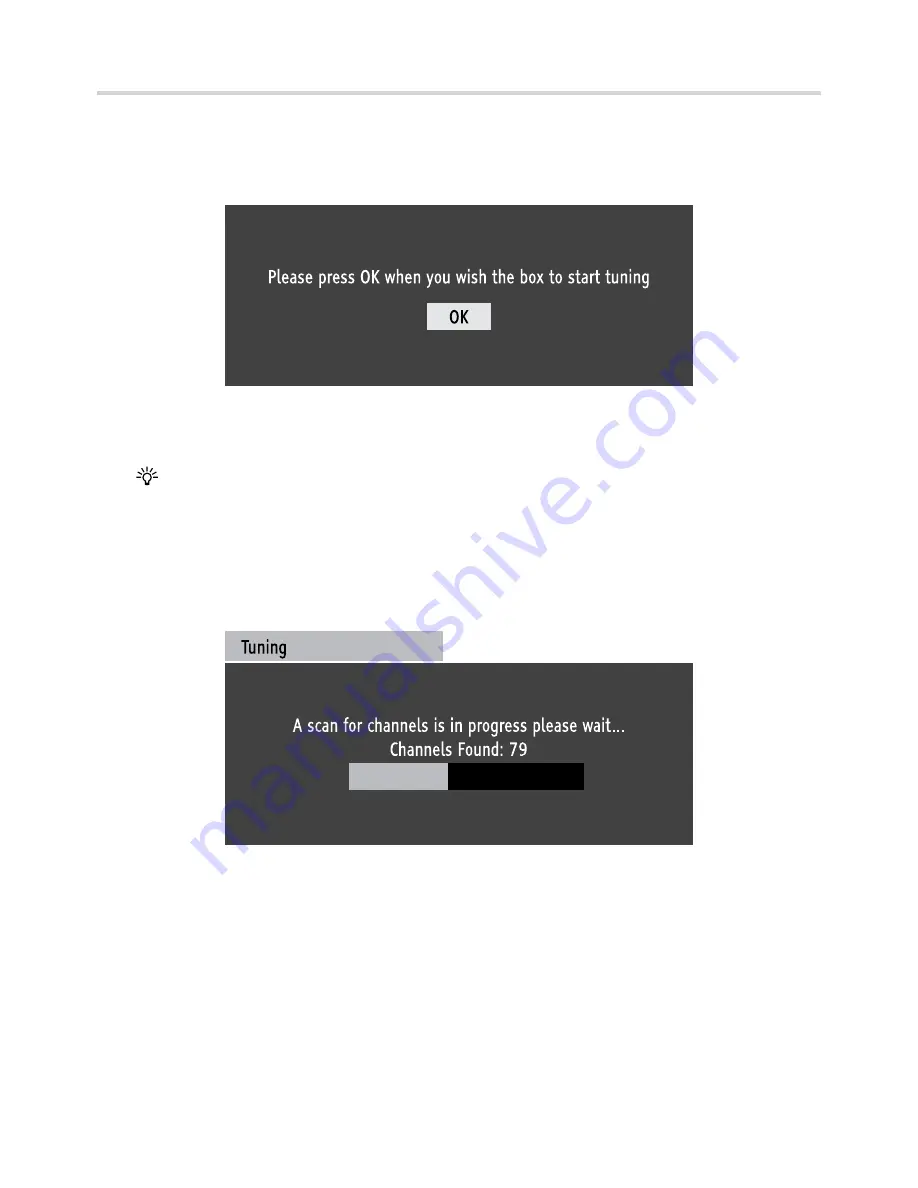
Automatically Tuning
Switch on your TV, then connect the F box to the mains. The TV should automatically
1.
switch to the correct AV channel and display the ‘Start up’ screen below:
Start up screen
Press the
[OK]
button on the remote control to begin automatic tuning.
If the remote control does not work, press the
[DTR]
button and try again.
The F box will now scan and store all available channels. Depending on the quality of
2.
your reception, this may take several minutes. Please be patient and do not press any buttons.
Tuning progress screen
10

























