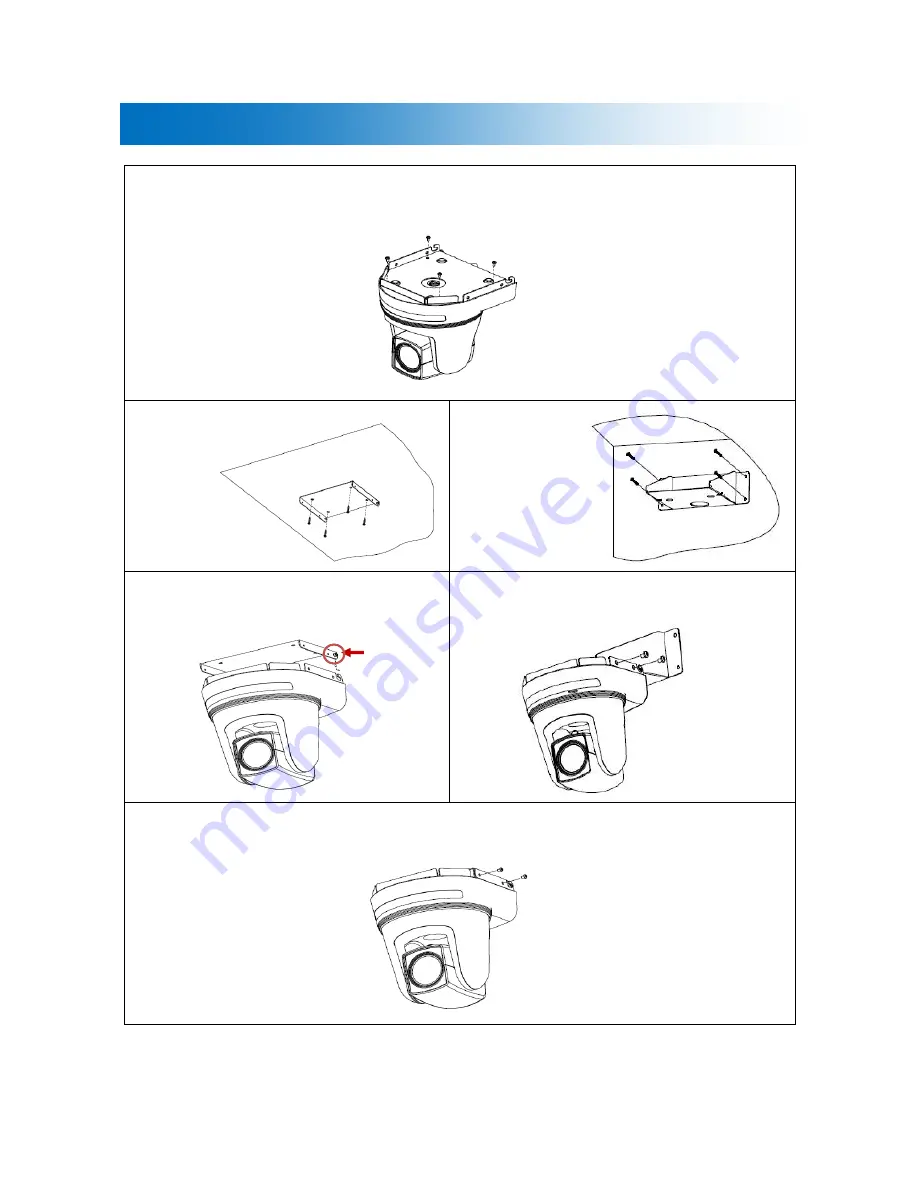
5
Bracket Installation
Fix the bracket to the bottom of the camera with screws (4EA).
Ceiling type
Wall mount type
Fix the camera into the ceiling bracket.
Fix the camera into the wall mount bracket.
Fix the camera using the 4 screws on both sides of the bracket.
Loosen slightly
a hexagon
screw and use.
it






































