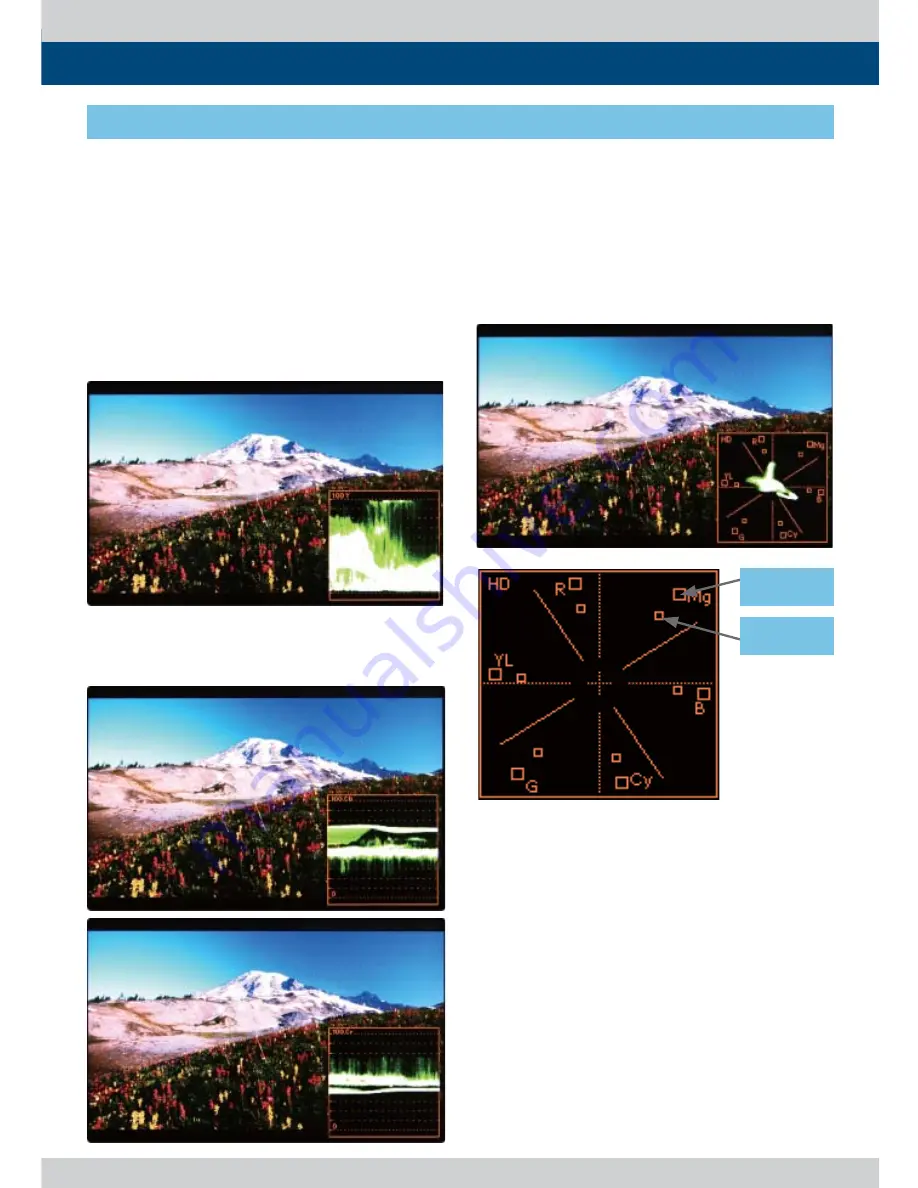
Multi Format LCD Monitor 41
100%
75%
●
Waveform Y
- Displays the Luma(Y’) component of the
input signal into waveform.
●
Waveform / Vector
- This function sets the Waveform and
Vectorscope.
- Activates in order Off , Waveform,
Vectorscope, Waveform wide, Waveform
YCbCr, Wave_Vector, Vector_YCbCr, Full
waveform(Y) and Full VectorScope.
●
VectorScope
- Displays the color components ‘B-Y’ and ‘R-Y’
of the input signals onto the X-Y axis.
- Two diff erent types of Vetorscopes are
displayed according to SD or HD input
signals.
- 100% and 75% scales are indicated on the
Vetorscope.
* Wave_Vector : Displays the Waveform(Y’)
and the Vectorscope simultaneously.
* Vector_YCbCr : Displays the Vectorscope and
the Waveform(Y,Cb,Cr) simultaneously.
* Full waveform(Y) : Displays the Waveform(Y)
to full screen.
* Full Vectorscope : Displays the Vectorscope
to full screen.
●
Waveform Cb, Cr
- Displays the Cb, Cr components of the input
signal into waveform.
[3] WAVEFORM / VECTORSCOPE
8. Other Functions
Summary of Contents for LVM-170A
Page 1: ...MultiFormatBroadcast LCD Monitor Operation Manual_v1 6 LVM 170A LVM 171A ...
Page 2: ......
Page 51: ......












































