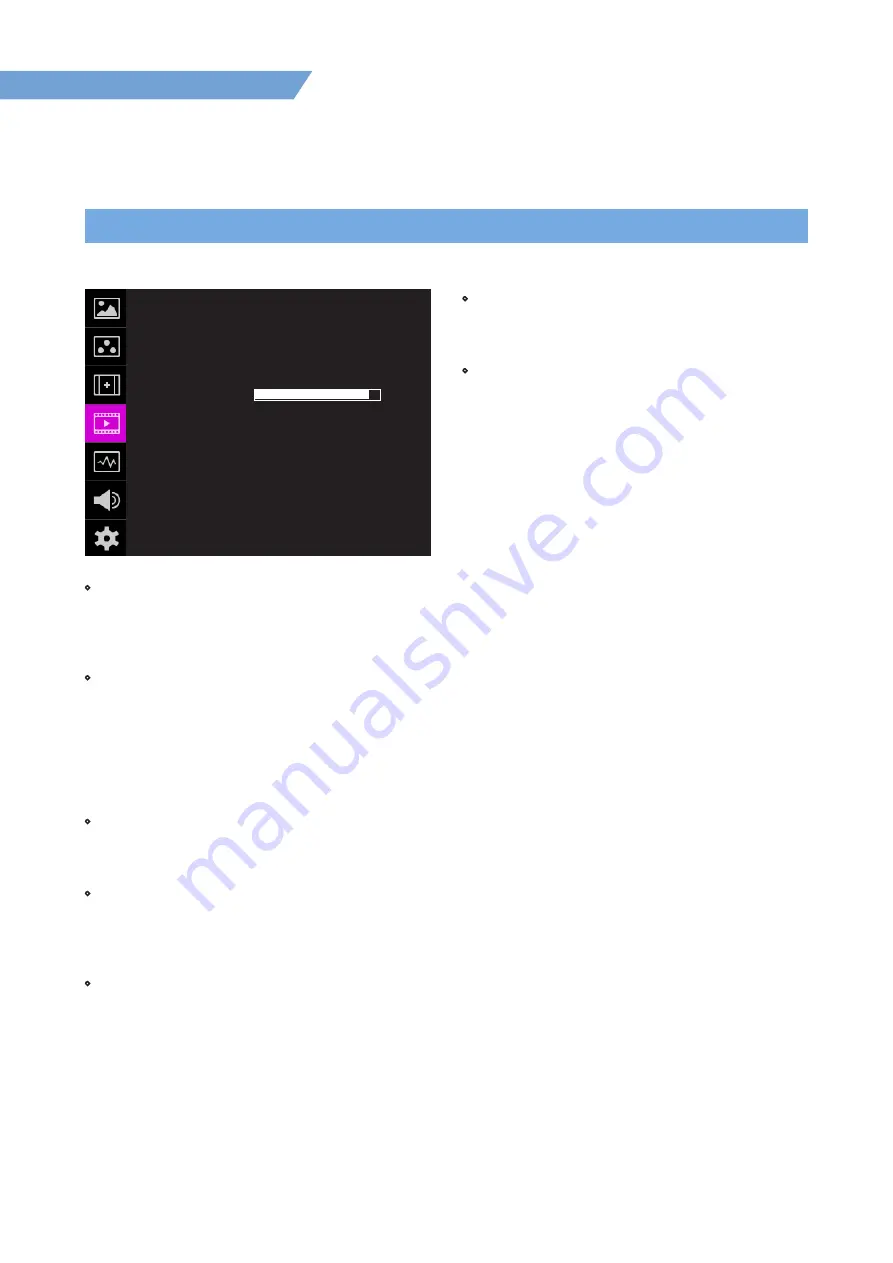
05 MENU OPERATIONS
18
FHD Hight Bright Field Monitor
[4] DISPLAY / VIDEO
• SCR TALLY (Screen Tally)
- Used to set Tally operation according to the
input level of TALLY IN terminal which is among
the terminals of XLR 4P connector in the rear.
• SCR OP LEVEL (Screen Tally Operation Level)
- Used to set the input level of Tally operation.
(Open&Low : less than 0.6V, High Range : 5V±2.5V)
- High : Set the level as “High” to activate the Tally
and set the level as “Low” to inactivate the Tally.
- Low : Set the level as “Low” to activate the Tally
and set the level as “High” to inactivate the Tally.
• SCR TALLY COL (Screen Tally Color)
- Used to set Tally color.
- Available colors are Red, Green and Yellow.
• LOW BAT DIS (Low Battery Display)
- Used to set Low Battery Display function.
- When the battery becomes weak, [Low Battery]
sign is indicated on the OSD.
• ARRI CAM STATUS (Arri Camera Status)
- Used to display the camera status information
provided by ARRI ALEXA camera on the OSD.
- When the Arri Cam Status is activated, the screen
is squeezed to the 1742 x 980 resolution.
• LDS INFO (Lens Data System Information)
- Used to se set the information display of the Lens
Data System.
• INDEX LETTER
- Used to set the monitor identification character
notation in the upper right corner of the screen.
DISPLAY/VIDEO
이
F-7HS
DSLR SEL
DSLR SCALE
TIMECODE
FOCUS ASSIST
FOCUS AS COLOR
FOCUS AS LEVEL
SCR TALLY
SCR OP LEVEL
SCR TALLY COL
LOW BAT DIS
ARRI CAM STATUS
LDS INFO
INDEX LETTER
CANON 7D
LIVE VIEW
OFF
OFF
RED
OFF
LOW
RED
OFF
OFF
OFF
OFF
+ 90
PAGE (2/2)
Summary of Contents for F-7HS
Page 1: ...Operation manual_V1 1 F 7HS 7 Full HD High Brightness Field Monitor ...
Page 2: ......
Page 45: ...F 7HS ...
















































