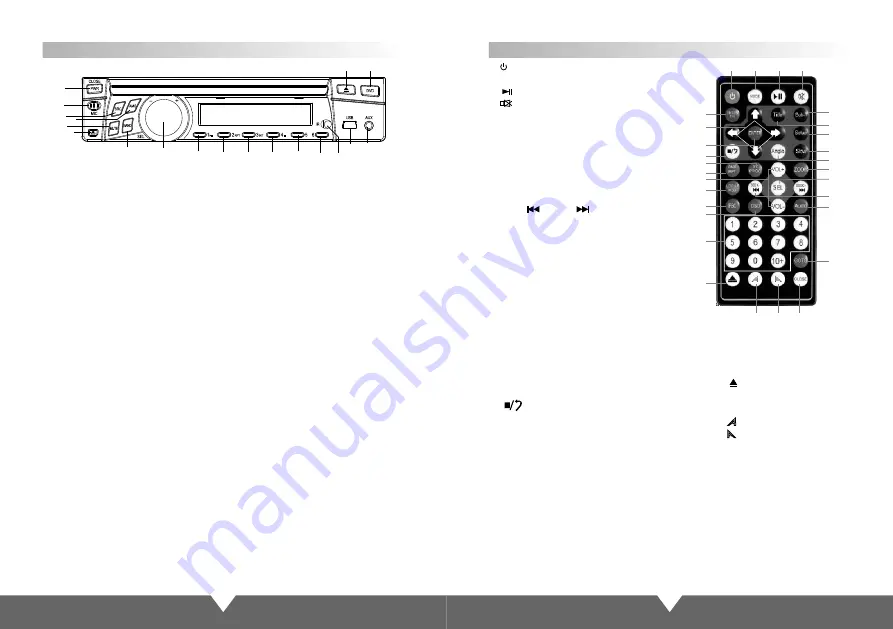
9
10
Appearance and Function Introduction
Remote Control Operation
1. : Power
Press this button to turn on/off the unit.
2. : Play/Pause
3. : MUTE
4. Press the left and right arrow keys is to
fast forward / rewind, Up / Down mobile the
cursor is select the file
5.
6. Enter
7. Volume: VOL+/VOL-
8. SEEK- /SEEK+ : Previous/next
9. DVD Programming
10. OSD
Press it to display the disc information.
11. SEL: Sound adjustment function
12. AMS/RPT
DVD mode is Loop broadcast,
13. Under DVD mode, press it for shuffle
14. Number: Pilih lagu
15. AUDIO memilih mode.
16. Switching sub menu
17. Subtitle on/off
18.Anycast title, chapter, audio, subtitle
19. MODE: Change modes
20. : Stop playing
21. DVD display disc there are more
angle select (need the disc support)
22. SLOW: slow forward/slow playing
23. SETUP: DVD system setup
24. TITLE
Return to the menu title
In radio state is band switch, other
channel is invalid.
The radio
model is automatically search radio station.
Precautions Before Using Remote Control Unit
1. Please pull out the PVC when the remote control unit is first using.
2. Don’t drop or step in remote control unit or subject it to shocks.
3. Note that it maybe impossible to operate the main unit if there are obstacles between it
and the remote sensor.
4. Using the remote control unit within the specified operating range.
1
3
2
19
27
28
29
17
24
23
22
21
25
11
8
15
5
4
6
20
9
12
7
13
16
10
14
26
18
25. ZOOM
Press it can zoom or shrink picture
displayed
26. : Eject button.
press this button to eject or slot -in
the disc
27. : Display panel slip out.
28. : Display panel retract.
29. CLOSE: press it, the monitor will
auto-extend or return.
1
2
3
4
5
6
7
8
9
9
9
9
9
9
10
11
12
1.PWR: Power on/off, press for long time to turn off, short-press it for panel slip in and
out.
2
.
MIC
:
Microphone
3
.
SRC: Signal mode select.
4
.
AMS:
5
.
MUTE
6
.
press down this button,the panel is detachable
7
.
On FM mode to select brand of radio: FM1/FM2/FM3. AM1/AM2;
8
.
Clockwise rotation is Control for the volume increase, and can use for MENU
adjustment.
Counterclockwise-rotation is Control for the volume reduce, and can use for MENU
adjustment.
Press it for choose "VOL” “TRE” “BAS” “FAD” “BAL” to adjust that you need.
9
.
In FM mode these are number buttons, press it to display select the channel,
long-press can reserve the current frequency to corresponding number channel;
In DVD/USB/SD mode these are play/pause, repeat, sequence play and stop.
10
.
Remote control window.
11.Mini USB connector
12
.
AUX: audio input jack.
13
.
14
.
Eject/Enter the disc.
In FM mode, it for auto search.
BAND: the radio BAND selection, other state is invalid.
press this button to eject or slot -in the disc
13
14
Note:Radio status,press ST,LOC buttons on R/C no function












