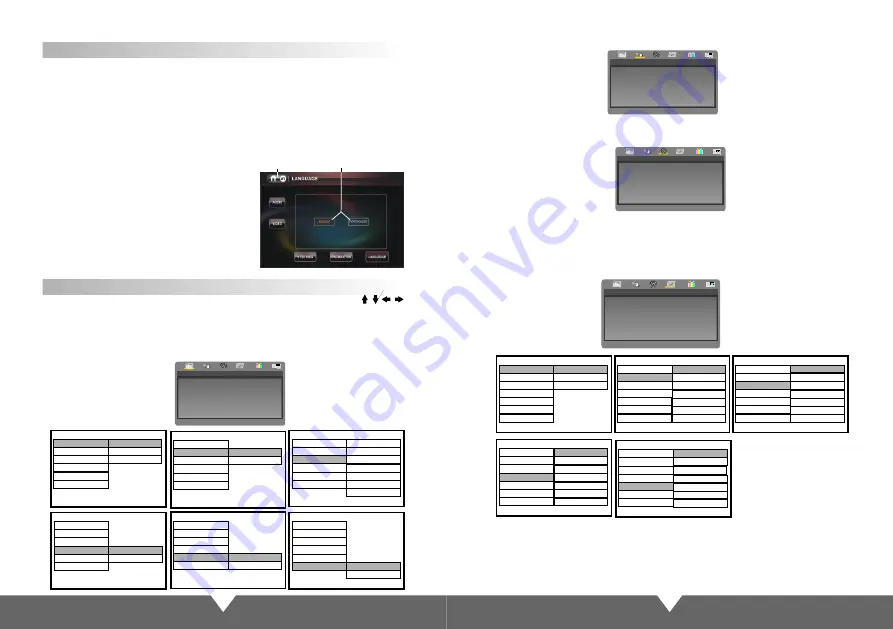
17
18
2
.
Audio
Setup
Psage
System Settings
, P
General
Setup
Page
、
、
Video
Setup
Page
and Preference
Page
。
below is for the details menu for
your reference
Under the DVD display mode, press the “SETUP”button on remote control
ress "
"
to move the cursor and "ENTER"Confirmation option Conduct
Audio
Setup Psage
1.
General
Setup
Page
Set Tv Display Mode
General Serup Page
Tv Display Wide
4
:
3
Panscan
Angle Mark Off
Osd Lang
Eng
Captions
Off
4
:
3
Letterbox
16
:
9
Screen Saver
Off
Last Memory
Off
Off
Tv Display Wide
Osd Lang
Eng
Captions
Off
Angle Mark Off
On
General Serup Page
Set Angle Mark
Screen Saver
Off
Last Memory
Off
Go To General Setup Page
Captions
Off
Tv Display Wide
Angle Mark Off
Osd Lang Eng
Set Osd Language
General Serup Page
German
Italian
Portuguese
Spenish
Screen Saver
Off
Last Memory
Off
English
Chinese
French
Off
Tv Display Wide
Osd Lang
Eng
Captions
Off
Angle Mark Off
General Serup Page
Closed
Caption
Screen Saver
Off
Last Memory
Off
On
Off
Tv Display Wide
Osd Lang
Eng
Captions
Off
Angle Mark Off
General Serup Page
Screen
Saver
Screen Saver
Off
Last Memory
Off
On
Off
Tv Display Wide
Osd Lang
Eng
Captions
Off
Angle Mark Off
General Serup Page
Set
Last
Memoru
State
Screen Saver
Off
Last Memory
Off
On
3.
Setup
Psage
Video
In the video settings menu
,T
he quality of the LCD screen to set a plan
“
Sharpness
”“
Brightness
”“
Contrast
”“
Hue
”“
Saturation
”
Sub-menu to choose from
,
Press the
remote control arrow keys on the LCD screen can be set to adjust picture quality
In the Audio setup menu,it has submenu choice-“lt/Rt”“Stereo”two submenu
choices.
SYS
System Settings
Language settings
1
2
Touch-efficiency adjustment
Touch-efficiency adjustment (follow the prompts to click on the center of "+" sign, if
successfully adjust, it will auto-exit)
prompt Set the audio / video and DVD menu when audio video mode operation the same
:
/
1
.
2
Back to the main interface
.
English / Portuguese
After opening the machine
,
Under the main menu screen on the touch screen "SYS" key to enter
"SYS" system setting interface,Interface shows
、
、
Touch prospective
effect
、
,
As shown
:
AUDIO/VIDEO
Steering(this function hasn't
developed)
Language settings
Tv Display
Angle Mark
Osd Lang
Captions
Screen Saver
Last Memory
PS
Off
Eng
Off
Off
Off
Go To General Setup Page
--
General
Setup
Page
- -
--
Audio
Setup
Page
- -
Goto Speaker Setup Page
Analog
Audio
Setup
--
Video
Setup
Page
- -
Panel
Quality
Go
To Video
Panel
Quality Setup Page
4.
Preference
Page
Set
Tv
Standard
Preference
Page
Tv Type
PAL
PAL
Audio
Eng
Subtitle
Disc
Menu
Eng
ATUO
NTSC
Parental
Password
Default
Preferred
Audio
Language
Preference
Page
Audio
Eng
Subtitle
Disc
Menu
Eng
Parental
Password
Default
Russian
Japanese
Korean
Spenish
English
Chinese
French
Tv Type
PAL
Set
Preference
To
English
Preference
Page
Audio
Eng
Subtitle
Disc
Menu
Eng
Parental
Password
Default
Russian
Japanese
Korean
Spenish
English
Chinese
French
Tv Type
PAL
Preferred
Menu
Language
Preference
Page
Audio
Eng
Subtitle
Disc
Menu
Eng
Parental
Password
Default
Russian
Japanese
Korean
Spenish
English
Chinese
French
Tv Type
PAL
Preferred
Menu
Language
Preference
Page
Audio
Eng
Subtitle
Disc
Menu
Eng
Parental
Password
Default
7
Nc
17
5
Pgr
6
R
3
Pg
1
Kid
Safe
4
Pg
13
2
G
Tv Type
PAL
--
Preference
Page
- -
Tv Type
Audio
Subtitle
Disc
Menu
Parental
Password
PAL
Eng
Off
Off
Eng
Default
Set
Tv
Standard












