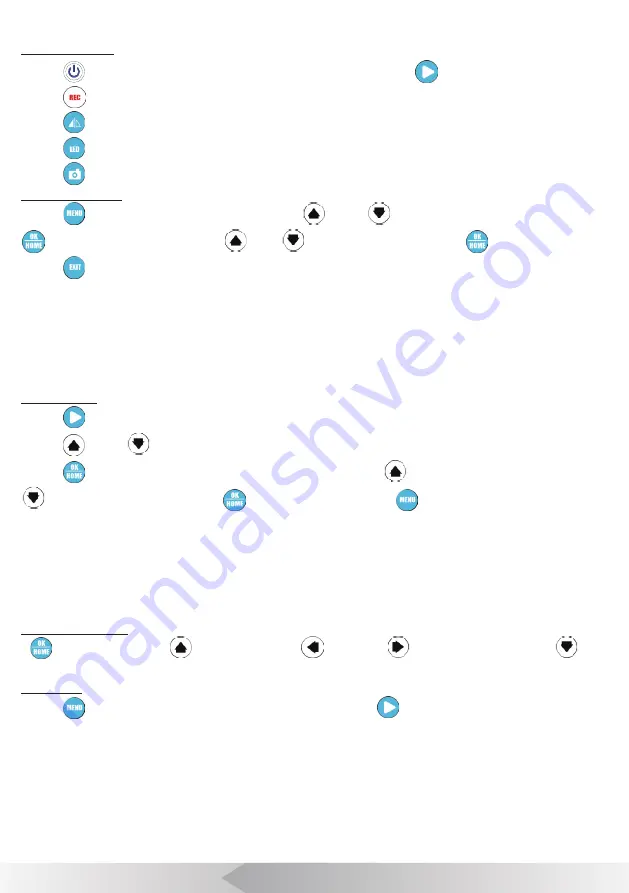
7
[ FUNCTION GUIDE ]
1. Live video
Press [
] to turn on/off DVR to enter the live video mode, then press [
] to enter playback mode.
Press [
] to start/stop recording.
Press [
] to mirror or /and reverse the image.
Press [
] adjust the brightness of camera LEDs.
Press [
] to take a picture.
2. Video Option
Press [
] to enter the video option menu. Press [
] and [
] to select items that you need, press [
] to confirm the selection. Press [
] or [
] to change the value. Press [
] to save the setting.
Press [
] to exit video option and save.
•
Size D1 (720*576) / VGA (640*480) / QVGA (320*240)
• Video Seg: 10min/20min/30min/40min/OFF. Set 10-40min to restrict files length and open cycle-cover. Elder files will be
covered by new files when SD card is full. Set OFF to close this function.
• Meter Counter: Reserve function.
• Sound: Turn on/off the local sound in Video Recording.
• Timestamp: Enable/Disable time stamp on screen.
3. Playback
Press [
] the button to enter the playback, the user can browse, preview and playback media files.
Press [
] and [
] to browse and select media files.
Press [
] to confirm the selection and preview media file. Press [
] to preview the previous file. Press [
] to preview the next file. Press [
] to playback video. Press [
] to enter the play setting.
• Delete: Delete media files.
• Slide Show: 3sec/5sec/10sec. To set interval time of the slide shows.
• Protection: To protect important media files.
• Thumbnail: Browse 9 media files per page.
• File List: Browse 3 media files per page.
• LCD: LCD brightness.
4. Playing Movie
[
] Pause/Play movie, [
] Stop play movie, [
] Rewind, [
] Forward, you can press [
] to
set speed rate of rewind/forward.
5. SETUP
Press [
] to enter the preferences of Record/Playback. Press [
] enters Setup menu.
The following items are in the setup menu.
• Format: format SD card.
• LCD: LCD brightness.
• Language: English, German, French, Spanish, Italian, Chinese, Japanese, Russian, Portuguese.
• Sys. Reset: Reset all setting.
• Light frequency, 50Hz/60Hz, specifying your ambient light frequency.
• TV output: PAL/NTSC.
• Date input: To set date and time.
Summary of Contents for 3199F-14
Page 16: ...15 ...
















