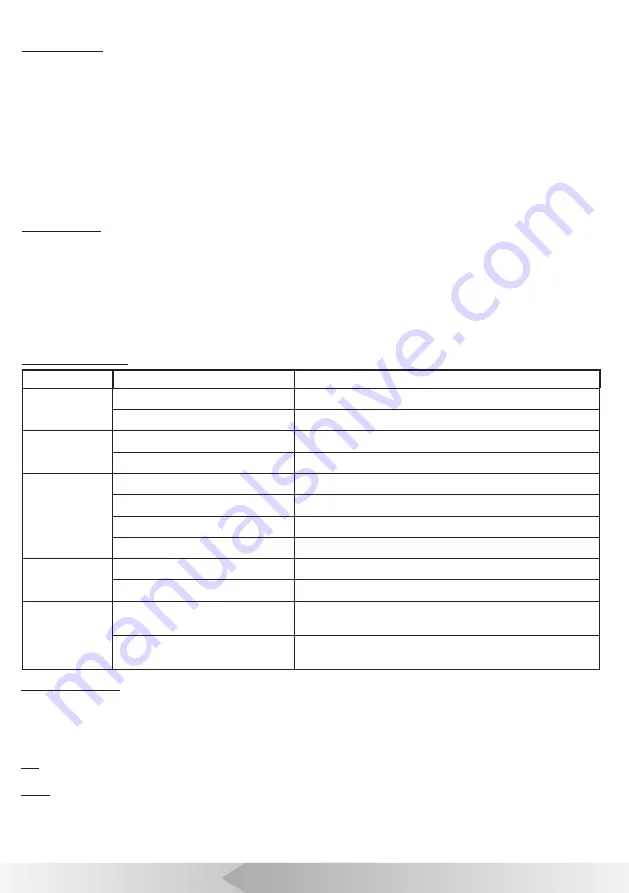
9
[ BATTERY SAFETY AND USING GUIDE ]
Using safety
Read the following battery precautions before charger, to reduce the risk of electrical shock.
1. Recharge batteries with accessory charging units.
2. Check the power units every time before using the equipment, be sure no problem, use of unauthorized parts may result in
electrical shock, fire and/or serious personal injury or damage other instruments and system.
3. Never connects the car charger to any 24 volt cigarette lighter slot. It will harm the battery and DVR.
4. Do not short circuit, it may cause fire, electrical shock.
5. Do not charge the battery under rain or wet conditions. Water entering the charger will increase the risk of electrical shock.
6. If the charger and battery are damaged, do not use or stop to charge. It may cause electrical shock.
7. Don't disassemble the case, only qualified repair person can repair and maintenance.
8. Properly dispose of the battery. Exposure to high temperatures can cause the battery to explode. So do not dispose of in a
fire. Some countries have regulations concerning battery disposal. Please follow all applicable regulations.
9. Do not touch anything which out from battery, which would burn or damage the skin, once touches please flush with water. If
in eyes, immediately get medical help fast.
Using Guide
Follow the steps as below to reduce the injury of the electric shock.
1.
Power indicator LED will be red during charging, will be turned to green when charged fully. If battery empty for a long term,
it will pre-charge the battery automatically in 10 minutes, and LED will be blinking in red.
2.
It needs about 8 hours to charge the battery fully. The battery can charge online, charging and supplying of work will not
increase charging times.
3.
User can use a power adaptor or car charger to charge the battery. If no use in a long term, take a recharge per 6 month,
to ensure the battery in normal working status.
FCC Statement
This device complies with part 15 of the FCC Rules. Operation is subject to the following two conditions:
1. This device may not cause harmful interference.
2. This device must accept any interference received, including interference that may cause undesired operation. Any changes
or modification not expressly approved by the party responsible for compliance could void the user's authority to operate the
device.
CE
This product complies with standards including Low Voltage Device Directive 73/23/EEC;
EMC
Directive 89/336/EEC. It passed the subject tests by the authority concerned and is authorized to bear CE mark.
[ OTHERS ]
Troubleshooting
Problem
Probable fault location
Solution
Meter is not
accurate
Knurled wheel slip
Fit glassfiber cable into the guide solt and hook.
not set to zero
Press reset button to set zero.
No Battery level
indicate
No power completely
To charge the battery
Fuse burned
Change the fuse
No image
Cable connection faulty or loosely
Check cable connection, clean and reconnect if necessary
Camera connector soiled
Clean the camera connector
Wrong SD memory card
Turu off power and replace SD card
Wrong setting
Enter the setup menu and select reset
Can not input
Characters
The wireless keyboard low battery
Chang battery
Wireless Keyboard or Receiver fault
Check the Keyboard Receiver and the keyboard on a PC
The deviation of
MC more than
0.5%
select the wrong total length
Re-select the correct total length. You can press F2 key when
the machine boot within 5 sec to enter background to select it.
Pull out cable more than 3 meters
before turning on the system.
Turn on the system before pulling out the push cable from the
cable reel.
Summary of Contents for 3199F-14
Page 16: ...15 ...


































