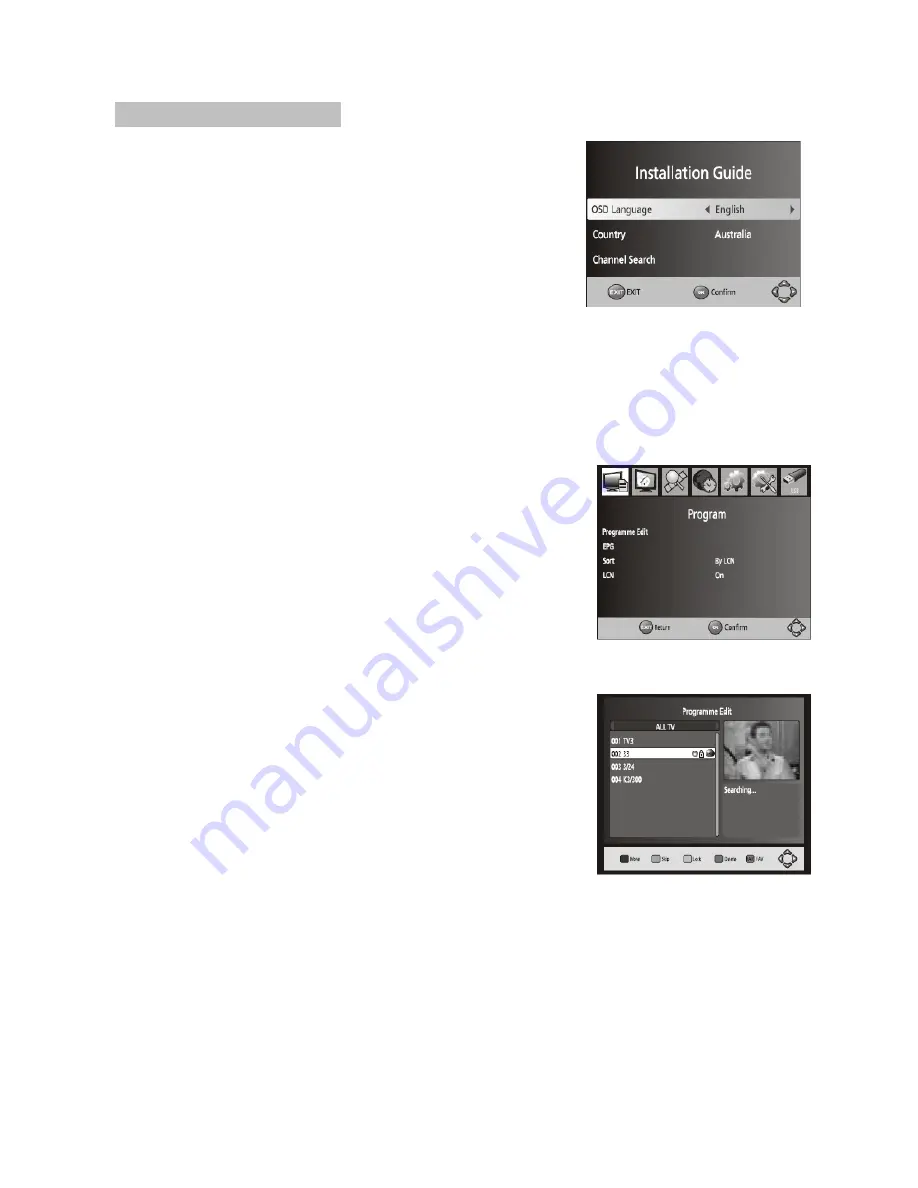
First time Installation
After all connections have been made properly,switch on TV and
make sure the unit is connected to the main Power.Press power
button to switch the unit on.
If you are using the unit first time or have restored the unit to
Factory Default,the Installation Guide Menu will appear on you
TV screen.
OSD Language :
Press RIGHT/LEFT key to select a
language
Country:
Press RIGHT/LEFT key to select your country of
residence
Channel Search:
Press RIGHT or OK key to begin Automatic channel search
Once channel tuning is complete ,you can star watching TV programs.
Basic Operation
Program Manage Settings
To access the Menu,press the MENU button and select
[Program].Use the RIGHT/LEFT keys to navigate through the
menu.The Menu provide options to adjust the Program
Mangage Settings.Select an option and press OK or RIGHT to
adjust that setting.Press the EXIT button to exit the Menu.
(a) Program Edit
To edit your program prederences (lock/skip/favourite/move or
delete),you will need to enter the Program Edit Menu.This
Menu requires a password to access.Enter the default
password’0000’. The master unlock password is ‘8888’
Set Favourite Channels
You can create a shortlist of favourite programs that you can easily
access. Set Favourite TV or Radio program:
1. Select
your desired channel
then press the FAVOURITE
button. A heart-shaped symbol will appear and the is marked
as a favourite.
2. Repeat the previous step to select more Favourite
channels
.
3. To confirm and exit the Menu, press the EXIT key.
Disable Favourite TV or Radio Channel:
Select the Favorite channel and press Favorite button on the remote
control to cancel.
View Favourite Channel
While in normal viewing mode, press Favourite button and the Favourite Menu will appear.
1. Press UP/DOWN to browse through your Favourite Channels
2. Press OK to select your favourite channel .
Delete a TV or Radio Program
1.
Select the Program and then press the BLUE button.
Awarning message will appear.
Press OK to delete the channel.















