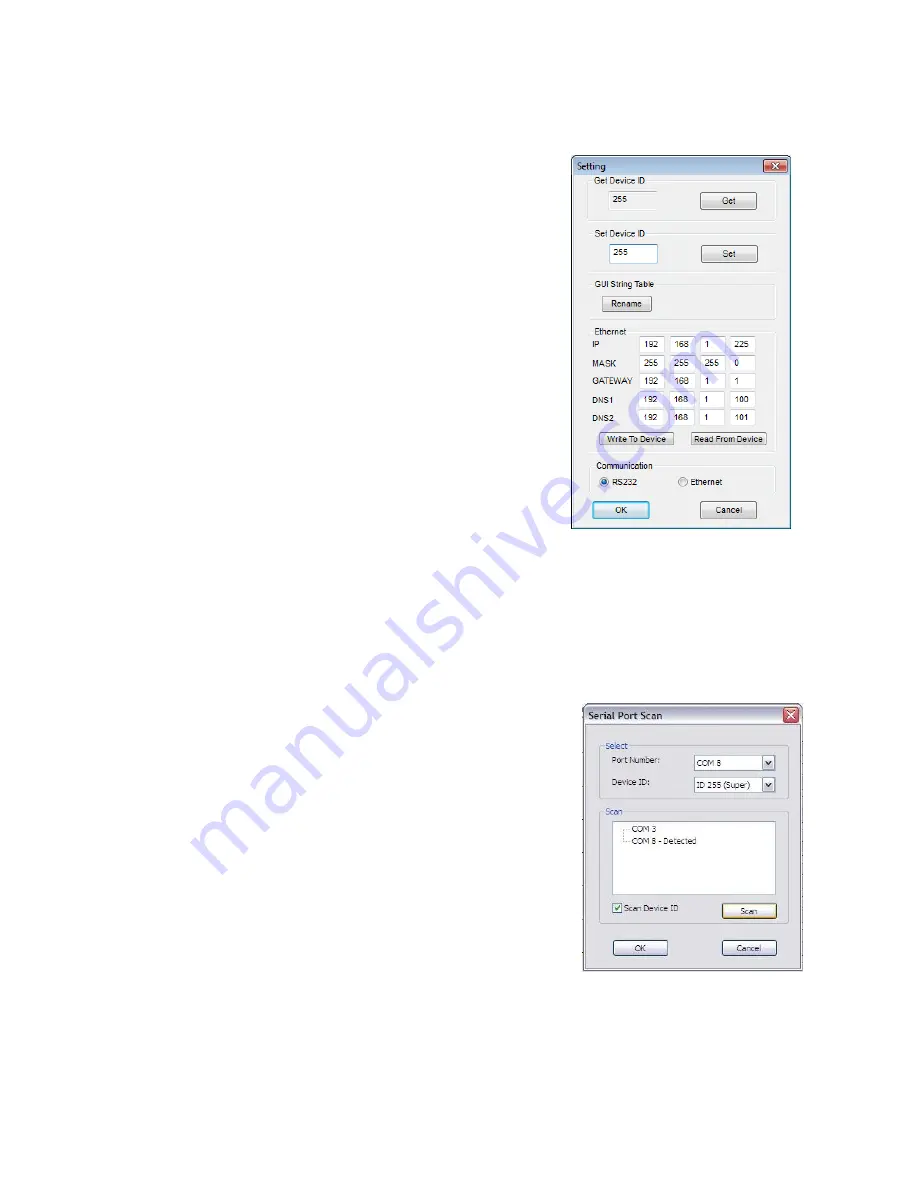
10
Setting
The “Setting” button brings up the communication configuration menu with the following
controls:
The “Get” button reads the connected device’s ID
number.
The “Set” button assigns a new device ID number
to the connected device.
The “Rename” button opens up the String Table
menu which allows you to assign custom names to
inputs and outputs within the software.
The “Ethernet” section allows the user to read and
write Ethernet settings from/to the unit. Ethernet
setting changes must be made while under RS-
232 control. Select the “Write To Device” button to
store your setting changes.
The “Communication” section allows the user to
select between RS-232 and Ethernet control.
NOTE: After making changes to the Ethernet settings the user must power cycle the unit for the new settings to become
effective. If the unit receives commands from both Ethernet and RS-232 ports at the same time the Ethernet commands
will have priority.
Scan
The “Scan” button brings up the Serial Port Scan menu which allows the user to scan the
computer’s COM ports for connected units.
The “Select” section allows you to manually select
the COM port and Device ID of the unit you wish to
control.
The “Scan” button will cause the software to scan all
available COM ports and display which ports have
connected devices.
After you have selected the device you wish to
control, click on “OK” to finalize your selection.
NOTE: Selecting Device ID 255(Super) will cause the software to send
commands that will affect units with any Device ID on the selected COM port.
















