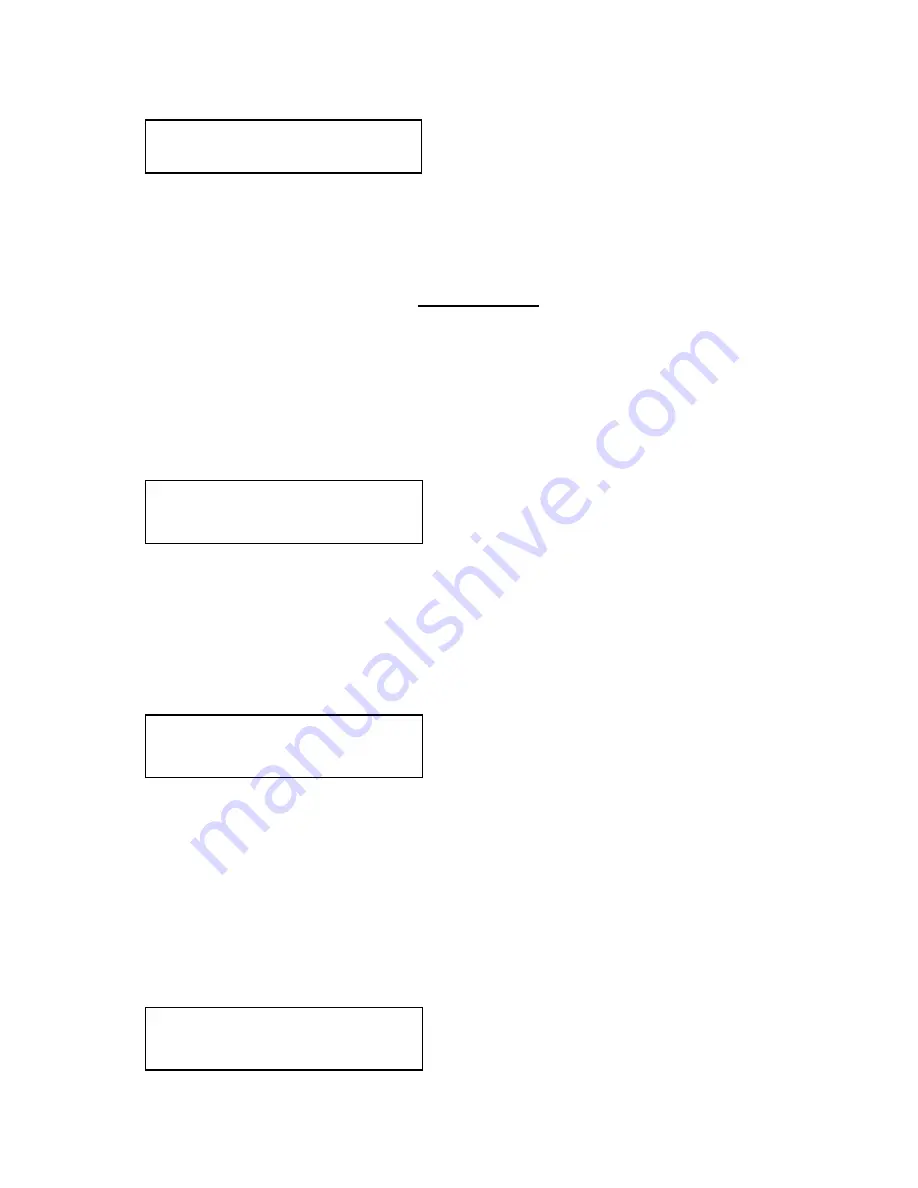
C2-6204 S
ERIES
O
PERATION
M
ANUAL
43
This parameter controls how visible the border is to the viewer. A setting of 0
renders the border invisible (transparent) whereas a setting of 100 makes the Logo
fully visible. (In-between settings can give the Border a transparent appearance.)
8.6
Items Associated with the Adjust sources group relating to source
labeling
The ‘Adjust Sources’ menu group accesses the parameters associated with each
input present on your unit. Parameters relating to the video signal are detailed in a
later section – this section solely relates to the source labelling function.
It is recommended that you Store your settings once you’re happy with them in
readiness for future use.
This menu item selects the input connection for which you want to make
adjustments to. As in the image above, changes will only be made to the source
connected to DVI-I1. Once the selection has been made, all changes made using
the following operating parameters will only apply to the selected input.
8.6.1
Tally / UMD module support
If a Tally / UMD module is installed, then an extra menu item will appear:
This menu item allows each video source to receive a UMD (under-monitor display)
text string and use that as the source’s label.
To do so, each source must have its own identifying display address number – and
the UMD data source must use the same number when sending the data packet.
When a UMD packet is received that has this display address, the text received in
that packet overwrites the existing source label.
See ‘Adjust tally’ for wiring connections on the Tally / UMD module.
8.6.2
Source labeling
Source: DVI-I1
UMD display address [0]
Source: DVI-I1
Lbl HVpos [Center] [Bottom]
Source: DVI-I1
Source to adj
[DVI-I1]
Adjust borders
Brdr opacity %
[100]















































