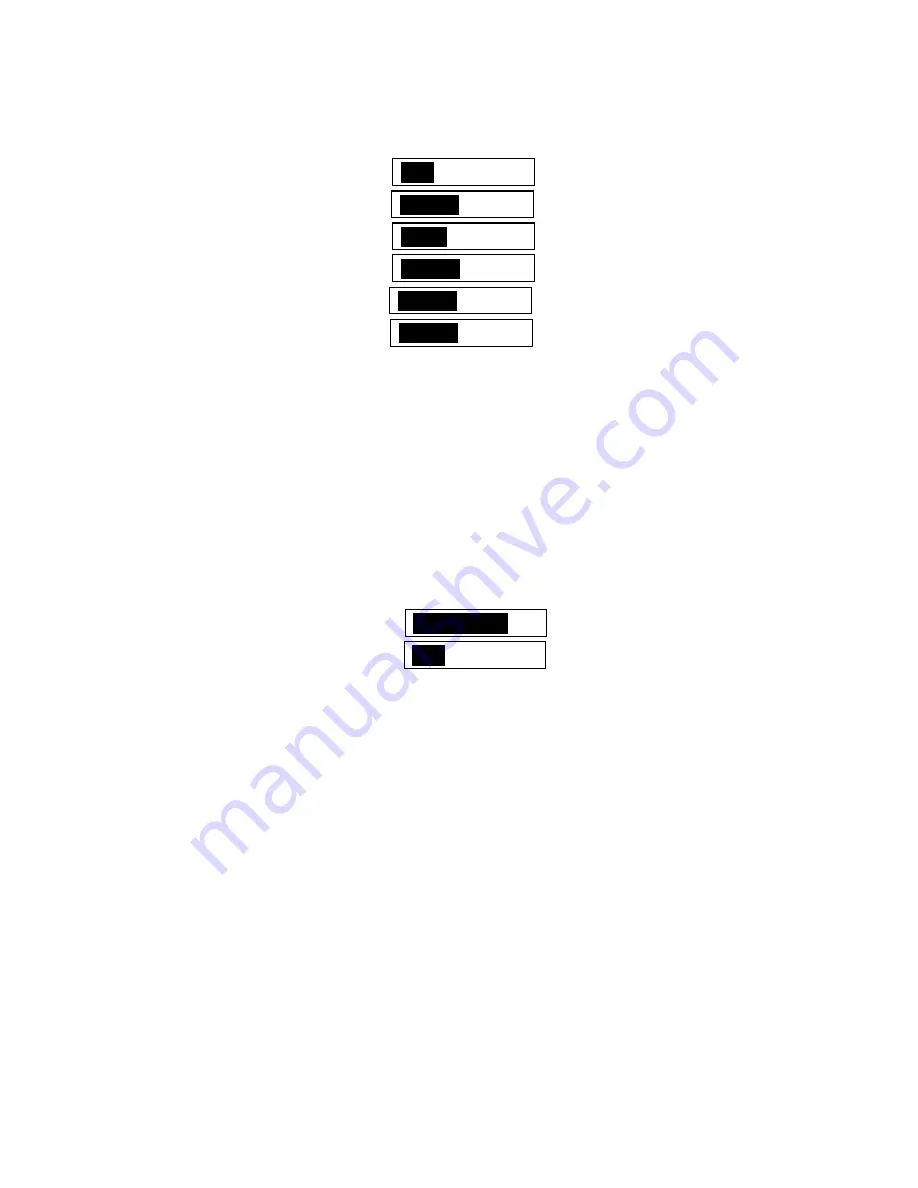
7
5.3
Operation Controls and Functions
When this mode is selected, the following Picture Adjust sub-menu will appear:
Contrast
047
Bright
102
Color
064
Red
128
Green
128
Blue
128
Reset
Exit
The adjustment range for Contrast, Brightness, Red, Green and Blue is 0-255 for
each. The factory default preset values are listed to the right of the adjustment
box pictured above. Use the + and – Buttons to adjust the value of the selected
parameter. Select Reset to set all adjustments to the factory default values.
5.4
HV Adjust
When this is selected, the following Horizontal and Vertical Position Adjust sub-
menu will appear. Use the + & – Buttons for the best H&V Position of the picture.
H-position
184
V-position
32
5.5
OSD Adjust
When this is selected, you can adjust the Horizontal and Vertical Position of the
On Screen Display within the video image on the screen.
5.6
System Information
When this is selected, the OSD shows the Scaler’s current Input and Output
Resolution and Vertical Refresh Rate, such as:
INPUT: VGA 60
OUTPUT: XGA 75
5.7
Auto Adjust
Simultaneously pressing and holding the + and – Buttons will return the unit to
the factory default settings and the output to XGA@60Hz.
Note – The Scaler has
a “last setting memory”, so the current settings will be retained when the power is
turned off and the unit will return to those settings when the power is turned back
on.






























