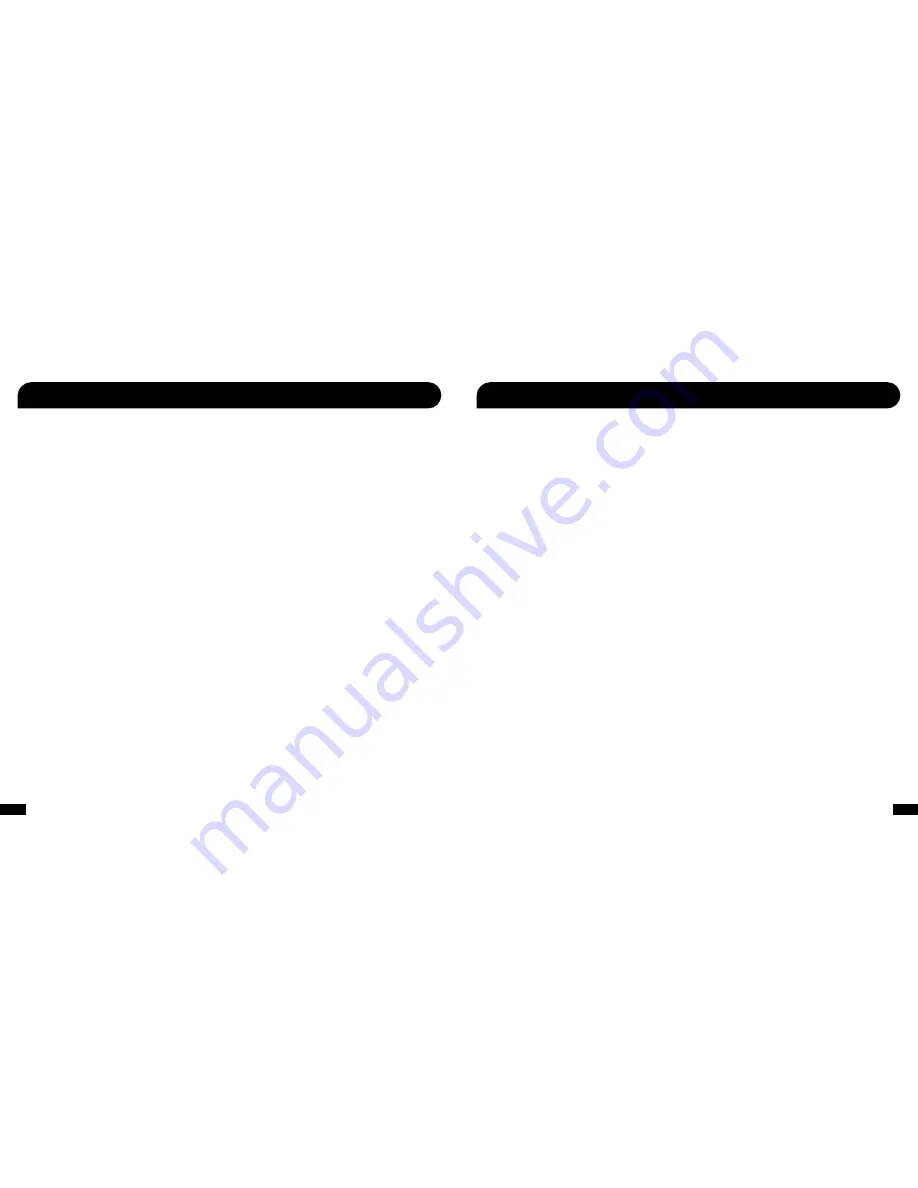
29
30
PS3 Pairing Issues
• If the PS3 cannot locate your XP500, make sure that it is in pairing mode before you starting scanning, as indicated by the
ashing red/blue LED.
• If the XP500 is missing from the device menu list after you re-start your PS3, please repeat the pairing process.
• If the XP500 appears on the PS3 Audio Device menu but is not selectable, then it is not connected it should connect automatically when
the Audio Device menu is selected). Make sure the headset is charged and powered on, then select the Connect Bluetooth” tab on the
screen. If this doesn’t correct the issue, please repeat the pairing process.
• If there are other active Bluetooth devices nearby, power them off to see if this has any effect on the XP500’s performance.
• Also try updating your PS3’s system software with the latest version. This can be done in the System Settings menu.
Voice Chat Drops
• Most in-game voice chat drops are simply caused by network performance or lag”. Usually they subside after a few moments so please
be patient. In extreme cases, you may have to leave a game and return to reset the chat function.
• If you use a wireless internet connection, low signal strength from your modem/router can make the voice chat malfunction.
A wired connection from your modem/router to your console is recommended for best results.
• If there are other active Bluetooth devices nearby, power them off to see if this has any effect on the XP500’s performance.
To avoid potential damage to the device, always disconnect all cables before transporting it.
WARNING Permanent hearing damage can occur if a headset is used at high volumes for extended periods of time, so it is important
to keep the volume at a safe level. Over time, your ears adapt to loud volume levels, so a level that may not cause initial discomfort can still
damage your hearing. If you experience ringing in your ears after listening with the headset, it means the volume is set too loud.
The louder the volume is set, the less time it takes to affect your hearing. So, please take care to listen at moderate levels.
• Before placing a headset on your ears, turn the volume down completely,
then slowly increase it to a comfortable level.
• Turn down the volume if you can’t hear people speaking near you.
• Avoid turning up the volume to block out noisy surroundings.
Troubleshooting Tips (con t)
Safety Notice








































