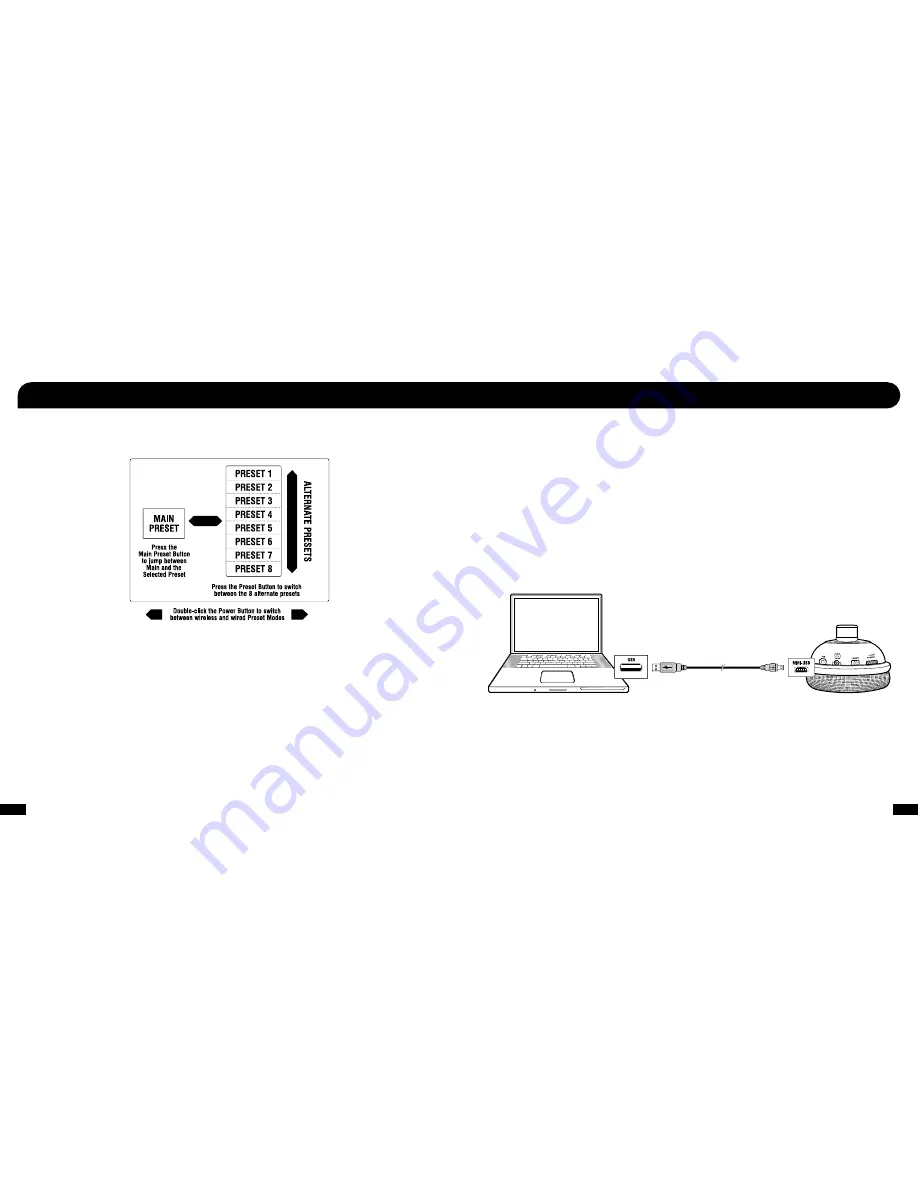
23
24
The XP500 has a total of 18 presets that are grouped in two sets of 9. The rst set is optimized for wireless chat mode and the second
set of is optimized for wired chat mode. Pressing the power button twice quickly will switch between wireless and wired modes and the
headset announces which mode is active.
Main and Alternate Presets
The 9 presets are grouped as one 1) Main preset and eight 8) Alternate presets. The main preset is at”, meaning that it does not
process the sound, while the Alternate presets are optimized for speci c game conditions. Each Alternate preset has different settings to
modify the game, chat and microphone sounds, so as you toggle through them you'll hear the sound change as it’s processed by the preset.
Connect the USB port on the left ear cup
to the USB port on your PC using the included
USB adapter cable
Using Presets
Pressing the Main button on the right ear cup toggles between the Main and Alternate presets. For best results, start with the Main preset
and then toggle to an Alternate preset that’s optimized for the game situation you're in. When the situation has passed, you can switch
back to the Main preset. For example, if you want to focus in on the sound of enemy footsteps, toggle to one of the Alternate presets that’s
optimized for footsteps, then toggle back to the Main preset when you’re done.
Customizing Presets
The 18 default presets can be replaced with custom presets by downloading new ones from www.TurtleBeach.com/customize. You can
also create your own custom presets by downloading the XP500 preset editing software from our website.
Advanced Customization
Want to know everything about preset customization and XP500 programmability? A comprehensive user guide is available for download
at www.TurtleBeach.com/customize
Presets











































