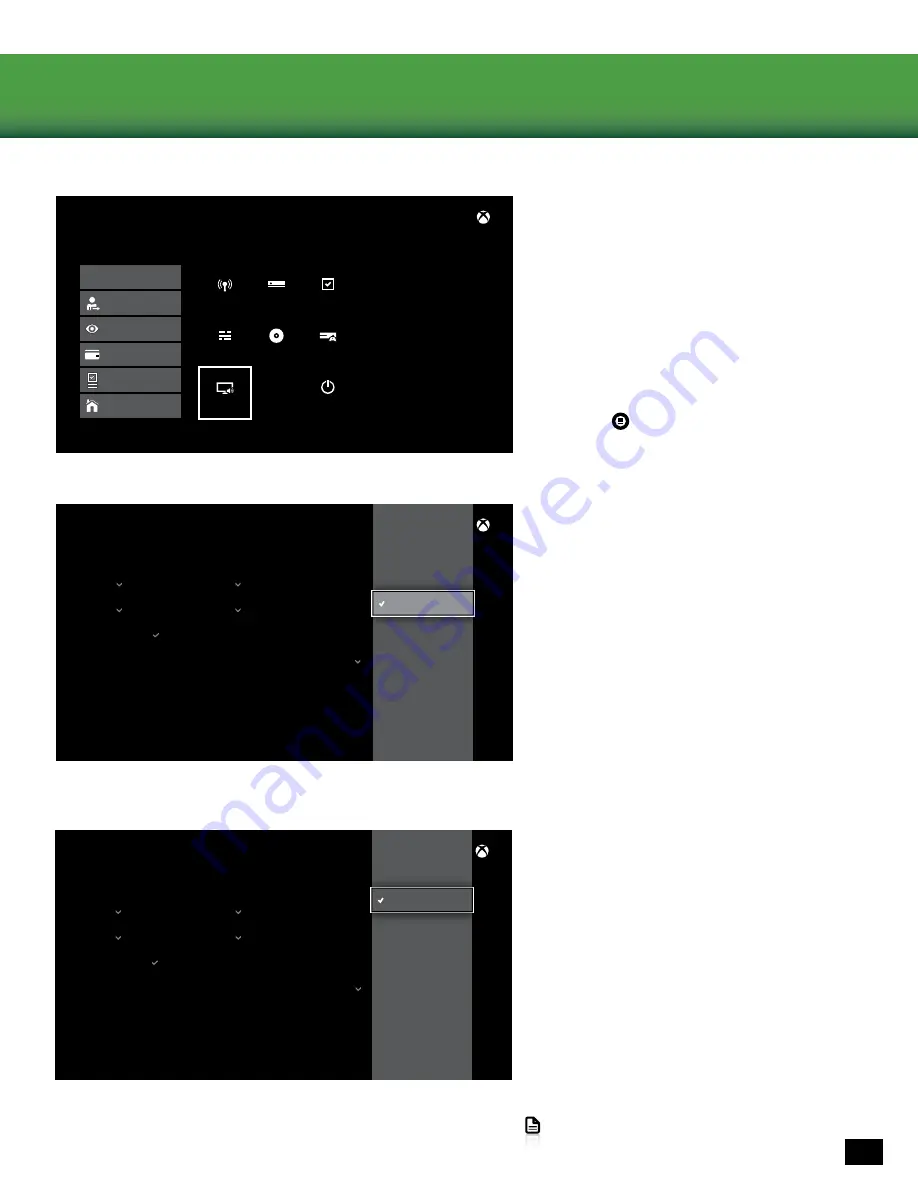
Go to Table of Contents
12
Xbox One™ setup
Color depth
36 bits per pixel
Color space
PC (RGB full)
Sound mixer
Stereo uncompressed
Chat mixer
Allow 50 Hz refresh rate
Setup TV & A/V control
Change volume with voice by
3 steps
Off
V I D E O F I D E L I T Y C O N S O L E
V O L U M E
C O N S O L E
Display & sound
Bitstream out
Color depth
36 bits per pixel
Color space
PC (RGB full)
Sound mixer
Chat mixer
Allow 50 Hz refresh rate
Setup TV & A/V control
Change volume with voice by
3 steps
DTS Digital Sound
V I D E O F I D E L I T Y C O N S O L E
V O L U M E
C O N S O L E
Display & sound
Dolby Digital
About me
Network
Add to family
Remove accounts
Closed
captioning
Display &
sound
Set up your family to
manage your
children’s Xbox
experiences.
Power &
startup
TV & OneGuide
System
CC
Disc & Blu-ray
Kinect
Preferences
T E S T I N G L A B
C O N S O L E
FA M I LY
OT H E R P E O P L E
Privacy & online safty
Payment & billing
Subscriptions
My home Xbox
Sign-in, security &
passkey
Settings
5. Go to Settings > Display & Sound > Optical
Audio.
6. Select Bitstream Out.
7. Go to Settings > Display & Sound > Bitstream
Format.
8. Select Dolby Digital.
Note:
Do NOT select DTS Digital Sound.
4. Go to the Xbox One Home Screen and
Press the button on the Xbox
One Controller.



























