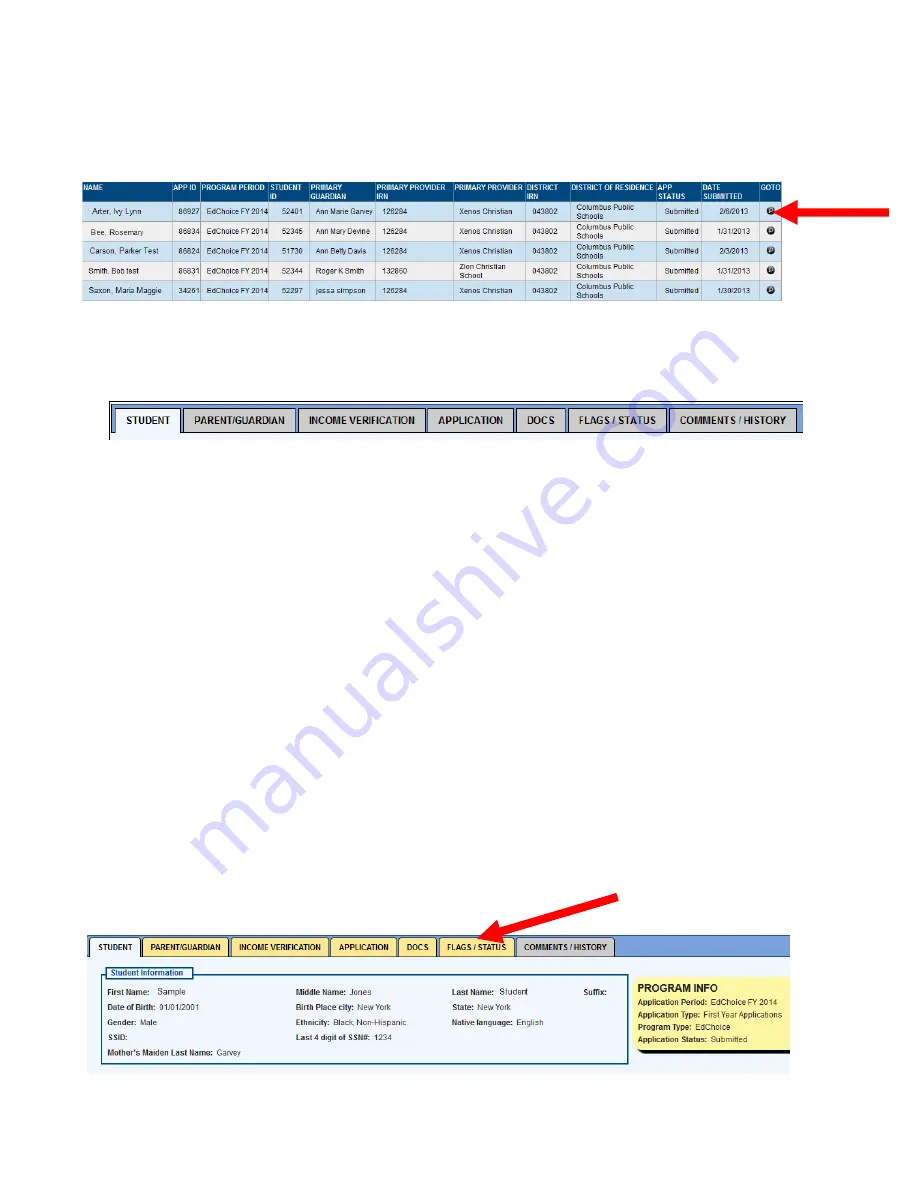
ODE.SSEO.NEO.CLS.EC.REVIEWERMANUAL.02.07.2013
6
3. To look at a specific application, click the magnifying glass icon under the Go To column next to the
student’s name. (Illustrated below with the arrow).
4.
After a student application has been selected for review, the following tabs will display:
Student
Contains student information (DOB/grade/SSID/etc.)
Parent/Guardian:
Income Verification:
Contains primary and secondary parent guardian information (address/phone/email/etc.)
Contains income information used to determine whether or not student qualifies for low income
status
Application:
Contains information related to the student’s provider and district of residence.
Docs:
Tab on which required documents (e.g., request/renewal forms, address proof, birth certificates,
custody docs, etc.) are uploaded and stored.
Flags/Status:
Contains Status information and “Flags” that warn of needed corrections. Once corrected, the
provider may Update (resubmit) the application.
Comments/History:
Contains a history of comments from the provider, district reviewer, and ODE Staff.
5.
To review an application, the user will need to change the application status from Submitted to Under
Review, by selecting the Flag/Status tab (Illustrated below with the arrow).


















