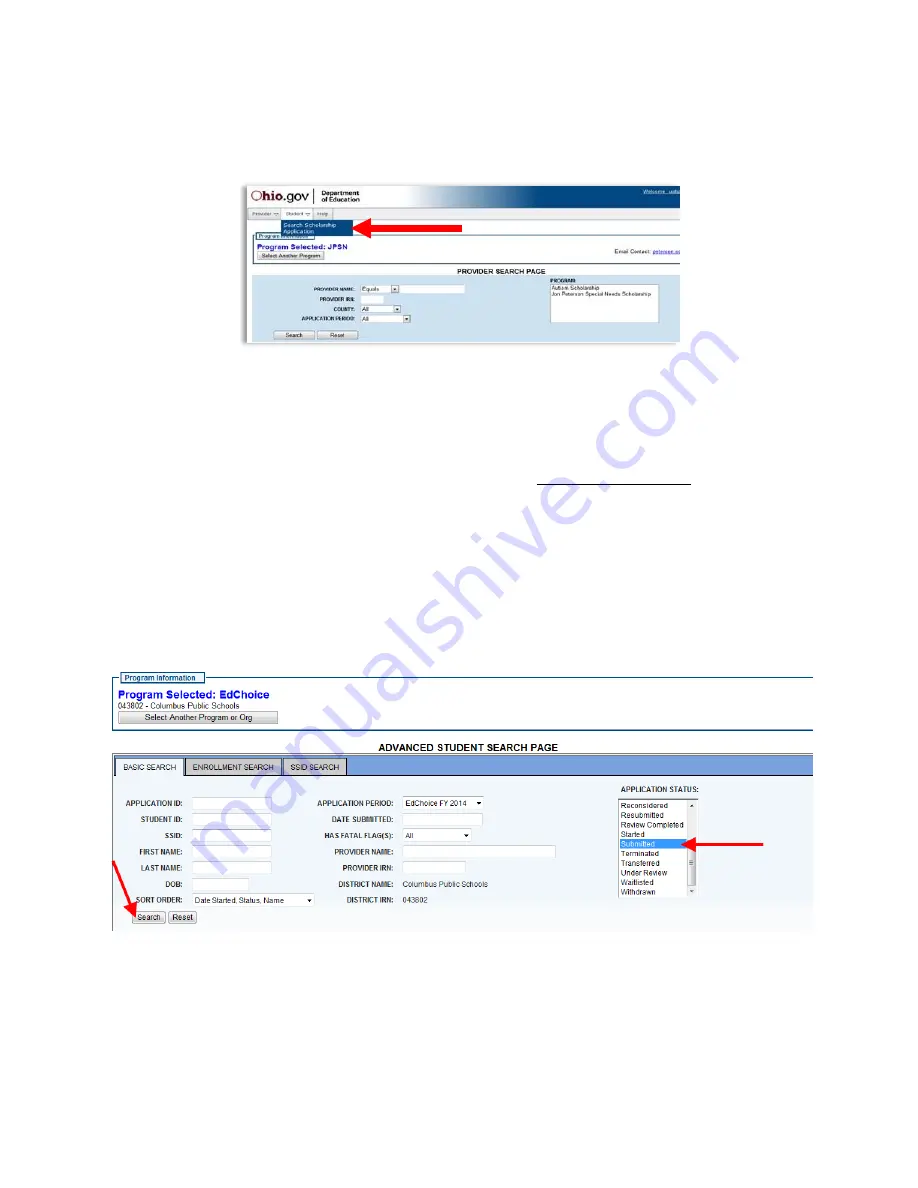
ODE.SSEO.NEO.CLS.EC.REVIEWERMANUAL.02.07.2013
5
Reviewing Applications
To begin reviewing applications, users will first need to access the application search page. To access the search
page, click on the Search Scholarship Application button in the Student dropdown (Illustrated below with the
arrow).
The Student Application Search Page allows users to view student applications associated with their district
and search applications based on their status.
1. To view all student applications for the selected program year, click the Search button without entering
any search criteria. [Note: If an application was submitted for the second application period, select Half
Year from the Application Period dropdown].
2. To view applications based on specific criteria that are associated with the district, select one of the
applicable statuses from the Application Status list.
For example, to view applications that have been placed into Submitted statuses by a provider, select
Submitted and select the Search button (Illustrated below with the arrows). All applications in Submitted
status should now be listed.


















