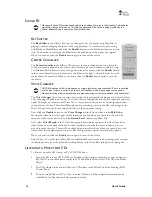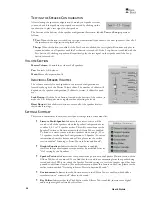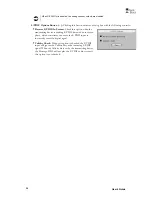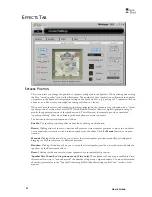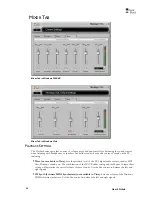WWW
.T
URTLE
B
EACH
.
COM
Montego DDL
19
If your CD ROM drive is using the analog CD connector on the Montego DDL, then the CD
audio is analog and will not be affected by the Equalizer, Environments or other effects settings.
I
F THERE
’
S NO SOUND WHEN PLAYING A
CD
IN THE
PC’
S
CD
ROM
DRIVE
:
Check that the “
Enable digital CD audio for this CD-ROM Device
”
option is enabled in the CD drive’s Properties settings (using Windows
XP or 2000).
Access this by clicking
Start
Æ
Control Panel
Æ
System
Æ
Hardware
Tab
Æ
Device Manager
Æ
DVD/CD ROM Drives
Æ
Right click
on the name of the CD drive in question
Æ
Click Properties
Æ
Select Properties Tab
.
L
ISTENING TO
S
TEREO
M
USIC IN
S
URROUND
S
OUND
(2000/XP
O
NLY
)
When listening to stereo in 4, 5.1 and 7.1 speaker configurations, the stereo signal will be sent to the
Front speakers and the Environment-processed sound will be sent to the Surround speakers. In these
Speaker Configuration modes, the
Stereo-to-Multi-speaker
indicator in the
Settings Summary
will
light up to indicate that stereo music is being sent to all speakers, not just the two front speakers.
When listening to Stereo on multi-speakers, try this:
Select the 4, 5.1 or 7.1 speaker configuration that matches your speaker system.
Turn on the
Multichannel to Subwoofer
option by clicking the “
…
” button next to the Speaker
Configuration pull-down menu in the Speaker Tab. This will send the low-frequency portion of
the stereo signal to the sub-woofer output so you can hear deeper bass and control the level with
the sub-woofer volume in the Speakers Tab.
Enable the
Environments
in the Effects Tab and select an Environment from the pull-down
menu. This sends the stereo signal processed by reverb to the surround speakers. You can adjust
the amount of this effect with the Surround speaker volume controls in the Speaker Tab.
Turn on the
Speaker Position
feature to position the surround and front speakers.
Use the
Equalizer
to alter the tone to suit the genre of music you’re listening to.
For different surround sound effects, try adjusting the balance of
Front, Surround, Center
and
LFE
speaker levels with the Volume Controls in the Speakers Tab.
When you’ve found some settings that you like, save them as Presets by clicking
Preset
Æ
Save
at the top left of the Montego Control Panel. You can then easily return to any setting by clicking
on Preset and then the name under which it was saved.
S
PEAKER
P
OSITIONING
&
M
ULTI
-S
PEAKER SETTINGS UNDER
V
ISTA
Under Vista, the settings on the Speakers and Effects tabs of the Montego DDL Control Panel
function a little differently. For example, selecting “5.1 Speakers” on the Speakers tab enables all 6
analog speakers so that the audio from 6 channel sources can be heard in the proper output channels,
but does not automatically mix stereo audio to all of the speakers (that is, a stereo file will only be
heard from the Front Left and Right speakers).
In order to mix and match the number of audio channels with the number of active speakers, the
Speaker Positioning (on the Effects tab) must be enabled – this will expose a new control specific to