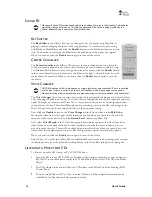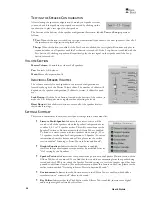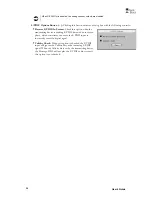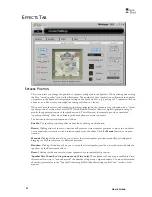User’s Guide
18
S
OUND
FX
Â
Whenever a Sound Effect has been Enabled, the Settings Summary in the Speakers Tab indicates
which effect has been turned on. This lets you easily see if the sound is being modified by the
effects, without having to search the Control Panel tabs.
K
EY
S
HIFTER
The
Key Shifter
in the Effects Tab lets you change the key of a digital song file while it’s
playing—without changing the speed of the song playback. To try this effect, play a song
with Windows Media Player and click the
Enable
button on the Key Shifter feature to turn
it on. Then notice how moving the slider shifts the pitch down and up from the original.
When you’re done, click the
Enable
button again to turn off the effect.
C
ENTER
C
ANCELLER
The
Center Canceller
in the Effects Tab removes the center channel in a song. Since the
vocals are typically panned to the center, this effect may be used to reduce vocals in a song.
Use Windows Media Player to play a song with voice in the center, click the
Enable
button
in the Center Canceller section, then move the slider to the right + side and notice how the
center channel is cancelled. When you’re done, click the
Enable
button again to turn off
the effect.
V
OICE
C
HANGER
Â
NOTE: Microphones differ in Impedance, so volume levels may vary drastically. If a mic is sensitive
and the input volume is set too high, the mic will feedback, which may damage your speakers.
Always start using a low volume setting and gradually increase it until you achieve the desired level.
The
Voice Changer
effect lets you alter the microphone input signal by adding an echo/reverb effect
or by changing the pitch up or down. To try this, insert a microphone into the mic input jack and turn
up the Microphone volume in the Mixer Tab so that you can hear your voice on the speakers when
you speak into the mic. Then, select Microphone as a recording source in the Record Settings in the
Mixer Tab and turn up the recording level slider to the maximum setting.
Now, click the
Enable
button on the
Voice Changer
in the Effects tab and select
Mic Echo.
Moving the slider from left to right should introduce an echo when you speak into the mic. The
amount of echo can be adjusted with the
Record Level
slider in the Mixer Tab.
Now select
Voice Morph
in the Voice Changer pull-down menu and move the slider from left to
right. Notice how the pitch shifts down when the slider is towards the left, and shifts up as it is
moved towards the right. There will be a slight delay in the effect from when you speak, due to the
time it takes for the signal processor to modify the digital audio stream from the microphone.
When you’re done, click the
Enable
button again to turn off the effect.
Under Vista, if Voice Morph or Mic Echo is enabled but doesn’t seem to be working, make sure that
the Microphone is set as the default Recording Device in the Vista Recording Devices dialog box.
L
ISTENING TO
M
USIC FROM
CD
S
To listen to an audio CD from your PC’s CD ROM drive:
1.
Insert the CD into the CD ROM Tray. Windows will prompt you whether or not you want to
Rip the CD to your hard drive or play the CD with Media Player. Select “Play CD with Media
Player”.
2.
The CD volume will be controlled by the CD volume in the Mixer Tab of the Montego DDL
Control Panel.
If you’re using Windows XP or Vista, then the CD audio will be in digital format and can be
modified by the Equalizer and Environments effects.