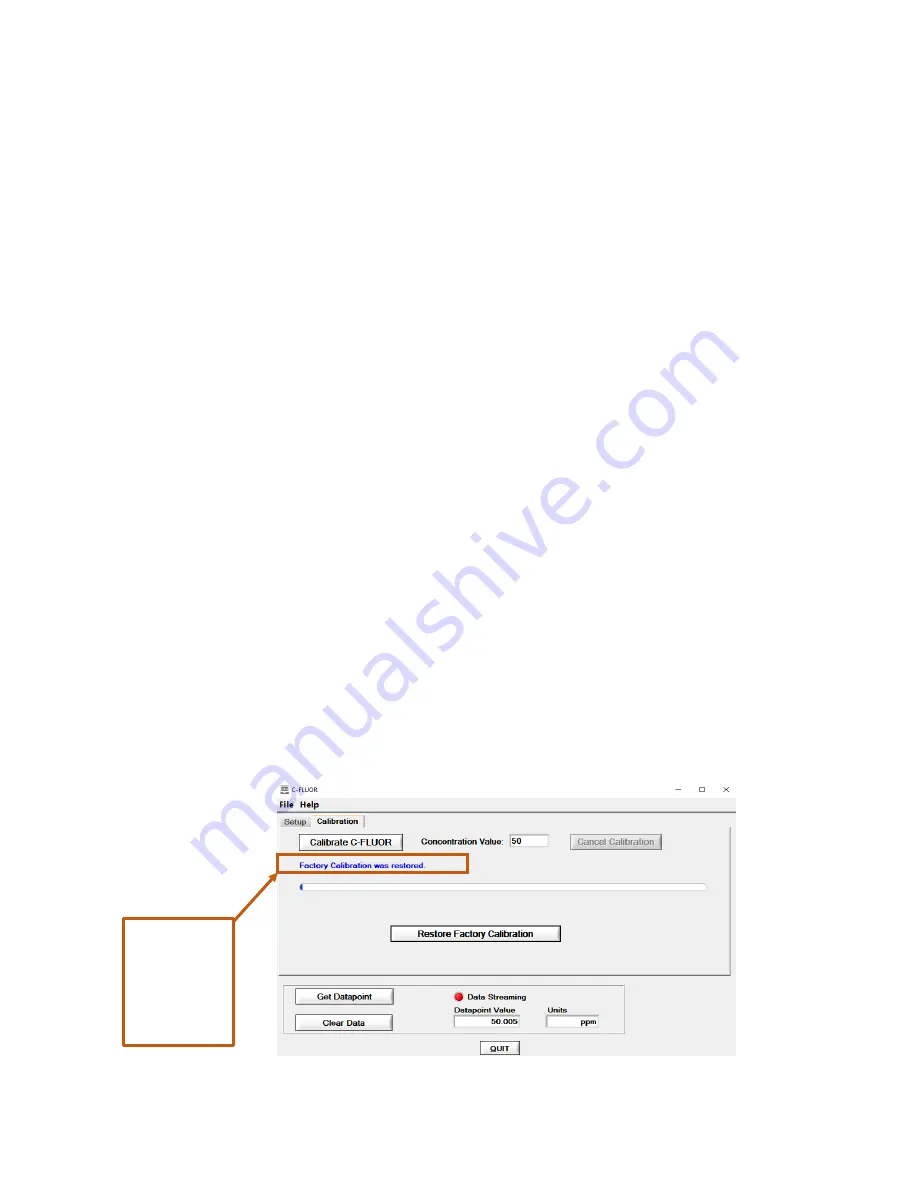
Digital C-FLUOR Submersible Probe
998-2131
Rev. 1.0
Page 12
6)
Click the “Calibrate C-FLUOR” button, then click “OK”.
7) Wait for the progress bar to complete.
8) When prompted to insert C-FLUOR into Calibration Solution, remove
the probe from the blank solution.
9) Empty the blank solution from the beaker and wipe the beaker dry.
10) Fill your 500 ml beaker with standard solution.
11) Submerge the probes optical head no more than an inch below the
surface of the standard solution. See Appendix B for recommended
lab practices.
12)
Click “OK”.
13) Wait for the progress bar to complete.
14)
Click “Yes” to save the new calibration.
15)
Click “Get Datapoint” to read the standard solution with the newly
calibrated probe; you should see the Concentration Value you
entered displayed in the “Datapoint Value” box confirming the
calibration was saved.
3.2.2 Restoring Factory Calibration
To restore the factory calibration of your Digital C-
FLUOR Probe, you’ll
need to connect your probe to a computer with Digital C-FLUOR
software, communicate with your probe using the software and click on
the Calibration tab. Then click “Restore Factory Calibration”. You will be
asked if you wish to continue, select “Yes” to restore or “No” to keep your
custom calibration.
If factory calibration is restored, the software will display Factory
Calibration was restored meaning your custom calibration was deleted
and cannot be retrieved.
Note: Once customer calibrations are deleted, they cannot be
retrieved. Please be sure you intend to delete your custom
calibration before choosing to restore to factory calibration.
Will be
displayed
after
restoring
factory
calibration





































