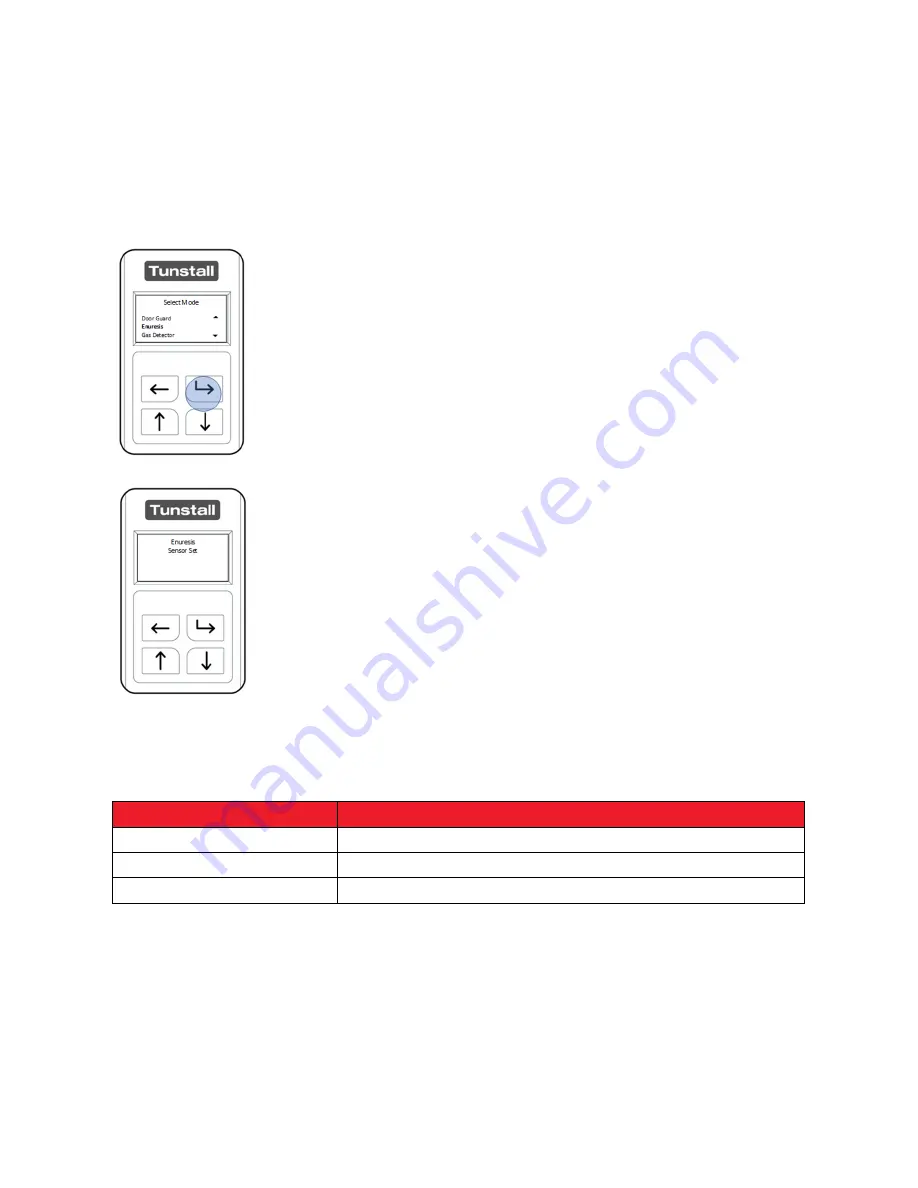
28
Enuresis Sensor
After
unlocking
the Universal Sensor and entering
“Select Mode”
navigate the menu
using the “Up Button” and or “Down Button”
When “Enuresis” is highlighted press the “Select Button”
The Universal Sensor will confirm it is now configured to be used
with a 3
rd
party device as an Enuresis Sensor.
Suggested Configuration: this can be changed using
“Advanced Mode”
.
Contact Type
NC
Input
Channel 1
Cable Connection
RJ11
The Universal Sensor can now be connected to a 3
rd
party device which is going to be
used as an Enuresis Sensor and the
Tunstall Home unit
. Tunstall recommends
completing a test call before leaving the property.
















































