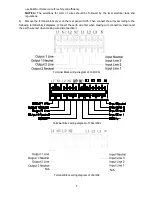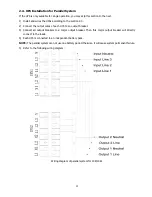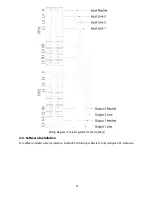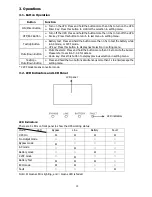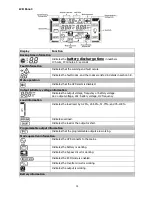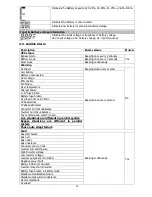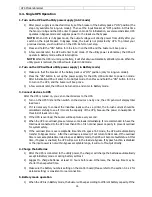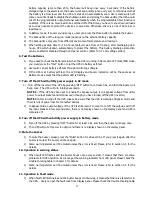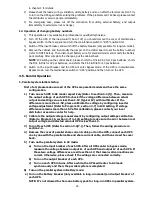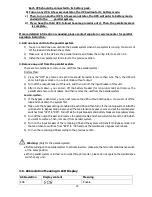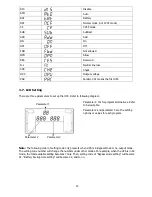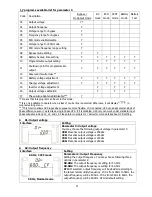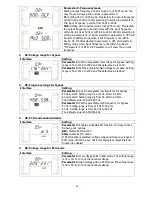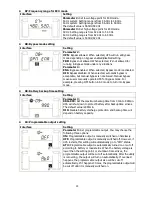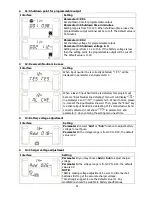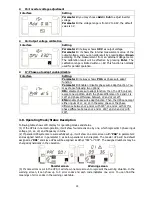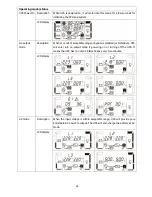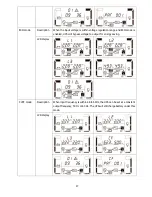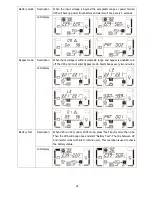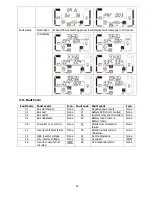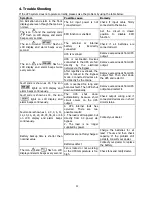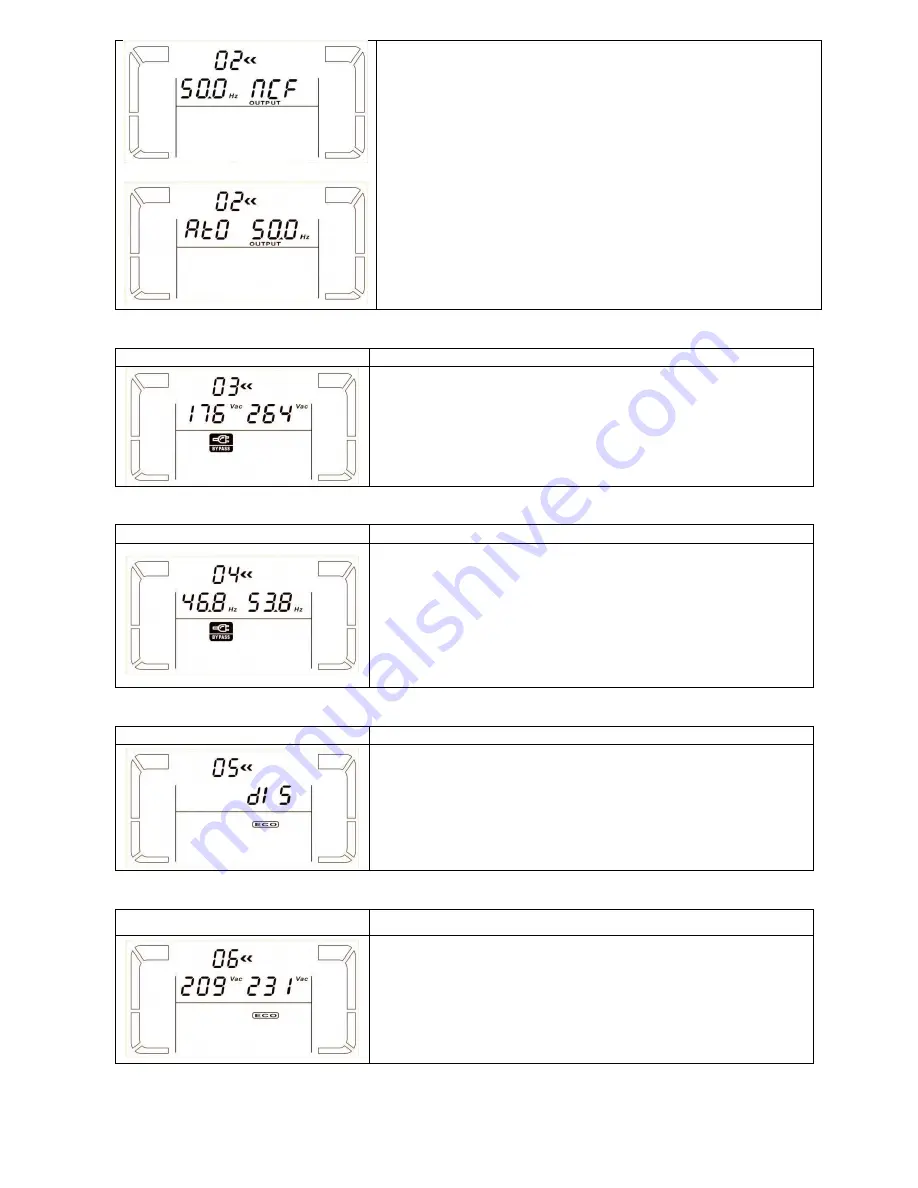
22
ATO
Parameter 3: Frequency mode
Setting output frequency at CVCF mode or not CVCF mode. You
may choose following two options in parameter 3:
CF:
Setting UPS to CVCF mode. If selected, the output frequency
will be fixed at 50Hz or 60Hz according to setting in parameter 2.
The input frequency could be from 46Hz to 64Hz.
NCF:
Setting UPS to normal mode (not CVCF mode). If selected,
the output frequency will synchronize with the input frequency
within 46~54 Hz at 50Hz or within 56~64 Hz at 60Hz according to
setting in parameter 2. If 50 Hz selected in parameter 2, UPS will
transfer to battery mode when input frequency is not within
46~54 Hz. If 60Hz selected in parameter 2, UPS will transfer to
battery mode when input frequency is not within 56~64 Hz.
*If Parameter 2 is ATO, the Parameter 3 will show the current
frequency.
03: Voltage range for bypass
Interface
Setting
Parameter 2:
Set the acceptable low voltage for bypass. Setting
range is from 110V to 209V and the default value is 110V.
Parameter 3:
Set the acceptable high voltage for bypass. Setting
range is from 231V to 276V and the default value is 264V.
04: Frequency range for bypass
Interface
Setting
Parameter 2:
Set the acceptable low frequency for bypass.
50 Hz system: Setting range is from 46.0Hz to 49.0Hz.
60 Hz system: Setting range is from 56.0Hz to 59.0Hz.
The default value is 46.0Hz/56.0Hz.
Parameter 3:
Set the acceptable high frequency for bypass.
50 Hz: Setting range is from 51.0Hz to 54.0 Hz.
60 Hz: Setting range is from 61.0Hz to 64.0Hz.
The default value is 54.0Hz/64.0Hz.
05: ECO mode enable/disable
Interface
Setting
Parameter 3:
Enable or disable ECO function. You may choose
following two options:
DIS:
disable ECO function
ENA:
enable ECO function
If ECO function is disabled, voltage range and frequency range for
ECO mode still can be set, but it is meaningless unless the ECO
function is enabled.
06: Voltage range for ECO mode
Interface
Setting
Parameter 2:
Low voltage point in ECO mode. The setting range
is from 5% to 10% of the nominal voltage.
Parameter 3:
High voltage point in ECO mode. The setting range
is from 5% to 10% of the nominal voltage.
Summary of Contents for NEWTECH PRO
Page 2: ...1 ...
Page 35: ...37 100303 XXG ...