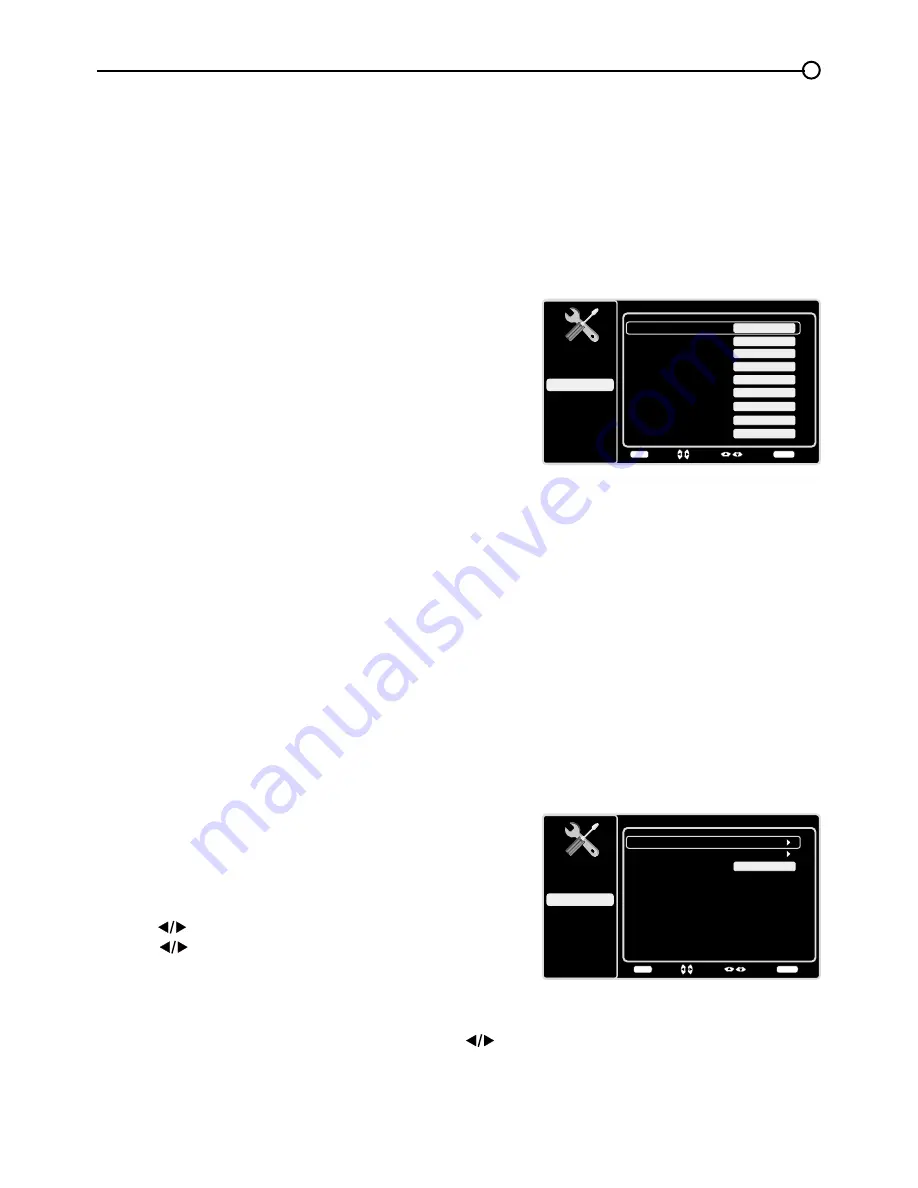
25
Analog CC Type
If available, this option allows you to select the captioning mode used for displaying
captioning information. If you are unsure of the differences among the modes, you may prefer to leave
the closed captioning mode set to CC1, which displays complete text of the program in the primary
language in your area.
Digital CC Type
If available, this allows you to select a closed caption service mode (1-6) for digital
channels.
Digital CC Preset
If available, this allows you to select between
Default
and
Custom
options.
Custom
changes according to what you set for the options below.
Digital CC Style
If available, this allows you to customize
the following display options:
Caption Style
Allows you to select between
As
Broadcaster
and
Custom
options. Custom changes
according to what you set for the options below.
Digital CC Size
Allows you to set the size of the digital
closed caption text:
Middle, Large
or
Small
.
Digital CC Font
Allows you to select a character
design for the digital closed caption text. A font is a
complete assortment of letters, numbers, punctuation
marks, etc, in a given design. Choose from a variety of
fonts.
Digital CC Color
Allows you to choose the color of the digital closed caption text:
White, Green,
Blue
,
Red, Cyan
,
Yellow, Magenta
or
Black
.
Digital CC Opacity
Allows you to set the appearance of the digital closed caption text:
Solid,
Translucent
,
Transparent
, or
Flashing
.
Digital CC Background Color
Allows you to choose the color of the area of the screen behind
the digital closed caption text:
White, Green, Blue
,
Red, Cyan
,
Yellow, Magenta
or
Black
.
Digital CC Background Opacity
Allows you to set the appearance of the space behind the digital
closed caption text:
Solid, Transparent
,
Translucent
or
Flashing
.
Window Color
Allows you to choose the color of the window:
White, Green, Blue
,
Red, Cyan
,
Yellow, Magenta
or
Black
.
Window Opacity
Allows you to set the appearance of the spaceof the window:
Solid, Transparent
,
Translucent
or
Flashing
.
H. TIME SETUP
Time Zone
Select the current local time among
Eastern, Atlantic,
Newfoundland, Hawaii, Alaska, Pacific, Mountain
and
Central.
1. Highlight
Time Zone
in the
Time Setup
menu, then
press
to go to next screen.
2. Press
to select the time zone for your area.
3. Press
MENU
to go back to the previous screen or press
CLEAR
t
o close the menu.
Time
Highlight
Time
in the
Time Setup
menu, then press
to
enter
Time
submenu.
Digital CC Style
Setup
Parental Control
Language
Sound
Picture
Caption Style
Digital CC Size
USB
Exit
Custom
Digital CC Font
Digital CC Opacity
Style1
Solid
Large
Digital CC Background Color
Black
Digital CC Background Opacity
Solid
Window Color
Black
Window Opacity
Transparent
Digital CC Color
White
Back
MENU
Adjust
Select
Exit
CLEAR
Time Setup
Setup
Parental Control
Language
Sound
Picture
Time Zone
Time
USB
Exit
Off
Sleeper
Back
MENU
Enter
Select
Exit
CLEAR






























