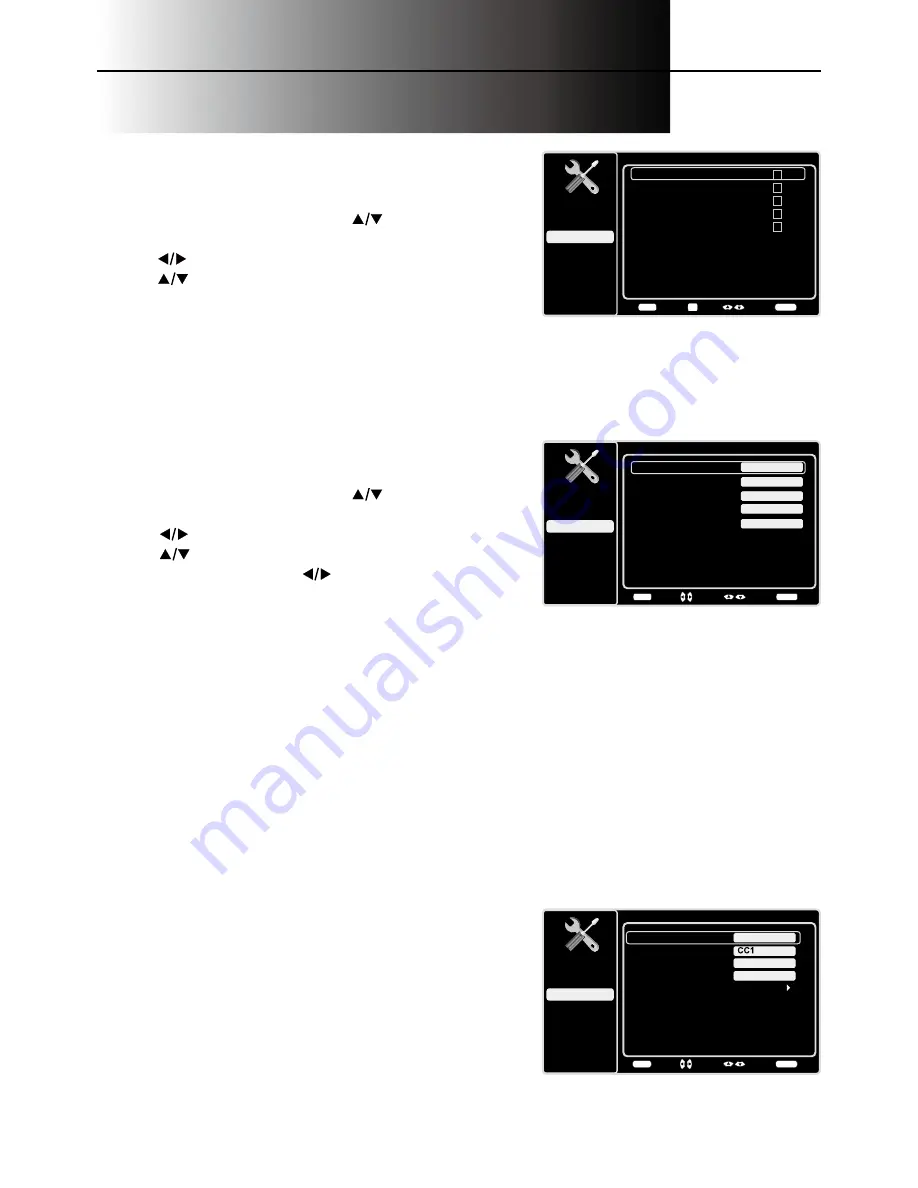
24
G. Closed Caption
Many programs are encoded with closed captioning information, which lets you display the audio
portion of a program as text on the TV screen.
Note: Closed caption settings are not available for HDMI, CMPT INPUTS. These settings must be
set in the connected component’s menu. Closed captioning is not available on all channels at all
times. Only specific programs are encoded with closed captioning information. When a program is
closed captioned, CC is displayed in the Channel Banner. See page 19 for more information about the
Channel Banner.
Th
e Closed Caption options are:
CC Setting
Allows you to choose the way closed captioning information
appears on the screen.
Off
No captioning information displayed.
On always
Captioning information shown always,
when available.
On when muted
Displays captioning information,
when available, whenever the TV’s sound is muted by
pressing the MUTE button. The captioning information
is not displayed when the sound is not muted.
Closed Caption
Setup
Parental Control
Language
Sound
Picture
CC Settings
Analog CC Type
USB
Exit
On always
Digital CC Type
Digital CC Preset
Digital CC style
Off
On
Back
MENU
Adjust
Select
Exit
CLEAR
E. Input Skip
You can hide video inputs in the channel list. When you
press
CH+ / CH-
, or when you press
INPUT
, your TV will
skip the hidden inputs.
To hide Inputs:
1. In the
Setup
menu screen, press
to highlight
Input
Skip
.
2. press
to open the input lists screen.
3. press
to highlight the video input you want to hide,
then press
OK
to check the highlighted input. You can
add an input by highlighting an input and unchecking it.
4. Repeat Step3 to hide additional input.
5. Press
MENU
to return to the previous menu, or press
CLEAR
to close the menu.
F. Input Labels
To add a label to an input source to make it easier to
identify:
1. In the
Setup
menu screen, press
to highlight
Input
Labels
.
2. Press
to open the
Input Lables
screen.
3. Press
to highlight the input source you want to
add a label for, then press
to select a label for this
source.
4. Press
MENU
to return to the previous menu, or press
CLEAR
to close the menu.
Input Skip
Setup
Parental Control
Language
Sound
Picture
2
USB
Exit
VID
3
CMPT
4
HDMI1
5
HDMI2
Back
MENU
Set
Select
Exit
CLEAR
OK
No Label
No Label
No Label
No Label
6
HDMI3
No Label
Input Labels
Setup
Parental Control
Language
Sound
Picture
USB
Exit
VID
CMPT
No Label
No Label
HDMI1
No Label
HDMI2
No Label
HDMI3
No Label
Back
MENU
Adjust
Select
Exit
CLEAR
Note:
HDMI 3 is not available for
models L32HDF10/L26HDF10.
Note:
HDMI 3 is not available for
models L32HDF10/L26HDF10.






























