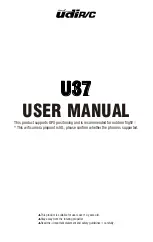Copyright © 2019 TTAAll Rights Reserved.
Appendix Technical Support
77
Disclaimer
1. To protect the legitimate rights and interests of users, please be sure to read our
instruction attached carefully before using product.Be sure to understand your
legitimate rights and interests, responsibilities and safety instructions; or it may cause
property damage, safety accident and hidden personal safety problem.Beijing TTA
reserves the right to update this document. Please be sure to in accordance with the
instructions and safety instructions operating this product.
2. The users use this product directly or indirectly, any violation of the law, TTA company
will not bear any responsibility.
3. This product is not suitable for under-18-year old and other who do not have full
capacity for civil conduct, please avoid these people use this product.While using this
product in public occasion please pay extra attention to operate.
4. Once you start using this product, deemed as you have read,recognized and
accepted the product specification, disclaimer and terms and conditions of all safety
instructions. It’s user's commitment to their own behavior and therefore is responsible
for all the consequences. Users promised to use this product only for legitimate
purposes, and agree to these terms and any others policies or guidelines TTA
company may develop .
5. In the process of using this product, please be sure to strictly obey the safety
instructions included in this document but not limited in it.For violations of the safety
information we have informed and cause any personal injury, accident, property
damage, legal disputes,conflicts of adverse events, and all others relevant
responsibilities,the loss should be borne by the users themselves, TTA company will
not bear any responsibility.
6. In the following situations, we do not provide any technical support and security
commitments:
A) through informal agents or improper access to this product units or individuals;
B) the unauthorized modification, debugging, and replacement parts products.
C) warranty card, serial number, or flight data lost;
D) due to personal error caused personal injury and property damage.
This content is subject to change.
If you have any questions, please contact TTA: [email protected]
Copyright@2020 TT Aviation All rights reserved.