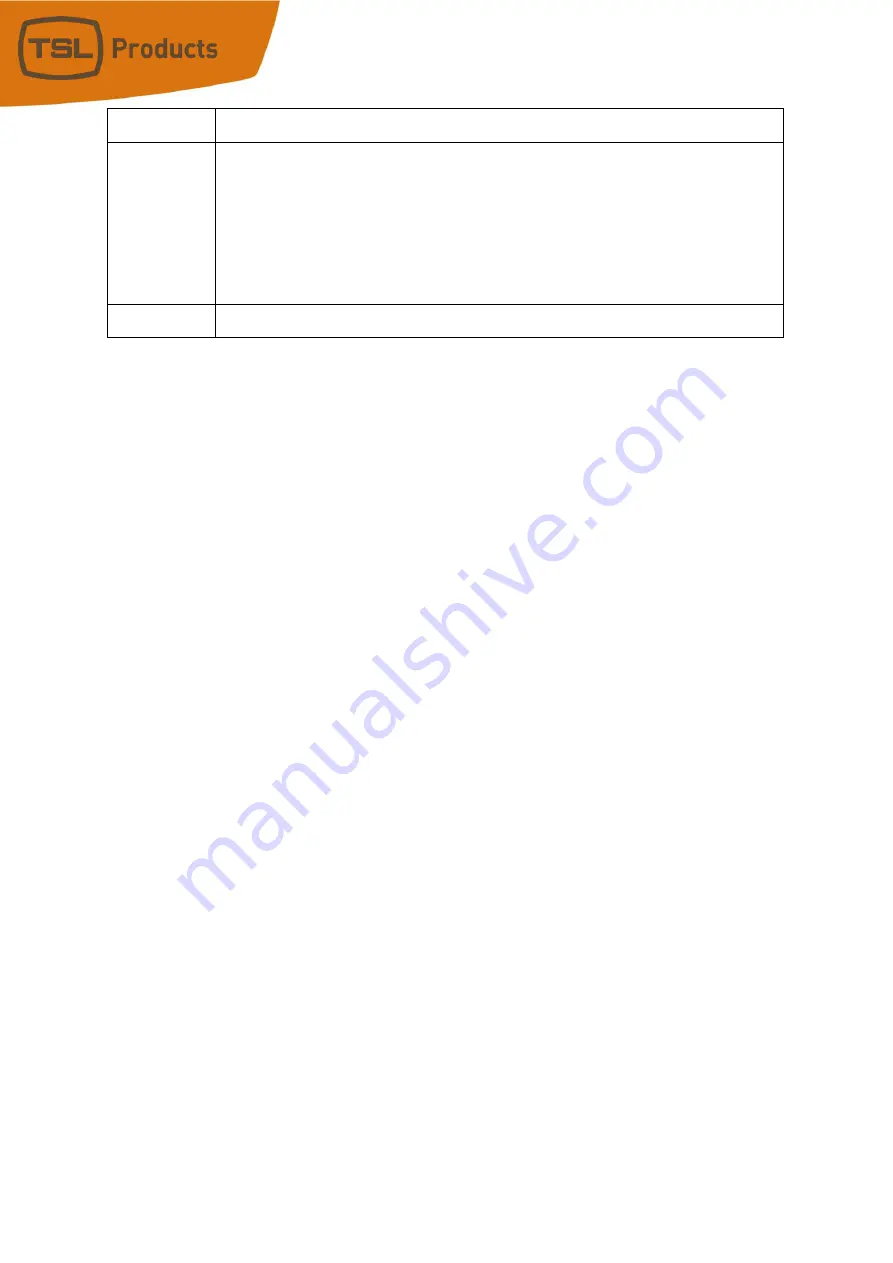
USP3 User Manual
Page
34
of
73
Value: Enter the value data of the HT
TP “POST” or “GET”.
Content-
Type:
Options available:
•
Text/plain
•
Text/HTML
•
Application/XML
•
Application/JSON
•
Application/x-www-form-url encoded
Data:
Enter the data of the HTTP “POST” or “GET”.
HTTP Actions Configuration
1. Click on the HTTP GET/POST Actions tab. The HTTP GET/POST Actions page will be
displayed.
2. Click in the Label field and enter the desired User label.
3. Click on the Mode dropdown and select the desired HTTP mode.
4. Click in the Path field and enter the desired HTTP GET/POST path.
5. Click on the VER dropdown to select the correct HTTP version.
6. Click in the Header field to enter the desired HTTP GET/POST header.
7. Click in the Value field to enter the desired HTTP GET/POST value.
8. Click on the Content-Type dropdown and select the desired content-type format.
9. Click in the Data field to enter the desired HTTP GET/POST command data.
10. Repeat steps 2 - 9 to configure each HTTP GET/POST Command entry.
11. Click on the Save button to save changes. Changes will take effect immediately after
saving.
OR,
Click on any other page button to exit without saving changes.






























