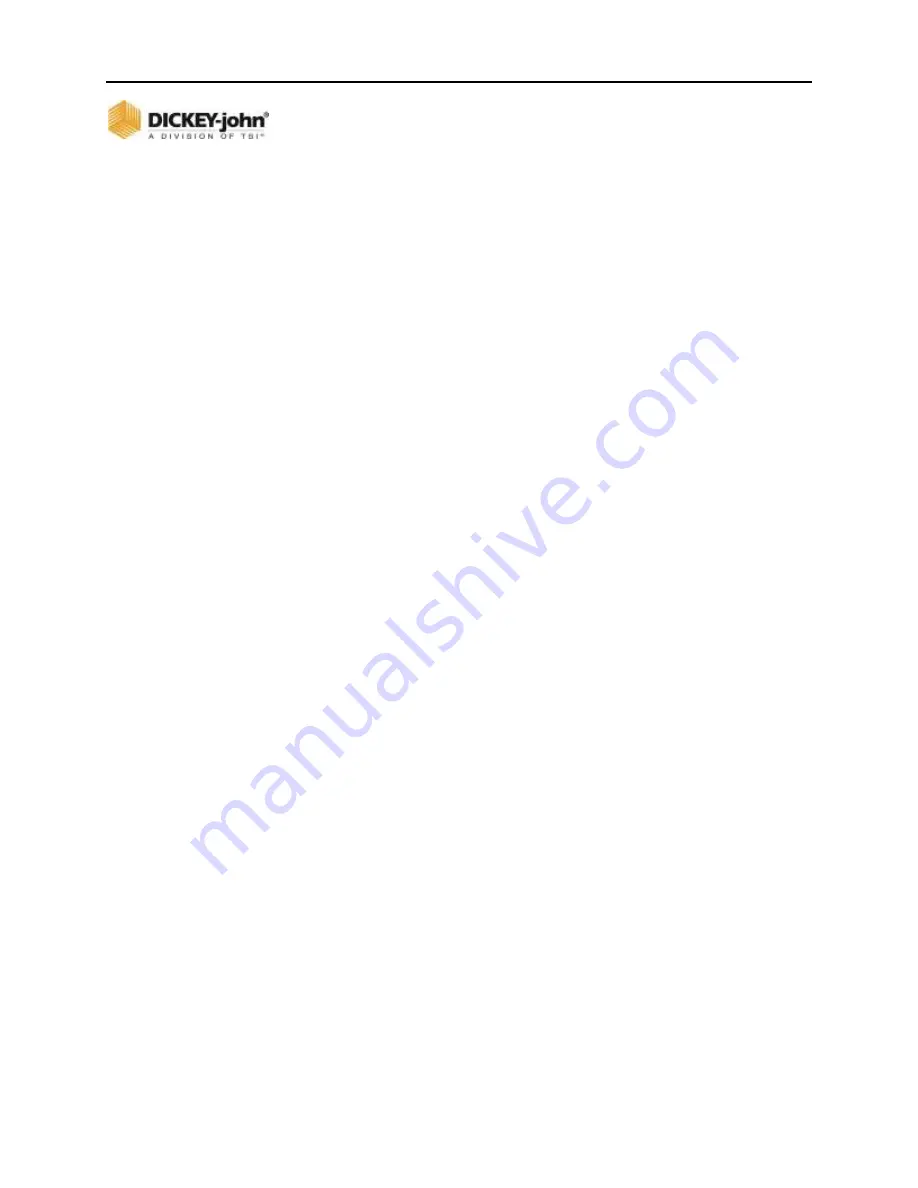
OPERATOR’S MANUAL
ISO
6
Version 4 UL 2_3 Manual
USER LEVELS / 23
6011258 Rev C
USER LEVEL 3 (OEM)
User Level 3 (OEM) mode provides access to many features not
available to Level 2 (Dealer), including access to three additional
features:
1.
SET DEFAULTS
button - Allows setting to factory defaults or
to the previous configuration settings.
2.
ALARM LOG
button - Clearing of Alarm logs.
3. Control Channel and Row-Pro Calibration Parameters
screen - Manual adjustment of valve calibration parameters.
These adjustments should be made with the guidance of a
DICKEY-john technical support representative.
4.
MODULE AUTO-SORT
button
– sorts modules according to
serial number.
















































