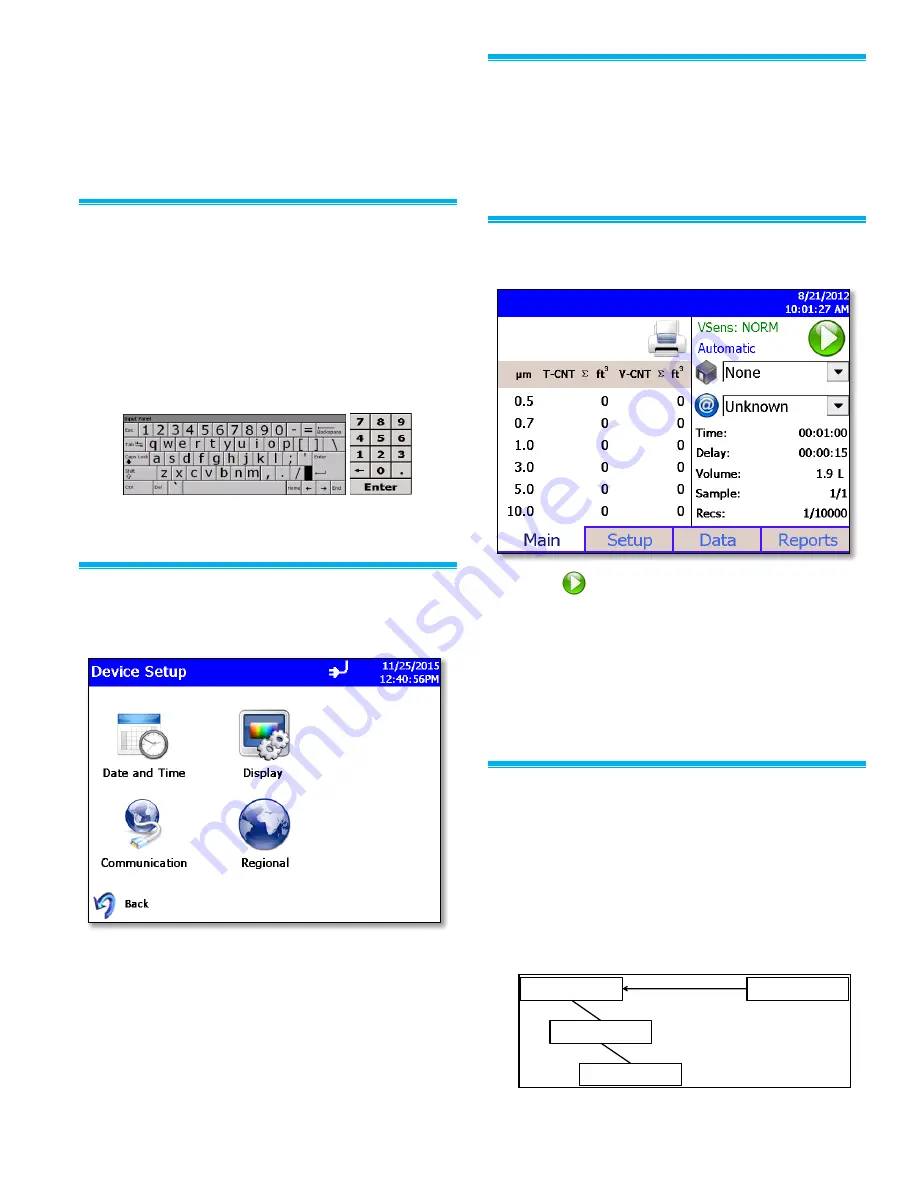
-5-
Use the Data screen to review data that has
been collected.
Use the Reports screen to select various
standard reports for viewing and printing.
The screens and their options are explained in
detail in the Operation Manual.
Using the Onscreen Keyboard
1. Throughout the setup screens, a keyboard will
appear on the screen. Data may be entered using
this keyboard.
2. When the entry is complete, press either the
(
Enter
) or
Esc
key. The keyboard will then be
hidden until another text entry box is selected.
NOTE
: An external USB keyboard can also be
used for ease of entering information.
3. When numeric input is needed, a numeric keypad
will appear on the screen.
Select Language
1. From the Main tab, select
Setup
|
Device
|
Regional
.
2. Language is selected from the Language list.
3. Date and number format (decimal separator) are
selected from the
Formats
list.
4. Select
OK
to save the selection. The instrument will
switch to using the selected Language and
Formats.
Set up Time/Date and Language
1. Select the
Setup
|
Device Setup
|
Date
and
Time
.
2. Use this screen to set the current date and time.
Press
OK
when finished. Use the arrows or tap on
the screen to use the on-screen keypad to select
options.
Collecting Samples
1. Sample collection is initiated from the Main screen:
2. Press
to start a sample.
3. The Main tab is updated as samples are collected.
4.
When the Zone selection is set to “None” from the
Main screen, the “Default” Recipe will be used for
sampling. The initial settings for the Default Recipe
are 1, 60 second sample, but this Recipe can be
edited as needed using the Recipe editor.
5. The Main tab is updated as samples are collected.
Zones, Locations, and Recipes
1. The BioTrak Detector has two main modes of
operation: Total Particulate Room Classification and
total and viable particulate sampling. Instrument
configuration is optimized for these two modes of
operation. Data is organized by Zones and
Locations within Zones. A Recipe consists of the
sample timing and Recipes are associated with
Zones. The data structure is shown schematically
below:
Zones
Locations
Samples
Recipes








