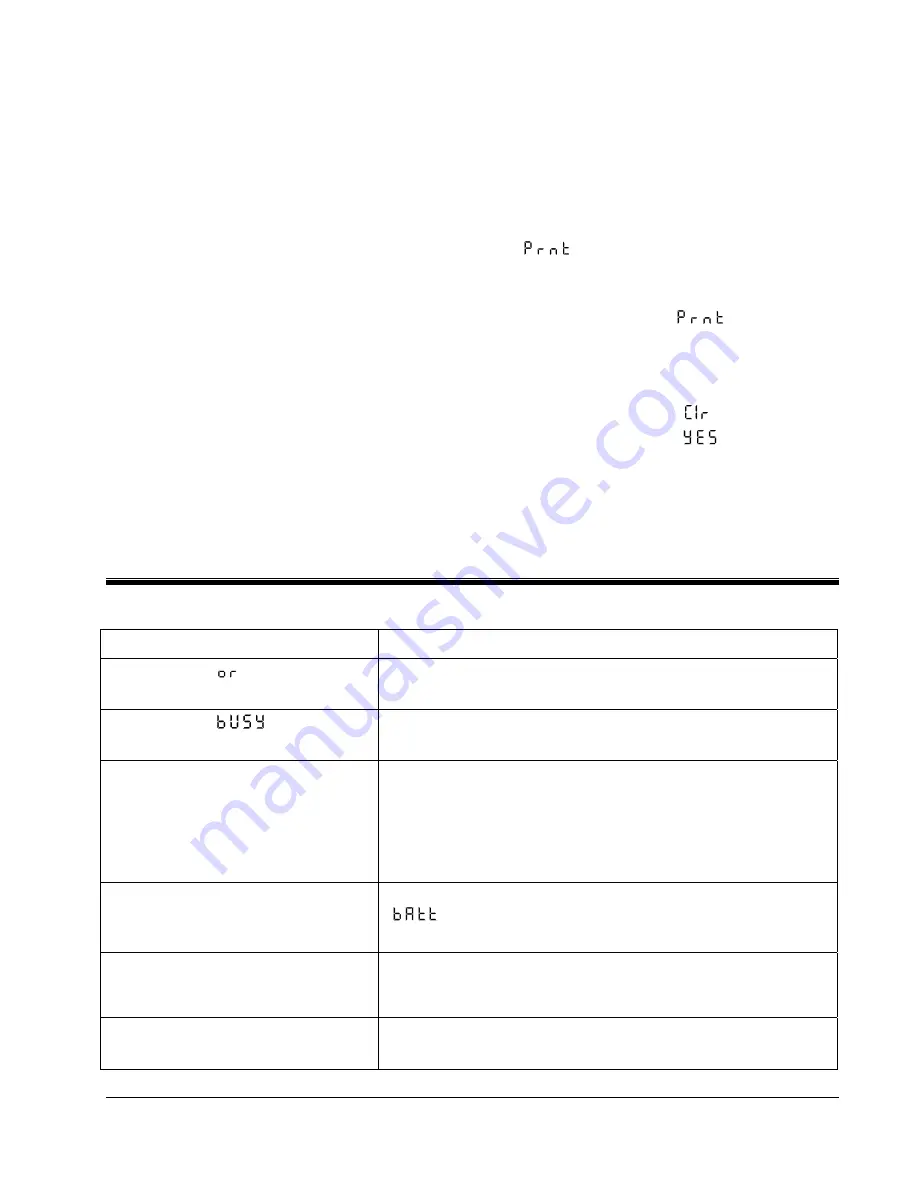
10
10
Data Storage
All measurements stored in the instrument’s
memory are recorded on pages. A page is created
whenever:
the unit of measurement changes,
or page is selected from the
MENU
.
For example, if you are measuring feet per second
and decide to take measurements in miles per
hour, a new page will be created.
The AXD 550 memory has a total capacity of 100
sets of data. This means you can have one page of
100 lines, or one hundred pages of one line, or any
combination of pages and lines totaling 100
readings.
Each time the
HOLD
key is pressed for the
‘‘second’’ time, the instrument will store
measurements and the correction factor. Readings
are stored in battery-backed memory so that
powering off or changing batteries does not erase
readings. These stored readings will remain in
memory until they are cleared or if the instrument
is damaged or malfunctions.
A copy of this data can be obtained if a printer or
computer is attached to the instrument.
If a printer is connected:
Press the
MENU
key, then the
↑
or
↓
key until
[
] appears.
Press
↵
to print the data.
To escape from the print routine, press and hold
the
ON/OFF
key until [
] appears, then
press the
ON/OFF
key to return to the
RUN
mode.
To erase stored data:
Press the
CLR
key until [
] appears.
Push the
↑
or
↓
key until [
] appears.
Press
↵
to clear the memory.
Note:
Keep in mind that you cannot erase
individual pages. Clearing data erases
every
page
in the instrument’s memory.
Troubleshooting
Symptom
Possible Cause and Corrective Action
Display shows [
]
The measured value is beyond the instrument’s range. Be sure
there is no applied pressure, then press
ZERO
.
Display shows [
]
Connection between the meter and the sensor is faulty. Turn the
meter off, then turn it back on again.
Display does not change
Your meter could be in a mode other than
RUN
.
Press the
ON/OFF
key until the unit turns off.
Then turn it on and try again.
Your input might simply be very stable. Test
your meter by
pinching the hoses.
Meter turns off after completing start-
up cycle
The batteries are too low for your meter start.vWatch for the
[
] indication just before the
meter turns off, then replace the
batteries.
Meter turns off by itself
Check the auto shut-off feature. Your batteries are probably too
low; replace them. If after 20 minutes your meter turns off again,
disable the
auto shut-off feature.
Meter does not turn off
Be sure your meter is in
RUN
mode, since it must be in
RUN
mode to turn off.


























