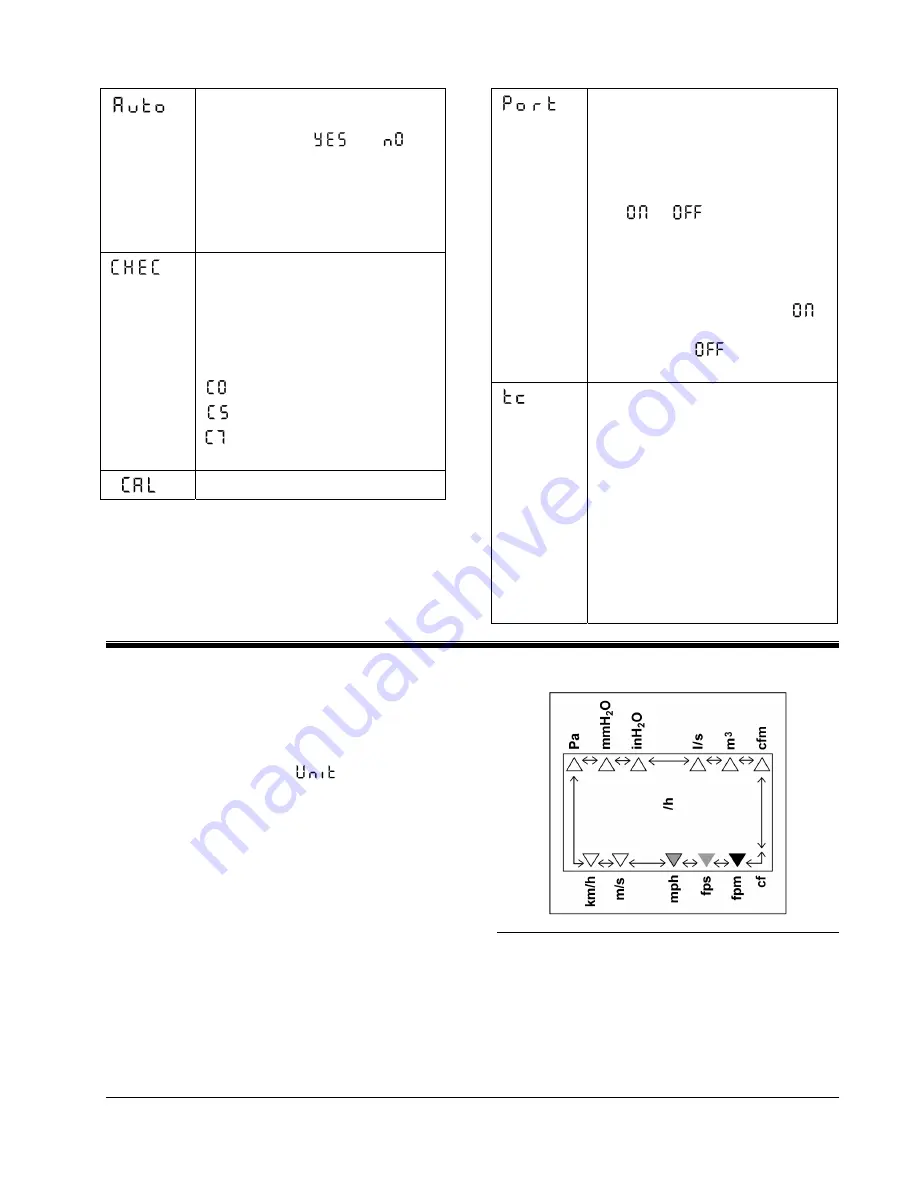
8
8
This automatic shut-off option can
be enabled or disabled by pushing
↑
or
↓
to select [
] or [
],
then pushing the
.
key to enter
your selection. When enabled, the
automatic shut-off will power-
down the AXD 550 after 20
minutes of keyboard inactivity.
This diagnostic tool allows you to
view important analog voltages
within the instrument. Pushing
↑
or
↓
views the eight different
channels, which include the
following:
— O V dc.
— 4.965 to 5.025 V dc.
— battery voltage (3.5 V
fresh batteries)
Factory use only.
Selecting this item allows the user
to enable (on) or disable (off) the
serial port.
• Press the
↵
key.
• Using the
↑
or the
↓
key, scroll
to
or
.
• Press the
↵
key.
• Press the
ON/OFF
key to return
to the
RUN
mode.
Note
:
the serial port must be
when interfacing to a computer.
Keep the port
when not in
use to conserve batteries.
tc allows you to select from five
different speeds of display
response.
• A setting of 1 is a quick response.
• A setting of 5 is a slow response.
• The meter is always shipped with
tc=2.
See the Time Constant Averaging
section in Appendix B for the
exact method the AXD 550 uses to
display a series of measurements.
Using the AXD 550
Basic Functions
To Change Units:
Push the
UNIT
key until [
] appears.
Use the
↑
and
↓
keys to view new measurement
units.
The display annunciator
c
will move to the
selected unit (see Figure 3).
Push
↵
to select a new measurement unit.
Figure 3: Display with annunciator and units of
measure

























