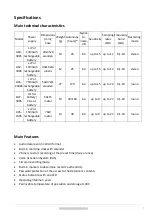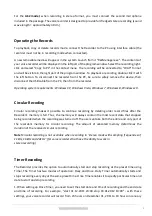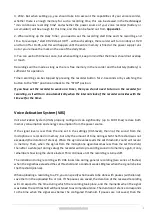4
www.ts-market.com
For the
A62 model
, when recording in stereo format, you must connect the second microphone
included in the package. The voice recorder is designed to provide full-fledged stereo recording (sound
wave length = approximately 30 cm).
Operating the Records
To playback, copy or delete records made, connect the Recorder to the PC using interface cable (the
recorder must not be in recording mode when connected).
A new removable media will appear in the system. Launch from it "RecMenager.exe". The contents of
your voice recorder will be displayed in the left part of the program window. Select the recording, right-
click and select "Copy to PC" in the context menu. The recording will be converted to "WAV" format
and will be visible in the right part of the program window. To playback a recording, double-click it with
the left button. To disconnect the recorder from the PC, be sure to safely remove the device, then
disconnect the USB cable from the PC, then from the recorder
Operating system requirements: Windows XP, Windows Vista, Windows 7, Windows 8, Windows 10.
Circular Recoding
Circular recording makes it possible to continue recording by deleting older record files after the
Recorder's memory is full. Thus, the memory will always contain the most recent data that stopped
being recorded when the recording was turned off. The user can take both the entire and only part of
the recorder's memory for circular recording. The amount of allocated memory determines the
duration of the received circular recording.
Note!
Circular recording is not available when recording in "stereo mode with sampling frequencies of
11kHz, 16kHz and 22kHz" (for voice recorders that have the ability to work in
stereo recording).
Timer Recording
The Recorder provides the option to automatically start and stop recording at the preset time using
Timer. The Timer has two modes of operation: Daily and Once. Daily Timer automatically starts and
stops recording every day at the same preset time. Once Timer enables it to specify particular time and
date to start and stop recording.
1. When setting up Once Timer, you need to set the start date and time of recording and the end date
and time of recording. For example, "start 31.12.2011 23:00 stop 03.01.2012 10:00" - with these
settings, your voice recorder will record from 23 hours on December 31, 2011 to 10 hours on January