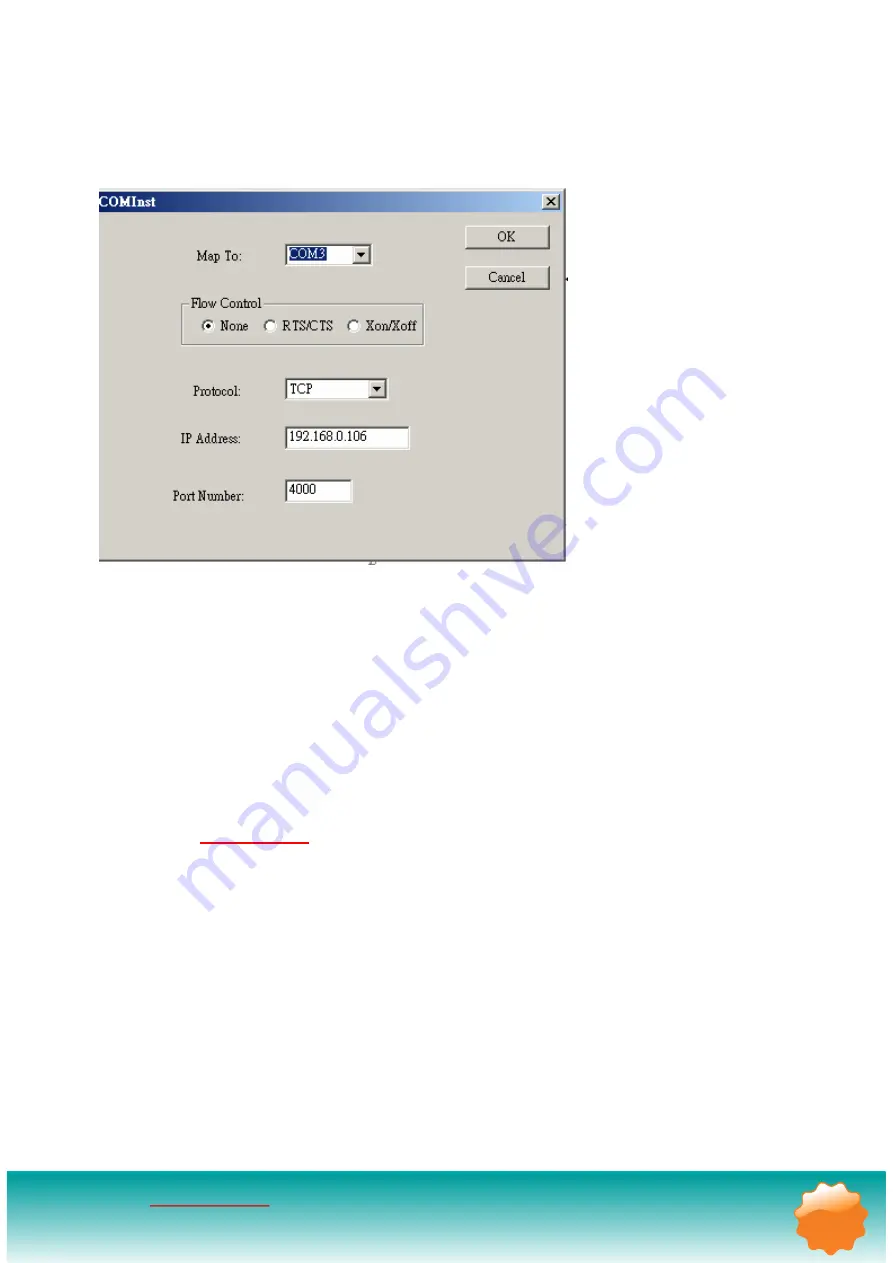
ECHIPAMENTE PENTRU AUTOMATIZĂRI
Electric Film S.R.L. — Aleea Scarisoara 3, Apt.42 ▪ Cluj Napoca, Cluj ▪ 400445 ▪ www.electricfilm.eu
VÂNZĂRI ▪ 0364 710319 ▪ [email protected] ▪ SUPORT TEHNIC ▪ 0788 250583
cele mai sensibile
22
STEP4.
When the
COMInst
window opens select COM port # to map the serial server to. The
Flow Control, Protocol, IP Address, and Port Number will mirror the settings of the selected
serial server. Highlight the desired COM port # and select OK.
Note1.
If any settings are changed in this part of the Virtual COM setup it will only affect
the settings in the operating system Device Manager. It will not change the settings in the
TRP-C31S.
Note2.
The settings of the Virtual COM port in the Device Manager and the TRP-C31S
Configuration menu must match. If the settings do not match, the software connecting to
the Virtual COM port will be unsuccessful in opening the COM port.
Note3.
In
Windows XP
a Hardware Installation window stating that the drivers have not
been tested by Microsoft may appear. Select “Continue Anyway” to proceed with the
installation.
STEP5.
When Virtual Com installation completed, click close on the
Found Server
window to
close
Found Server
window. To confirm installation, go to the Device Manager and select Ports
(COM & LPT). The installed Virtual COM port will be displayed as TRP-C31S COM#.
8-2 Configuring Virtual COM Port
The Virtual COM port can be configured in the Device Manager of the operating system or
the Manager software. In either case the IP Address, Port #, Protocol, and Flow Control
settings must match the TRP-C31S settings for the software to open the Virtual COM port.





















