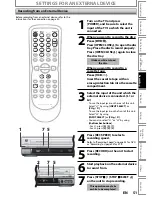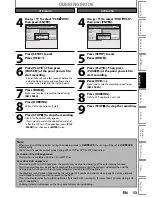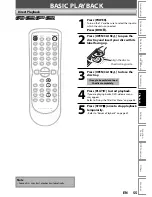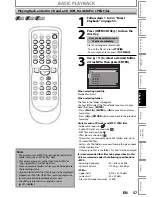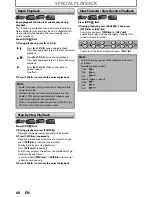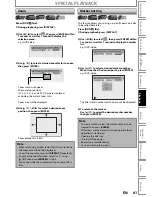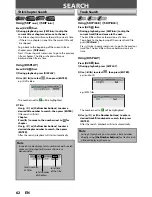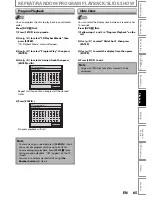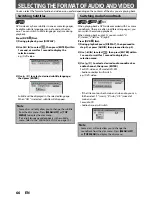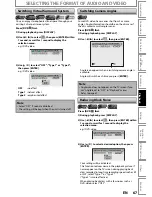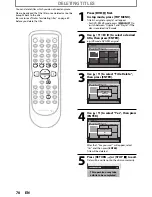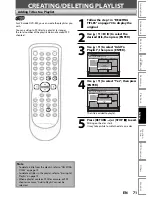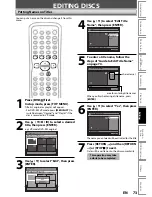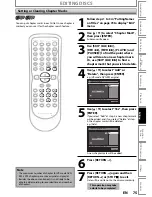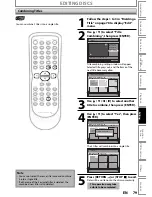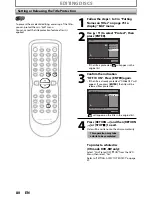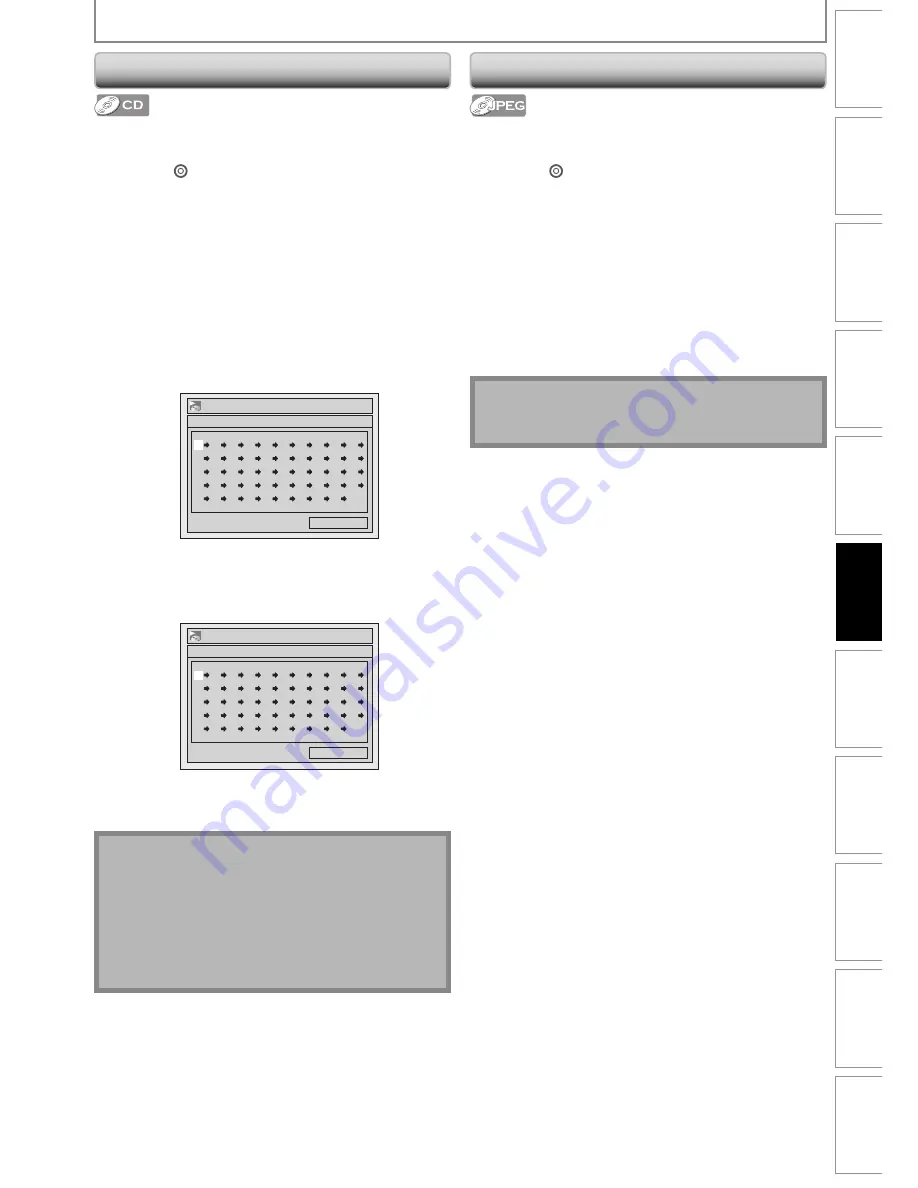
65
EN
Disc
Management
Recording
Playback
Introduction
Connections
Basic Setup
Editing
Function
Setup
VCR Functions
Others
Español
Program Playback
Note
• To erase tracks you selected, press
[CLEAR]
at step 4.
• You can make program settings up to 50 tracks.
• To cancel program playback, press
[STOP
C
]
twice
during program playback. “OFF” appears on the TV
screen.
• You may also select a desired track using
[the
Number buttons]
at step 4.
REPEAT/RANDOM/PROGRAM PLAYBACK/SLIDE SHOW
You can program the disc to play back in your desired
order.
Press [DVD
] first.
1) Press [SETUP] in stop mode.
2) Use [
K
/
L
] to select “CD Playback Mode”, then
press [ENTER].
“CD Playback Mode” menu will appear.
3) Use [
K
/
L
] to select “Program Play”, then press
[ENTER].
4) Use [
K
/
L
] to select a desired track, then press
[ENTER] or [
B
].
CD Playback Mode
Program Play
0:00:00
Total
--
--
--
--
--
--
--
--
--
--
--
--
--
--
--
--
--
--
--
--
--
--
--
--
--
--
--
--
--
--
--
--
--
--
--
--
--
--
--
--
--
--
--
--
--
--
--
--
--
--
Repeat this step until you program all the desired
tracks.
5) Press [PLAY
B
].
CD Playback Mode
Program Play
0:31:07
Total
09
04
10
06
--
--
--
--
--
--
--
--
--
--
--
--
--
--
--
--
--
--
--
--
--
--
--
--
--
--
--
--
--
--
--
--
--
--
--
--
--
--
--
--
--
--
--
--
--
--
Program playback will start.
Slide Show
You can select the display time between 5 seconds and
10 seconds.
Press [DVD
] first.
1) Follow steps 1 and 2 in “Program Playback” on the
left.
2) Use [
K
/
L
] to select “Slide Show”, then press
[ENTER].
3) Use [
K
/
L
] to select the display time, then press
[ENTER].
4) Press [SETUP] to exit.
Note
• Large-size JPEG files take a few moments to be
displayed.