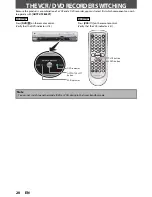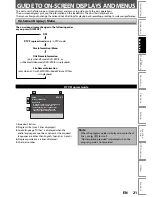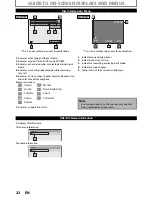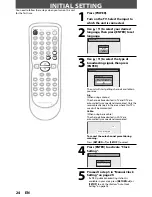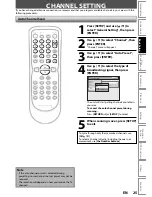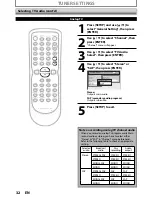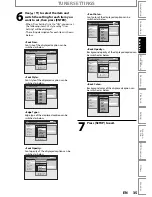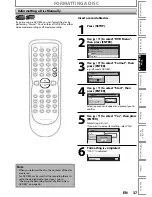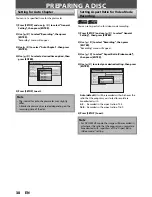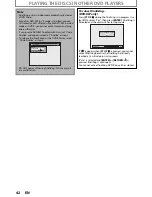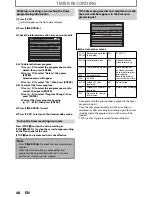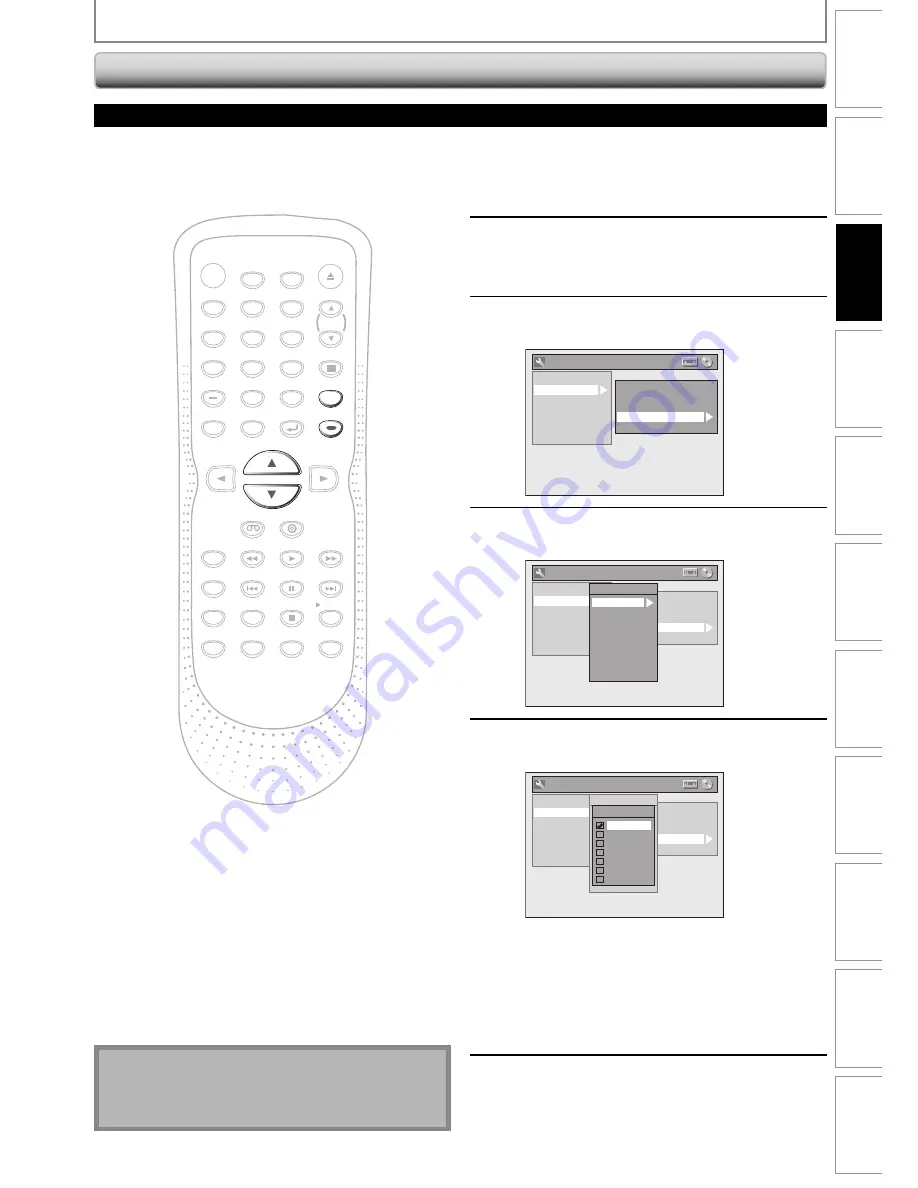
33
EN
Disc
Management
Recording
Playback
Introduction
Connections
Basic Setup
Editing
Function
Setup
VCR Functions
Others
Español
1
Press [SETUP] and use [
K
/
L
] to
select “General Setting”, then press
[ENTER].
2
Use [
K
/
L
] to select “Display”, then
press [ENTER].
3
Use [
K
/
L
] to select “CC Style”, then
press [ENTER].
General Setting
Playback
Display
Video
Recording
Clock
Channel
Reset All
OSD Language
Screen Saver
FL Dimmer
CC Style
V-Chip
4
Use [
K
/
L
] to select “DTV CC”, then
press [ENTER].
General Setting
Playback
Display
Video
Recording
Clock
Channel
Reset All
OSD Language
Screen Saver
FL Dimmer
CC Style
V-Chip
CC Style
DTV CC
User Setting
Font Size
Font Style
Edge Type
Font Opacity
Font Color
Back Opacity
Back Color
5
Use [
K
/
L
] to the desired DTV closed
caption, then press [ENTER].
General Setting
Playback
Display
Video
Recording
Clock
Channel
Reset All
OSD Language
Screen Saver
FL Dimmer
CC Style
V-Chip
CC Style
DTV CC
User Setting
Font Size
Font Style
Edge Type
Font Opacity
Font Color
Back Opacity
Back Color
DTV CC
OFF
Service1
Service2
Service3
Service4
Service5
Service6
OFF:
Select if you do not want DTV CC. This is the
default.
Service 1 to Service 6:
Select one of these before changing any other
item in the closed caption menu. Choose
“Service 1” under normal circumstances.
6
Press [SETUP] to exit.
TUNER SETTINGS
DTV Closed Caption
Digital TV
Apart from closed captions, Digital TV has its own closed
captions called DTV CC. Use this menu to change the
settings for DTV CC.
Note
• Even if you set “DTV CC” to anything other than
“OFF”, its effect will temporarily be canceled while
recording.
1
2
3
4
5
6
7
8
9
0
POWER
OPEN/CLOSE
DISPLAY
VCR
DVD
CH
PLAY
STOP
REC/OTR
SKIP
SKIP
PAUSE
MENU/LIST
TOP MENU
AUDIO
SETUP
X1.3/0.8
T-SET
SEARCH
ENTER
DUBBING
CM SKIP
REC SPEED
TIMER PROG.
RETURN
CLEAR
SPACE
DEF
DTV / TV
ABC
.@/:
MNO
JKL
GHI
WXYZ
TUV
PQRS
INPUT
SELECT
DVD RECORDER / VCR
NB659
SETUP
ENTER